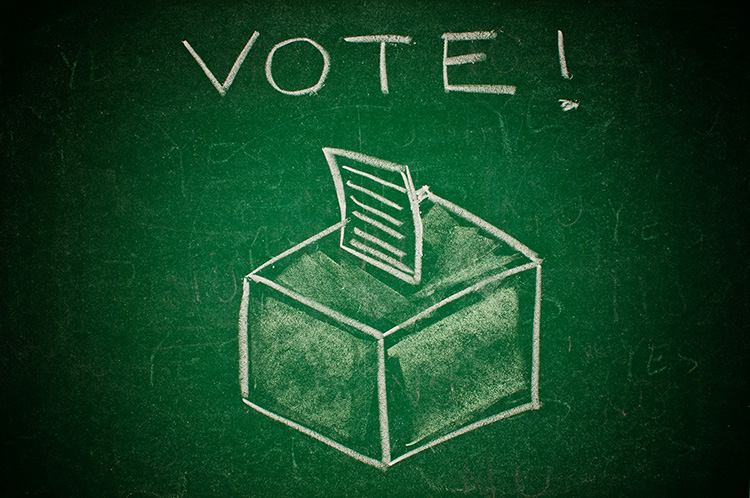The 5 Finalists For My “Smart Collection Idea” Contest
Welcome back — Hope you had a good weekend!
OK, I narrowed things down to my 5 favorite Smart Collection Ideas, and now it’s time to vote on your favorite (I’m going to choose the winner tomorrow — no need to wait until Friday).
NOTE: I didn’t choose these on their complexity — some of them are very simple, but still have some really solid ideas.
Here’s the 5 finalists (and the one winner, chosen by you guys), will win the Think Tank Photo CityWalker 30 Camera Bag (and it’s a pretty sweet bag!).
VOTING: You place your vote, by number, after the 5 ideas.
Morgan
HDR, PANO and Photoshop Edits
Since I use the Merge feature in LR a good bit, I can have Smart Collections look for either HDR or PANO in the name since Lightroom defaults to add these to the file name.
John Havord
Smart collection, using label color purple, for images that I feel I’ve made a mistake i.e. used too fast a shutter speed, when photographing a prop plane, so no motion blur. Should have used a longer lens to compress the scene, etc.
Acts as a visual reminder, to hopefully not make the same mistake again.
Obviously, my purple label smart collection, is small 😉
Grace Hamilton
I use to this help with getting my photos copyrighted. Example:
Name: 2014 to register
Keyword contains: cc
Capture date is in the range 2014-01-01 to 2014-12-31
File type is not video
File type is not PSD
File type is not PNG
File type is not TIFF
Frank Zaremba
I use smart collections for our camera club so I can identify images for end of the year judging. A collection is setup for images for each month. Winning images have a keyword added and the Smart Collection is setup to add those images to those that are used for the end of year competition. We setup multiple smart collections, one for each category.
Scott Thomas
If you ever find yourself finishing a few files from a shoot, getting what you want, but then thinking, “I need to come back and finish some of these other ones later” this is for you.
Create a Smart Collection with a name like “To Be Processed” and have it use the keyword “unprocessed” (or some other word that will mean the same thing to you).
When you import new photos, in addition to your copyright preset, and any keywords related to the shoot, include the keyword “unprocessed” (or whatever you used).
As you process the photos, be sure to remove the “unprocessed” keyword, and your “To Be Processed” Smart Collection will keep all your photos that need work for you. Of course, once you decide that a file will never be used, if you don’t reject and delete it, you’ll want to remove the unprocessed keyword so it doesn’t clutter up your Smart Collection.
___________________________
OK, that’s the 5 – now it’s time to vote! (follow the link below to take the quick one-question poll).
https://scottkelby.typeform.com/to/y52kia
Ok, there ya go!
Check back tomorrow to see who are winner is. 🙂
Best,
-Scott