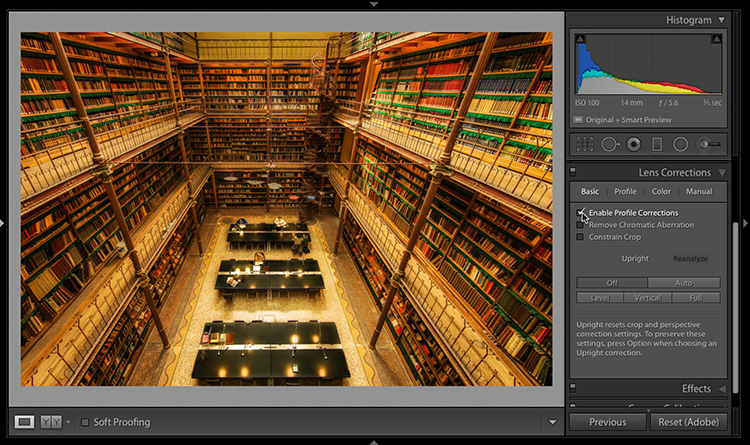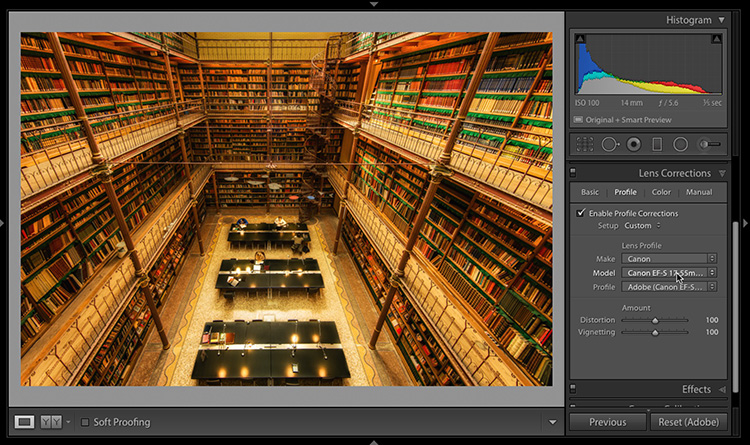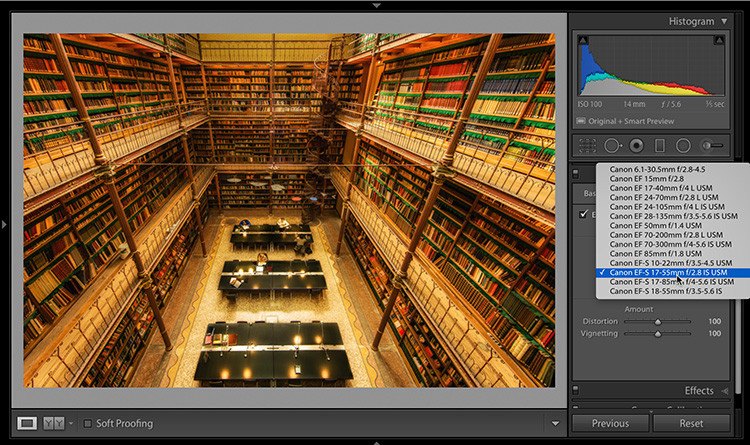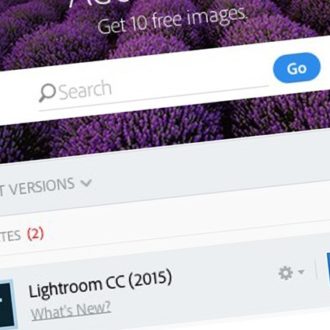What To Do When Lightroom Can’t Find Your Lens Profile
Howdy everybody – hope you had a nice weekend. Now, let’s do some Lightroom stuff! 🙂
If you’ve ever had an image that needed a lens correction, but you went to the Lens Corrections panel; turned on “Enable Profile Corrections” (as seen above), and absolutely nothing happened, it’s probably because Lightroom wasn’t able to figure out which make and model of camera you used, so it couldn’t apply the appropriate lens profile to correct it.
Now, you’re probably thinking, “Wait — right up under the Histogram it lists the lens, f/stop and other EXIF data — how could it not know which make and model of camera and lens I used — it lists the fact that I used a 14mm lens right there?” Ahhh, this is another of life’s great mysteries (and maybe one day somebody at Adobe will explain this to me [hint: the awesome Jeff Tranberry], but until then, at least I can tell you how to fix it.
All you really have to do is click on the Profile tab at the top of the panel, and in the Lens Profile section, the Make, Model, and Profile are all set to None. All you usually have to do is to choose your camera’s Make (from the Make pop-up menu, as shown above) and that’s it — it now suddenly knows “Oh, you shot this with a Canon camera.” and then it not only suddenly knows the model camera you shot it with, but it now instantly finds the appropriate lens profile within Lightroom’s built-in collection of lens profiles, and the correction is applied. You choose the camera make — it does the rest. Pretty sweet.
That usually does the trick, except sometimes it doesn’t actually have the exact profile for your lens (Lightroom has a huge built-in library of lens profiles, but it doesn’t have them all, especially if the lens you’re using is a relatively new lens and Adobe hasn’t had a chance to add it to the database during a free update), so it chooses one that it thinks is pretty close, and sometimes it works really well, and sometimes it’s a mess (especially when it applies a fish-eye correction profile, which is sometimes will do if you used a super-wide angle, like my 14mm). Read on.
If Lightroom doesn’t have the right profile for your lens (and undoubtedly as some point this will happen), if you click on the “Model” pop-up menu, it lists the profiles it things are closest. What I do is try and find which of these profiles looks best for correcting my image. In this case, the one that looked best for correcting my lens problem was the 17-55mm profile. That’s not the lens I used (I used a 14mm prime), but the correction worked really well, so I’m set. Ideally, there would be a Canon 14mm profile for the lens I used, but until there is, this is the next best thing.
Hope you find that helpful. 🙂
Best,
-Scott