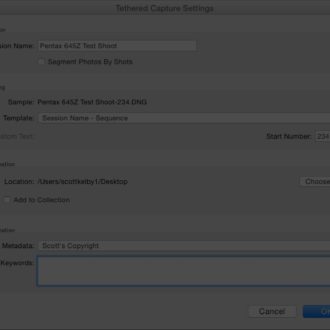Troubleshooting Lightroom’s Tethering

Happy Wednesday, Y’all! 🙂
Yesterday we did a private, live KelbyOne members only Webcast that was a live portrait shoot (there’s a behind-the-scene shot during make-ready time), but during the 90-minute live Webcast, Lightroom’s tethering only completely quit on me about 3 or 4 times, which is a new record for their tethering reliability 😉
That’s why I thought it might be good to share how to jumpstart Lightroom’s tethering when it konks out on you (and don’t you worry — it will, multiple times during any tethered shoot). That’s it’s trademark — it’s ‘calling card’ if you will.
Three methods for troubleshooting tethering problems
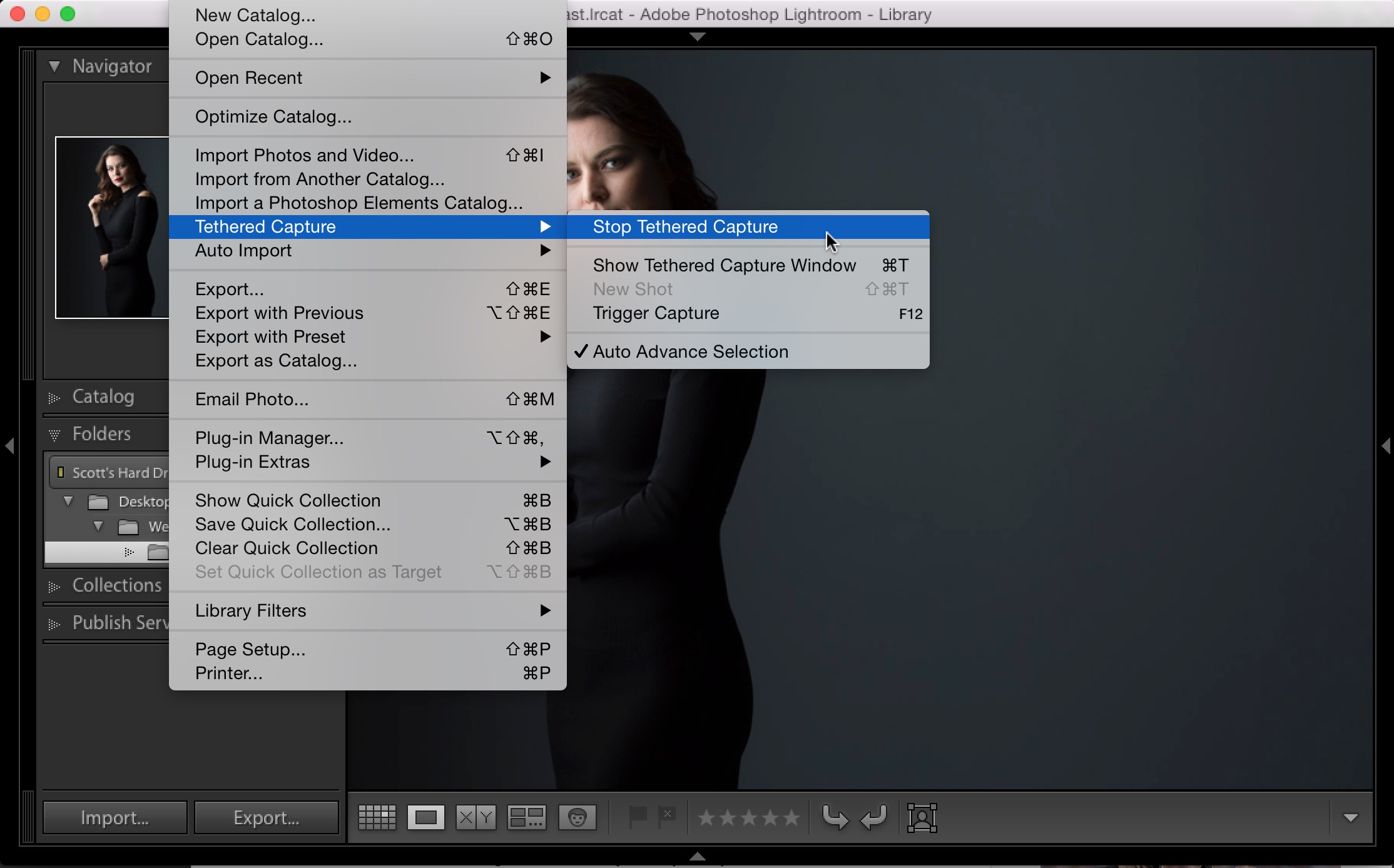
#1: Restart the tethering in Lightroom
Go under the File menu, under Tethered Capture and choose “Stop Tethered Capture” (as shown here) and then go back to the same menu and choose “Start Tethered Capture” to restart it. That should do the trick, but if that doesn’t then it’s on to #2.

#2: Wake up your camera
This one isn’t Lightroom’s fault — it happens when your camera goes to sleep to save battery life. When it does this, the camera goes into sleep mode and Lightroom no longer sees it. To wake your camera, all you have to do is press the shutter button half-way down and that should make it spring back to life, and Lightroom’s tethering HUD will now see your camera again. Now, that doesn’t mean tethering still works (it probably won’t — you’ll take a shot and the photo simply won’t come in), so either way you’ll probably still have to go back and do method #1 again. Ugh.
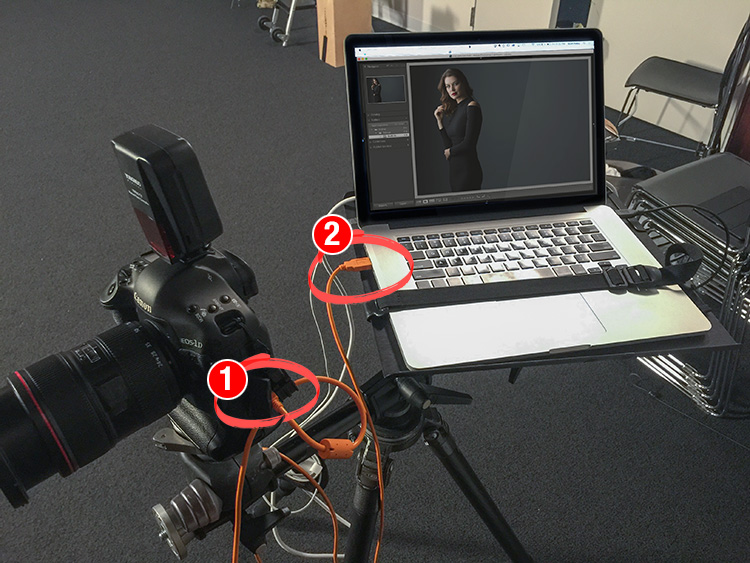
#3: Make sure your tethering cable is securely plugged-in
This one isn’t Lightroom’s fault either — while you’re shooting it’s easy to tug, drag, or simply pull out USB tethering cable that connects your camera to your computer. Even if you pull it out just a little bit, it breaks the connection, but once you plug-in back in all the way (check both the connection to the camera [#1 in the image seen above] and to the computer [#2], and then Lightroom will see your camera again in the Heads Up Display. But once again, Lightroom’s tethering probably won’t work (you’ll take a shot and photos don’t appear), so it’s back to repeating method #1. Get used to doing this — you’re going to do #1 a lot (stop snickering).
OK, there ya go! Hope you found that helpful! 🙂
Are you coming to my Free “New Stuff from Adobe” Webcast today at 2pm?
So, today is the opening keynote at Adobe’s own conference (held out in San Diego this year) called “Adobe Max” and historically they’ve introduced updates for Adobe CC products, like Photoshop, so “just in case” I’m hosting a live Webcast at 2pm “just in case” they wind up announcing any new features for products photographers love. If they don’t announce anything, I’ll still do the webcast – we can just have a cup of coffee and chat, and hang out. Sounds good? Yeah it does. 2Pm ET today at http://kelbyone.com/Webcast
After that, I’m LIVE on “The Grid” at 4pm today (our weekly talk show for photographers), and hope you can join that (the Grid is open to everyone). http://kelbytv.com/thegrid
Have a super-awesome Wednesday!
Best,
-Scott
P.S. If you missed my “Live Photo Shoot” Webinar for KelbyOne members yesterday, and you’re a K1 Member, you can watch the rebroadcast from the member’s dashboard – click on the “Webcasts” link – you’ll find it there. Thanks to all the photographers from around the world who joined us live. Lots of great questions, interaction and community. I absolutely love it!