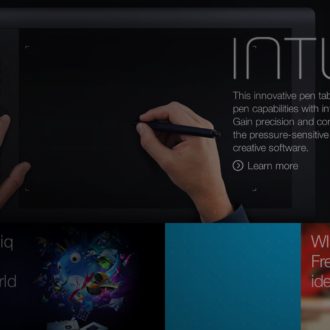Adobe, Please Fix This in Lightroom 6
This one has been driving me crazy for years, because it puts a speed bump in our workflow. Here’s the issue (in short); when you create a Collection, while you do have the option of adding this new collection to any existing Collection Set, there is no way to add it to a NEW Collection Set. You have to go create one first, then come back and try again. Ugh.
For example: I imported some automotive photos from a studio car shoot. Some of the shots are of a Corvette; some are of a Shelby Cobra. I select the Corvette images; I go to create a New Collection and Create Collection dialog (below appears). I can add these Corvette shots to an existing Collection Set by turning on the “Inside a Collection Set” checkbox and then choosing which Set I want them to appear within from the pop-up menu. Well, since I just imported these photos, I don’t have a Collection Set made yet, so I have to stop and hit Cancel.
Now I have to go and create a new Collection Set (I’ll name it “Car Studio Shoot”) and I have to go to the Collections Panel itself to create it, because I don’t believe there’s a “New Collection Set” keyboard shortcut (at least I don’t think there is, but if there is, it still won’t change the problem). When you do this, what do you get? A useless blank gray screen (seen below).
Yes, a New Collection Set was created and added to your list of Collections, but now what? This is a useless screen. We can’t do anything here. (I don’t know why Adobe didn’t just leave me right where I was — at the Previous Import, so I could keep working. Just add my new “Car Studio Shoot” Collection Set to the Collections Panel, and leave me right where I was instead of taking me to this useless gray screen, but I digress).
Now I have to get back to where my images are so I can get back to putting my images in collections, so I click on Previous Import to get back there. Now, when I create new collection for the Corvette and Cobra shots, I can add them to my “Car Studio Shoot” Collection Set. That’s a lot of work for something seemingly so simple.
Here’s my simple idea for a fix in Lightroom 6
Dear Adobe: just add a “New Collection Set” option to the New Collection dialog, like you see below where I mocked it up by putting it at the bottom of the Inside a Collection Set pop-up menu (that’s where I thought it made the most sense).
This speeds our workflow because now we can create New Collection Sets any time we make a new Collection. In this case, here’s how my workflow would go now:
Step One: I import the photos from my shoot, and select just the Corvette shots.
Step Two: I create a New Collection; name it Corvette, and create the new Collection Set right now in the same dialog (as seen above) and when the naming dialog appears, I name it”Car Studio Shoot.”
That’s it. My new Corvette collection appears in my new “Car Studio Shoot” Collection Set. No useless gray screen. No jumping back and forth between useless gray screen and Previous Import. No canceling out of the Create Collection dialog and going to the Collection Panel to create a New Collection set — it’s fast, quick and it just makes sense.
So, Dear Adobe: please consider this simple request — it will make our lives easier and our workflow faster.
Now, I know I’m not the only one with simple little things like this that are driving you crazy. Go ahead and share yours here in the comments below.
Best,
-Scott
P.S. RC has an idea that I’m hoping he’ll share tomorrow that would be an AWESOME add-on to this concept that would add some automation to the process.Â