Cool Little Lightroom Radial Tool Tip
Check this out:
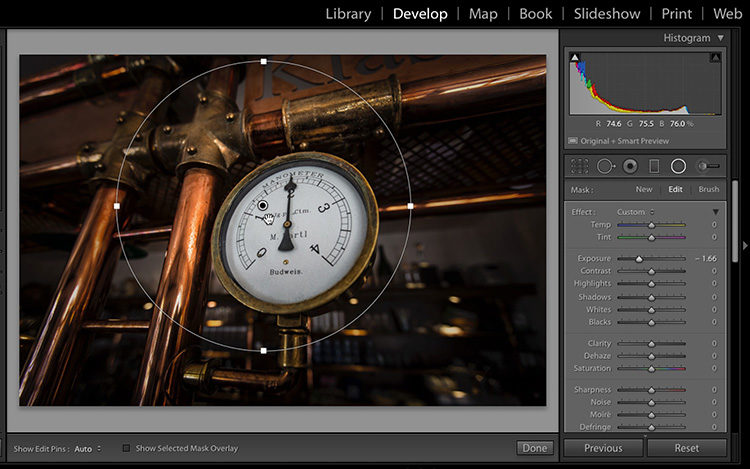
Above: Get the radial cool; lower the exposure a bit (here I took it down to -1.66), then drag it out over your image like you see here. It makes a circle (or an oval depending on how you drag). So far, so good.
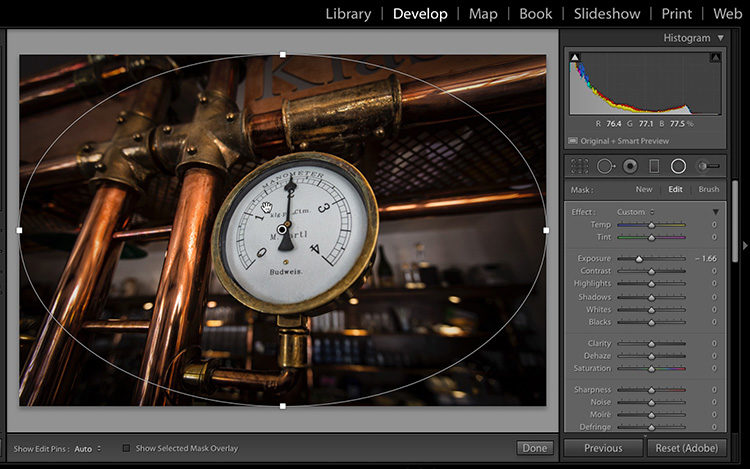
Above: Here’s the tip: If you want your oval to fill the entire image as large as possible, just hold the Command-key (PC: Ctrl-key) and double-click anywhere inside the oval.
That’s it. Short. Sweet. Awesomeness.
Do you live in Denver? Close to Denver? Have a friend in Denver?
I’ll be there with my full-day Lightroom seminar on Friday, September 22, 2017. Come on out and spend the day with me.
Hope you have a great weekend (we’re closed on Monday for the US holiday ‘Labor Day’ so come on back on Tuesday).
Best,
-Scott

