Lightroom’s Mirror Image Mode
Have you even taken a portrait of someone, and when they see their image on screen, they say “Wow, that doesn’t look like me”. If they did, it’s probably because that actually isn’t how they see themselves day in and day out when they look in the mirror. They see a “mirror image” of themselves in the mirror, but in photo you just took of them, they look different from what they’re used to seeing.
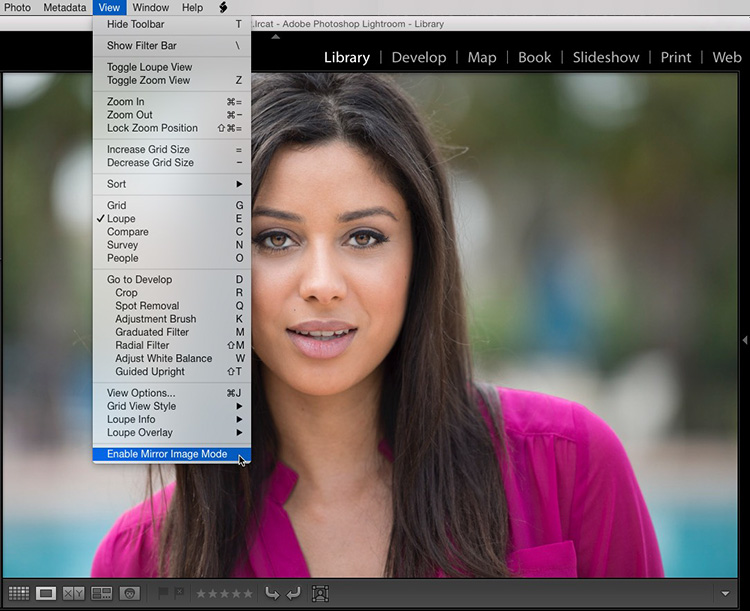
Enter: Mirror Image Mode (found under the View menu at the very bottom of the menu, as seen above). While it’s been there since Lightroom 1.0, it has kind of a niche use so it’s not very well known, and what it does is flip all your Lightroom images horizontally, so now the image looks like it would when the subject looks in the mirror, and changes are they’ll think it looks a whole lot more like they really look (which is a good thing, right?).
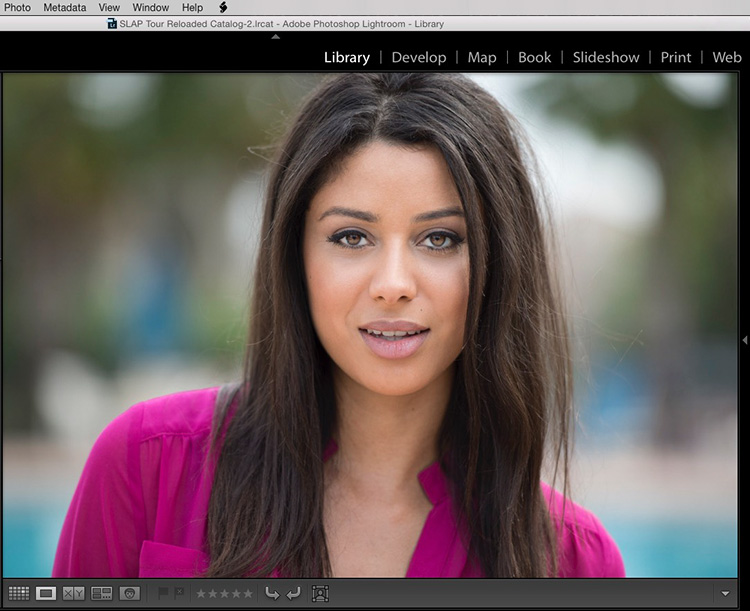
Here’s the same image (above) with the image flipped horizontally.
Two things to remember:
(1) Don’t forget when you’re done with this portrait session, go back under the View menu and turn off “Enable Mirror Image Mode”
(2) This would be such a great prank to play on a friend’s copy of Lightroom. They probably wouldn’t even notice it until they shot a photo with text or numbers in in and they appear backwards.
OK, that’s it for this awesome Wednesday.
I’m up in Indianapolis today for my Seminar here. I hope I’ll get to meet you here in person (hundreds are photographers will be there). My next step – Minneapolis on Wednesday, September 21st.
Best,
-Scott
P.S. The official t-shirts for my 9th annual Worldwide Photo Walk are now available. 100% of the profits go to the Springs of Hope Kenya Orphanage. Here’s the link.



OK I flipped them and now my copyright text is also flipped! Is there a way in LR that I can preclude the text flipping or can I add the copyright text after I flip the photos?
Lightroom helps you to craft and share the best quality images from phone or tablet. It naturalizes your image editing method and attains consistent looks in your photos by copying your favorite edits across pictures.
In light room mirror your photos is became easy and clear to manage to all your photographs.
Unfortunately, this only works in the Library module. You can’t make a print of the flipped image.
BTW, I think it was either Snowdon or Lichfield (Royal UK photographers) who did this to all his portraits, by flipping the negative in the enlarger. And it works – your subject will always like the flipped version better, because that’s how they always see themselves in the mirror.
But if you go over a few columns to ‘Photo’, you’ll find the ‘flip vertical’ & ‘flip horizontal’ commands which will allow you to permanently flip your photo whatever way you want and then print it.
nice work but still need to best i like your work very much but need to work more to be the best
Happy Diwali 2016
It’s too bad that Adobe has not improved this so it only flips the selected images instead of all of them. Come on, it;’s been this way since version 1.
Not true @harvey Morgan, II – it works for all images, selected or not in the Library module