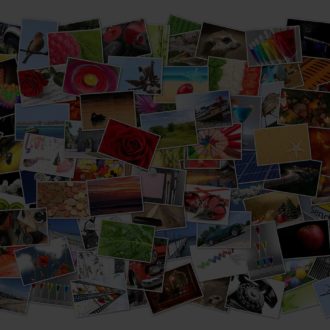Sync Stuck?
If you sync your Lightroom Classic catalog to the Lightroom cloud, then there may come a day in your future where the “Syncing [n] photos” message seems to never go away. I can’t tell you what is causing that, but I can give you some steps to consider when this happens to hopefully get it sorted.

The first thing I do is head over to Preferences > Lightroom Sync, and expand the Sync Activity panel at the bottom to see what’s happening. It may give you a clue or it may not. It really depends on your situation.
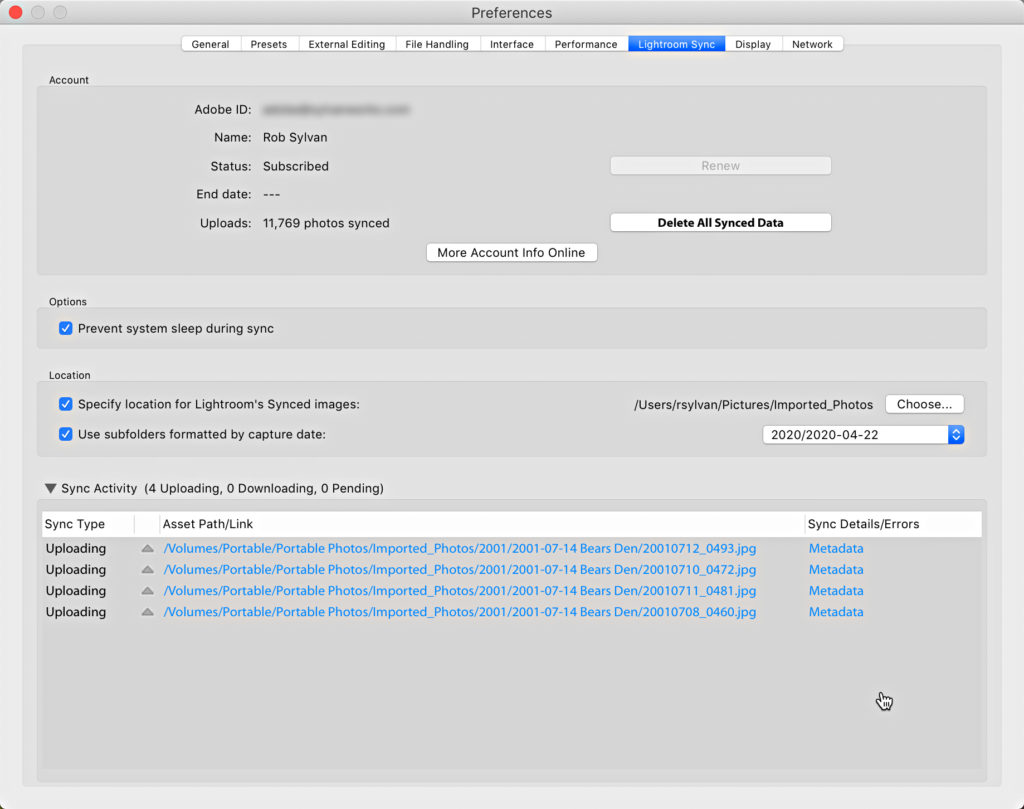
In this situation I made some metadata changes to 4 synced photos, and that is what it means by Uploading under Sync Type and Metadata under Sync Details. Just giving this process a little more time and it completed without any intervention. Once it is done, you should see No sync activities in the panel.
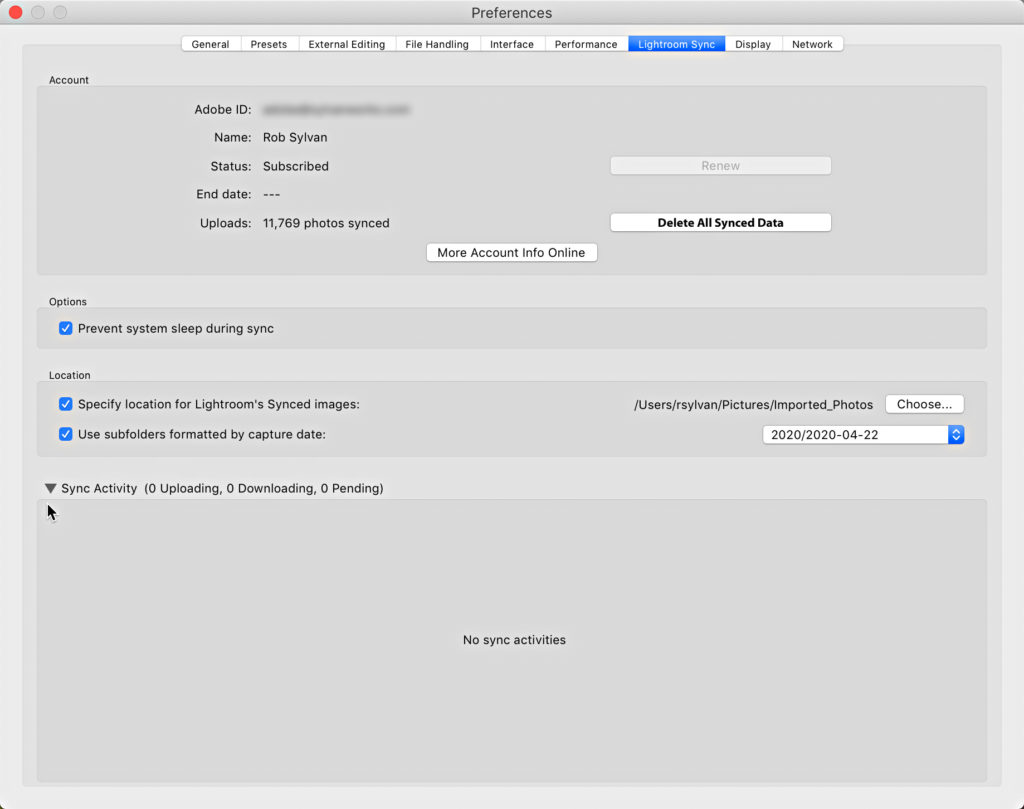
Another time, when things were not proceeding as normal, I had 8 photos that were stuck in Pending and 27 supposedly Downloading, except nothing was happening.
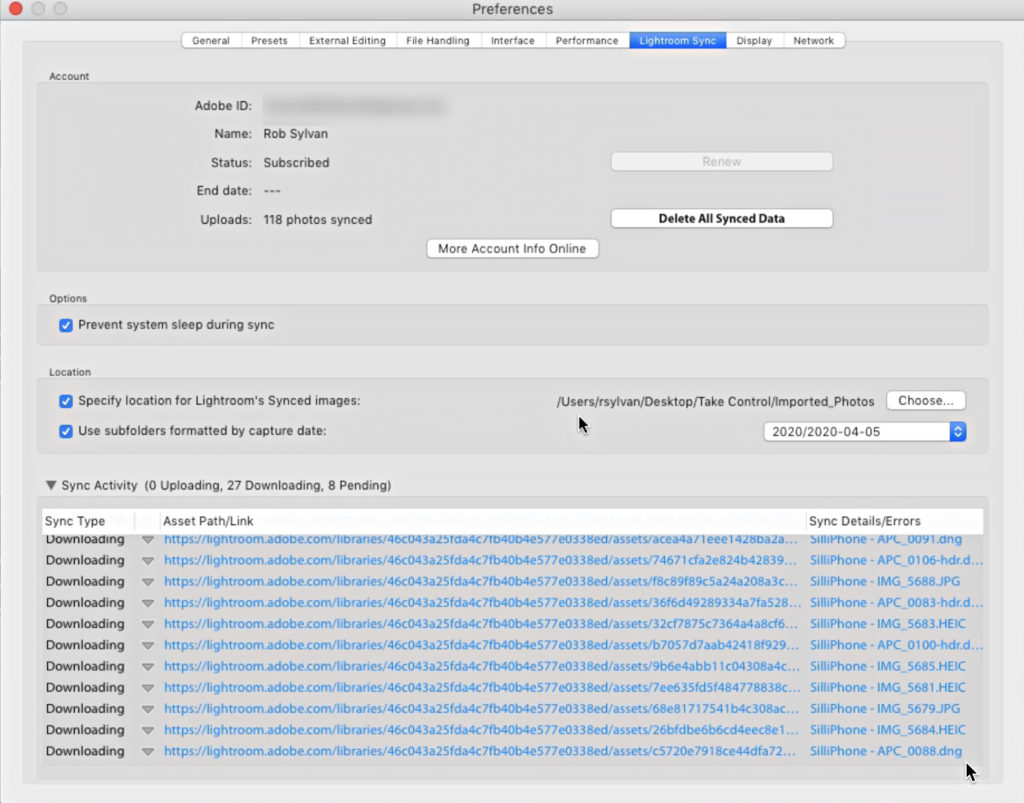
Here’s the trick, reserved only for those instances when you are certain that Syncing is stuck, and you want to break the log jam. While viewing the Lightroom Sync panel of the preferences, hold down the Option/Alt key and you will see the Rebuild Sync Data button appear.
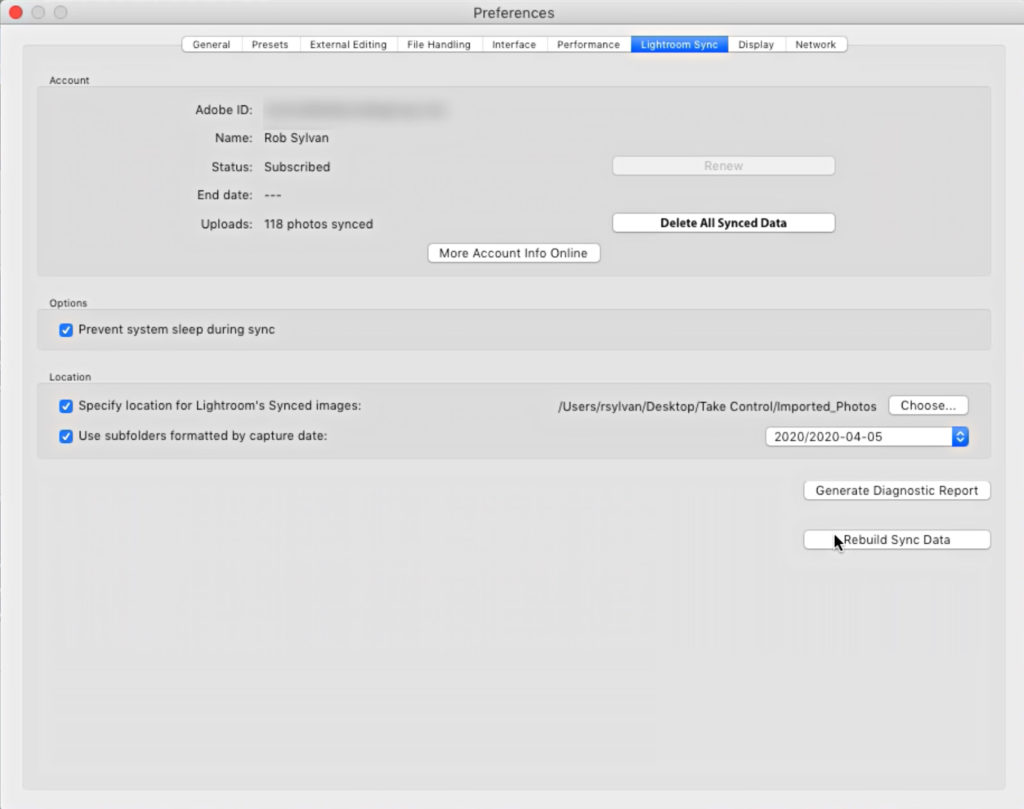
Click Rebuild Sync Data, and Lightroom Classic will warn you that this could take a long time (but not as long as sync being stuck forever), and click Continue.
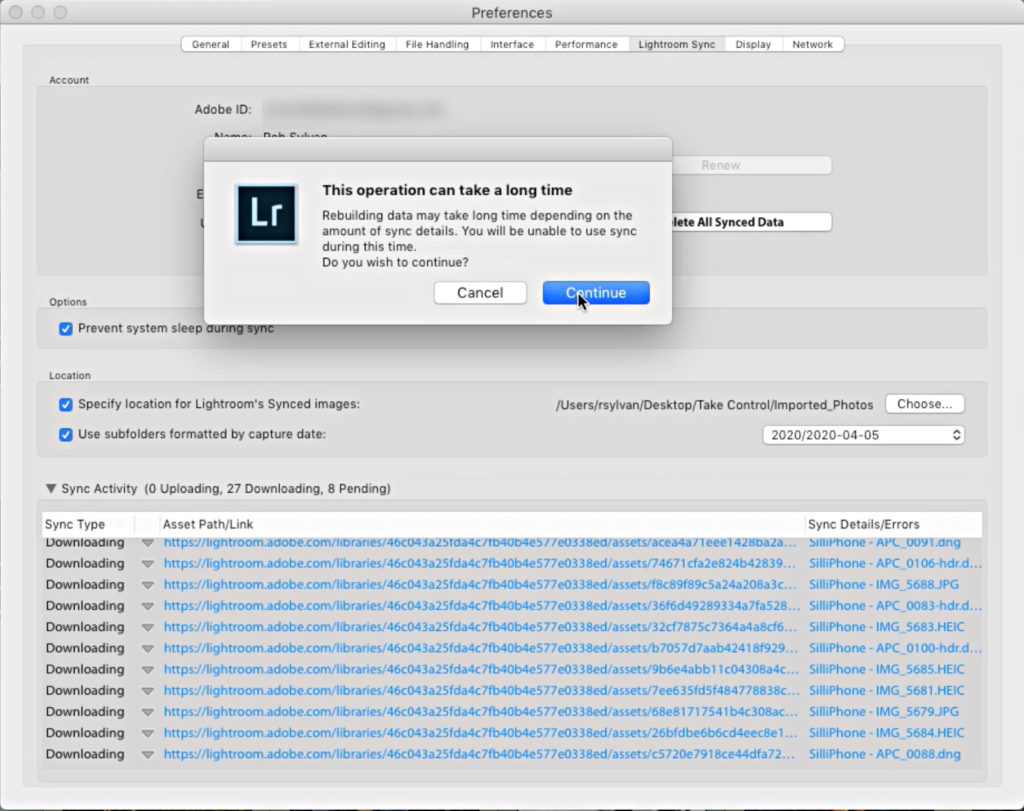
Lightroom Classic will need to restart to create a new sync database file, and you will have to go back to the Activity Center under the Identity Plate and unpause syncing.
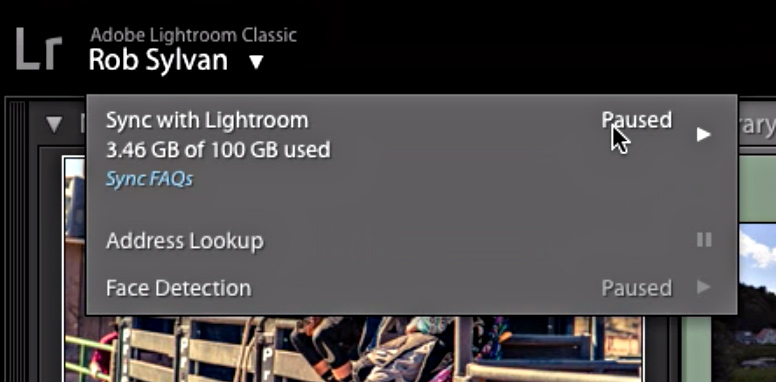
Once you unpause syncing, it will go through its paces, and hopefully (fingers crossed) resolve whatever issue was holding syncing stuck in purgatory.
Hopefully this won’t ever happen to you, but it has happened to me a few times, and so far, my catalog seems no worse for wear after all of the times I’ve had to rebuild the sync data file. Happy syncing!