Moving Your Classic Catalog to a Different Drive
Last week I wrote about how to point the Lightroom Classic catalog to a new drive for your photos, and someone asked about moving the catalog and previews too. I thought that would make a great post for this week. Thanks, Stephanie!
Now, don’t go moving your catalog around just for fun. This would only be if you had a pressing need, such as you need to replace the drive it is currently on, or maybe you had the catalog on an external drive, but now you want to move it onto your internal drive. All things being equal, you will always get better performance from the catalog when it is stored on an internal drive versus an external drive (especially if that internal drive is SSD).
Ok, here’s how to make the move simply and safely:
Step One: Go to Lightroom > Catalog Settings > General (under Edit menu on Windows).
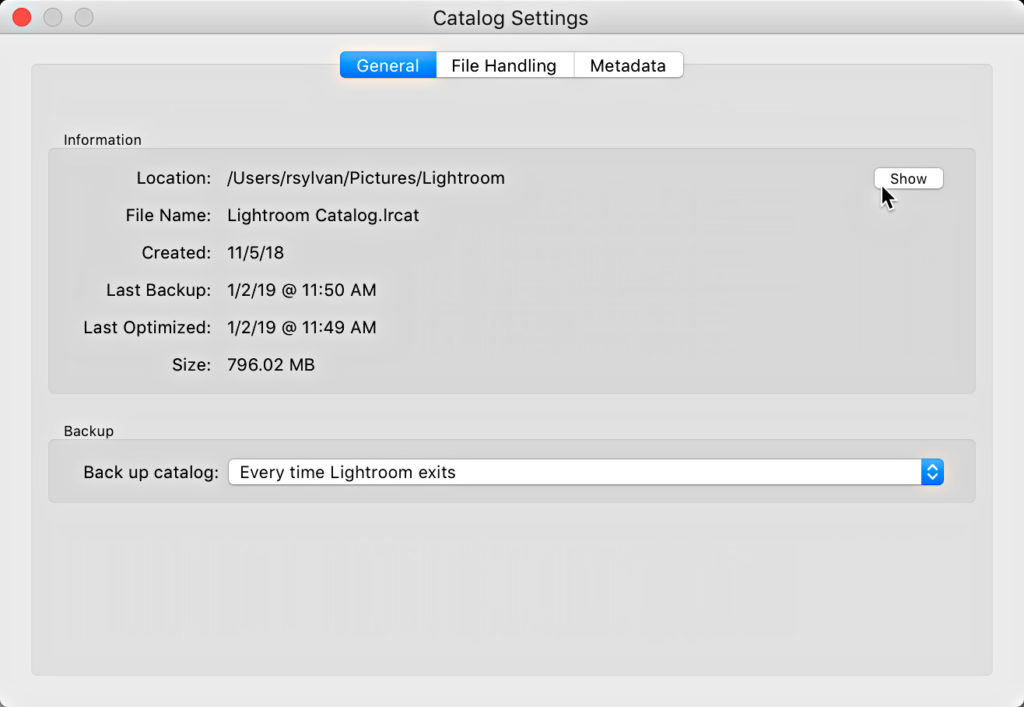
Step Two: Click the Show button on the General tab of the Catalog Settings to open the folder containing your catalog in your file browser.
Step Three: Quit Lightroom. If prompted to backup, click skip for now (unless you haven’t backed up for a while, in which case you might want to run that backup).
Step Four: Copy the entire folder containing the Lightroom catalog (.LRCAT) and its associated preview caches to the location you want it to be stored (pick a locally connected internal or external drive).
Step Five: Once the copy operation is complete, double-click the catalog file to open it back into Lightroom. This way you can make sure all is working fine, and the new location will be included in the preferences. Then update your Default Catalog preferences.
Once you are 100% certain the copy of the drive is secure and functioning correctly you can go back and safely delete the original catalog (and its associated preview cache) from the original location. You will then move forward with the catalog in the new location.

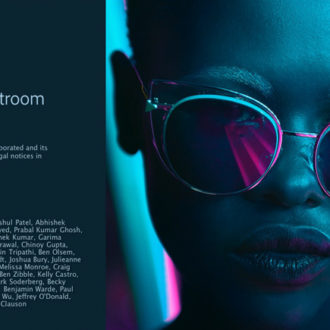
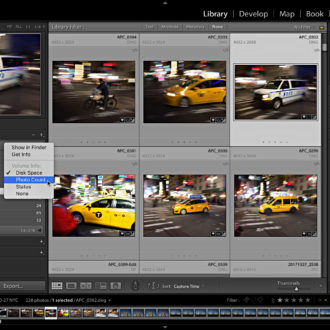
Hi Rob.
I was very impressed by your professional advise solving problems concerning changing folders location so I hope you can help me with the following:
Just started to use Dropbox for backing up my desktop p.c. My L.R. catalogue and Dropbox app are located on drive C but my photos are in a folder on drive D. To enable backing up the photos I have to move the photos folder from drive D into the Dropbox which is on drive C. How will this affect the catalogue? What should be done to eliminate failures (if any)? As the Dropbox isn’t in Lightroom how should I move the photos folder from drive D into the Dropbox on drive C?
Thanks
Yigal
Hi Yigal, I would not use Dropbox to backup your photos. Keep them where they are and look into a cloud backup system that will include the photos on the drive where they reside. I love Dropbox, but not as a backup for my photos.
Apologies. I just realized you provided someone else a link to an article that answers my question. I sure wish LR could just open catalogs stored on network drives but I guess that’s still not an option?
You are correct.
Your articles are excellent but I still have a question. I am on a MacBook Pro. I copied my photos to a new external hard drive (NAS) but not the catalog, which still resides locally on the MacBook. I can access and edit them in LR Classic when using my MacBook . However, I would like, if possible, to edit them using that same catalog but when I am on another computer (with LR installed, of course) so any changes I make from the other computer are captured in the same catalog I would use if I were on my MacBook. Is there a way I can move just the catalog to the NAS so I can work on images from another computer? Thanks again!
My files are on a remote ssd. I want to use Lightroom on both my iMac 27″ and my MacBook Pro 16″ laptop. Should I put the catalog on the ssd or keep a copy on each computer?
Hey Don, Check out your options here: https://lightroomkillertips.com/using-lightroom-classic-on-multiple-computers/
Hi Rob,
I have a real mess. I moved my LR files from C to D drive because I was out of space on C. Unfortunately I did it with Explorer and not LR. Now, after relaunching catalogs, I find that I am missing my most recent catalog which ties to a few years worth of edits. I have tried launching anything that moves and I can’t find that catalog or all my work.
I do have a backup copy of my latest saved edits. When I try to launch that, it gives me an error and doesn’t work.
Help, please
What is the error? Did you unzip the backup catalog and put it in a new folder of its own before opening it?
Create a soft link (ln -s) and the problem is solved for MacOs. No need to for this convolution.
Thank you for this. I had my catalog on an external hard drive, with all my photos. That failed, and I now have a NAS drive with my catalog and photos. However, LR catalog won’t open on this drive. If I copy the folder with my catalog & previews to my internal drive, I should still be able to access my photos and keep all my edits, correct? From your article and the comments, I think I am correct in that.
Hi Dawn, Yes, you are correct. Glad you had a backup! LrC can’t open a catalog file over a network, so the catalog needs to be stored on a locally connected drive.
Hi Rob, I know I’ve done this before and it has worked, but for some reason I’m getting an error that says “This catalog could not be opened due to an unexpected error.” Any idea what the error might be? My catalog is on an external drive that keeps ejecting itself and I bought a new drive to use before the other one fails. Thank you for any help you can offer!
What if you move the catalog to your internal drive? Do you get the same error?
I am trying to merge two catalogs from two different HD’s. I would like to put the new catalog on a new HD and move all the images in the process. I am not having any luck.
I created a new catalog on the new HD, tried importing a catalog and move the images from one HD, but all I get is the new catalog without the images. I am missing something. Any suggestions… Thank you.
Hello Rob,
Thanks for putting this article together. I followed the instructions, but when I re-launched Lightroom on my new drive, I lost all my “.dng” files from previous edits made using the “photo merge” option in Lightroom. Is there a way to move the files and keep all edits made?
Thank you,
Ann Marie
Hi Ann Marie,
If you opened the catalog and did not find what you expected, then it suggests that you opened the wrong catalog file. Copying the catalog file to a new location and then opening that same catalog does not result in losing anything that was in the original catalog file. Just like copying a Microsoft Word document from one place to another does not lose a paragraph of text, but if you open a Word doc and find content is missing that you thought was there, it is likely due to the fact that the wrong doc file was opened.
So, you need to go back to where the original catalog was located, open that, and see if it contains everything you expect it to contain.
Hey there,
I am wanting to move my LR catalog to an External HD because I want to be able to switch to my laptop for editing and back to my desktop for editing and vise versa. I am doing a big trip for 3 weeks (we leave tomorrow) so I will edit in LR on my laptop.
But when we are back I will edit a bit on my desktop. Any suggestions?
Question, I want to ONLY move my LightRoom Catalogue to a SSD and keep all my photos on external HDDs, is that possible? Reason being is that I want to edit the Previews which are stored on the SSD and then update the HDD when I plug it in.
Yes
I read your article with interest and growing excitement!! See, I have a problem and its that I use OneDrive to back up my photos but they appear as icons and not images. In digging down I find I have the catalog stored on OneDrive and the catalog previews on my harddrive. Logic says I should have these in the same folder on the same drive in order to view images. Would this be correct? Appreciate any advice to solve this headache.
Great article – thanks! My issue is that the C drive on my desktop, albeit SSD, is only 250GB (whereas my traditional hard drive – the “D” Drive, is 3TB) and I’ve got a ton of photos in LR, so the catalog keeps growing to the point I’m searching for what’s filling up the C drive.
Followed your tip, after I’d copied the entire catalog to a dedicated space on the D drive. Relaunched from the lcat and she came up just fine. Next, I went with your suggestion of modifying the default catalog preferences where it now says the actual new location on the D drive. Was able to free up 57GB. Much-appreciated.
Hi Rob
I really enjoy all your tips; I find them very informative, and I’ve been using Lightroom since version 3.
You wrote, “All things being equal, you will always get better performance from the catalog when it is stored on an internal drive versus an external drive (especially if that drive is SSD).” I assume you were meaning especially if the internal drive was an SSD. What if the internal drive is a spinning drive and the external drive is an SSD? Do you think that would that speed up Lightroom? With external SSDs getting cheaper, could I get a “cheap” performance boost that way?
Thanks for your insight.
Right, sorry, I meant internal SSD. I haven’t done the comparison you state, but I’d imagine the speed of the port the external was attached to would be the deciding factor. That would have to be as fast or faster than the internal drive.