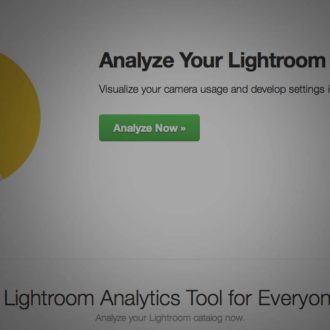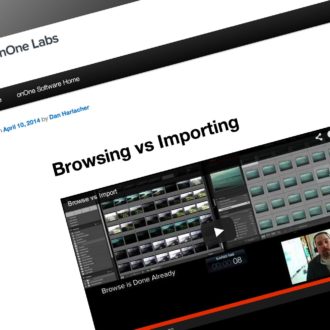LR/Instagram Plug-in — Going Direct from Lightroom to Instagram
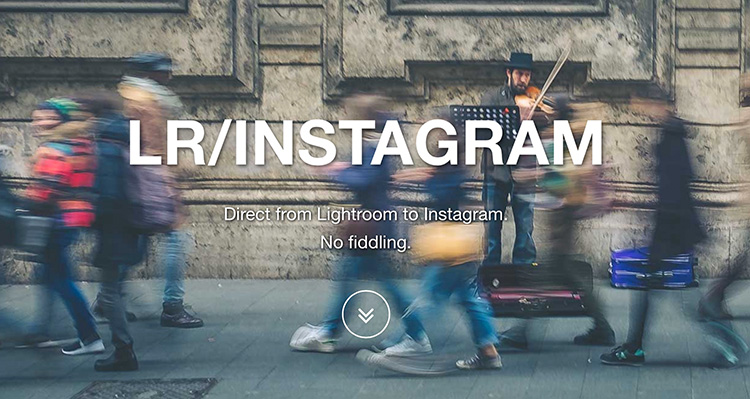
Hi Gang, and Happy Friday. Here’s a quick look at a plug-in for Lightroom that lets you post directly from Lightroom straight up to Instagram. Cameron Lundstedt (one of my readers) turned me on to this plug-in after reading my post last week about “Grids” — a great desktop app that lets you post from your desktop straight to Instagram, and I really liked it (and still use it daily).
Anyway, this one is plug-in called LR/Instagram and I wanted to give it a try and share my experience with you guys on LR Killer Tips. You can download the plug-in and test is free from the developer, but if you find yourself using it regularly, then he asks that you donate $10 to fund development. More than fair.
I’ll do the rest of this mini-review using the captions below.
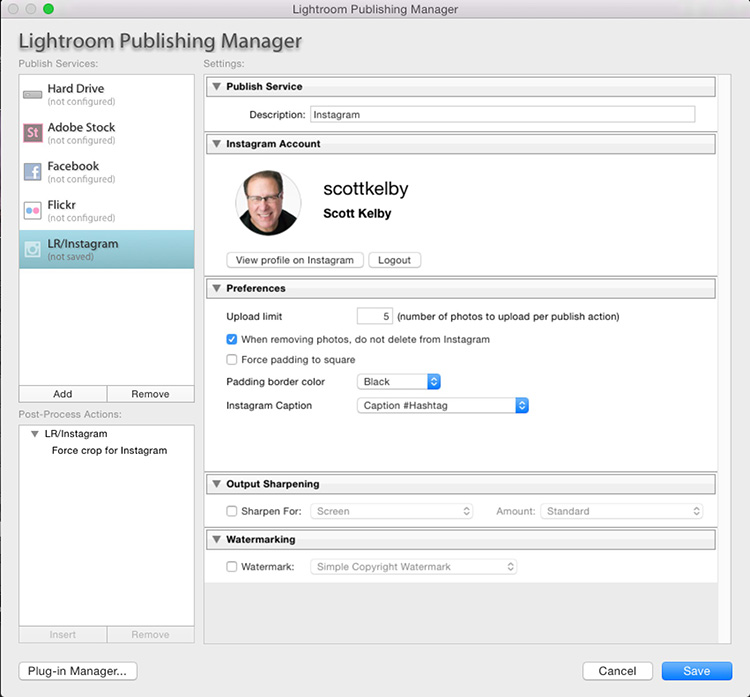
Above: You install the plug-ins via Lightroom’s Plug-in Manager, and you configure the plug-in there as well. What it creates is a entry in your “Publish Services” panel at the bottom of the left side panels in Lightroom.
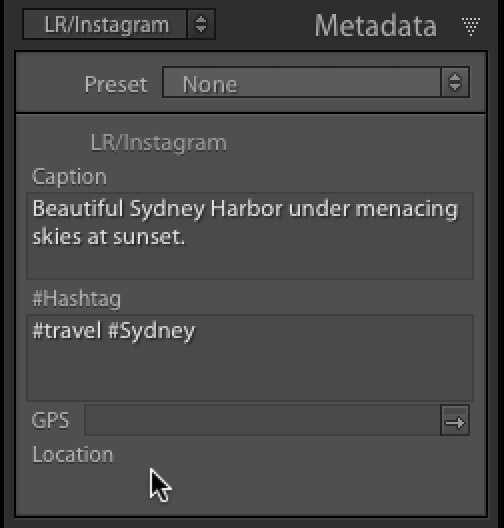
Above: Once you install the plug-in, it creates a new custom metadata panel (chose LR/Instagram from the Metadata pop-up panel in the right side panels in the Library module. This is where you enter your caption information and separately any hashtags (though you can choose what you want to enter in this panel in the plug-in Manager — there a pop-up menu of configuration choices). There’s also a field to enter the GPS image, if you have it or if it’s embedded into the file. Here’s where things get kind of funky (well, for me anyway). If you don’t have the GPS, you can’t enter the location here. As best as I could tell (there’s little documentation available on the site — a very short video with a very quick run-though of how to install and use it, and an FAQ with far too few questions), you use a Preset Extra to choose the location (see below).
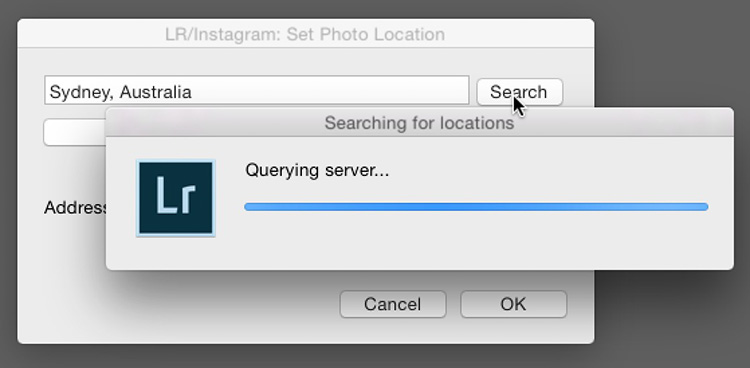
Above: To add the location, you go under Lightroom’s File menu, under ‘Plug-in Extras’ and under ‘LR/Instagram’ choose ‘Set Location.’ That brings up a dialog with a search field and a blank pop-up menu under it. I was never able to get it to work. I would input a location; click the Search button (as seen above); a status bar would appear saying it was Querying server (seen above), and then nothing. No location; the pop-up menu remained blank, and the location I typed in didn’t appear in Instagram’s Location field when I posted the image. I tried numerous times; I could never get it to work. Maybe I’m doing it wrong, but I couldn’t even find a single mention of this feature on their site, so no luck.
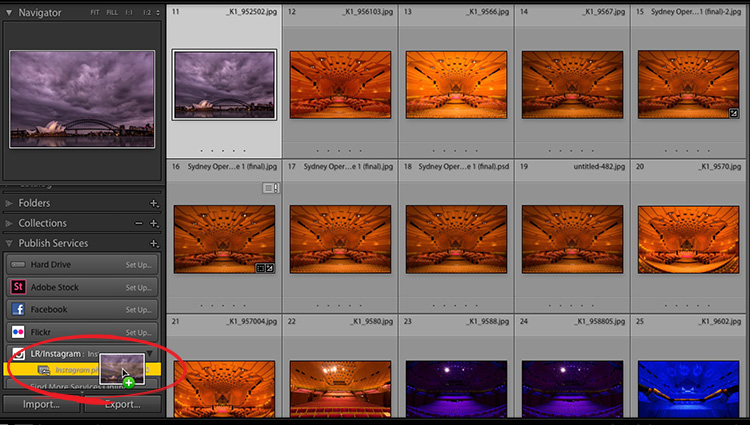
Above: When you’re ready to upload the photo that you’ve captioned, etc., just drag its thumbnail to the LR/Instagram Publish Service listing in the Publish Services panel (there’s a set-up link here, too — where you can add your Instagram user name, password, and configure the plug-in as well from the Plug-in Manager). When you’re ready to publish the image, click on that Publish collection; hit the Publish button, and it posts your image to Instagram (and it does work).
What’s missing?
Besides the location info not working, I miss the fact that it doesn’t let you simultaneously post to other social media like Twitter and Facebook like the native Instagram app on your phone does. It also doesn’t suggest hashtags; and of course
What’s nice
It does allow you to easily publish multiple photos, and to publish to multiple accounts, which is nice if you have multiple instagram accounts. You can also add post-processing actions to crop the image square, add padding, and different aspect ratios. And of course, you’re going straight from LR to Instagram, so you don’t have to export your JPEG image, email it to yourself (or dropbox or iCloud it), and that’s the #1 big feature, and it does that well.
Impressions
It did work, but the workflow is fairly clunky overall; entering the Caption in one place; then entering the location info in a totally different area (though as I mentioned, I couldn’t get that to work); dragging the image to the Publish Service; and all that. It didn’t feel like a fast way to publish. It feels just the opposite. Maybe if I used it a bit longer I’d get more comfortable and faster with the workflow, and then I might feel differently. If you could get the location search in the same Metadata panel, I think that would be a big plus. Of course, Twitter and FB integration would make a big difference, too.
Bottomline
If going straight from LR to Instagram sounds like heaven to you, this will get you there and you should definitely give it a try (after all; the trial plug-in is free and you only pay if you wind up using it). I do like where the developer is taking it, and I know his hands are somewhat tied by what Instagram will let third parties do. That has to be frustrating, but I think he did a good job of working within what they will let you do, and there are probably many users for whom this will nail just what they wanted to do.
Hope you find that helpful. 🙂
Want a recommendation on a Lightroom Course to watch this weekend?
Watch Kristi Sherk’s “Retouching Portraits in Lightroom.” This course continues to get absolutely rave reviews — you’ll be amazed at what you can do all within Lightroom. She crushed it.
Here’s the official course trailer (below):
Have a great weekend, and we’ll catch ya back here next week. 🙂
Best,
-Scott