Lightroom Plug-in Giving You Problems? Try This!
First, a quick shout out, and thanks to all the great folks who came out to the Out of Chicago conference this past weekend. I had such a great time, and Chris Smith and his team are top-rate, and they put together a wonderful, fun, and informative conference and I was proud to be a small part of it.
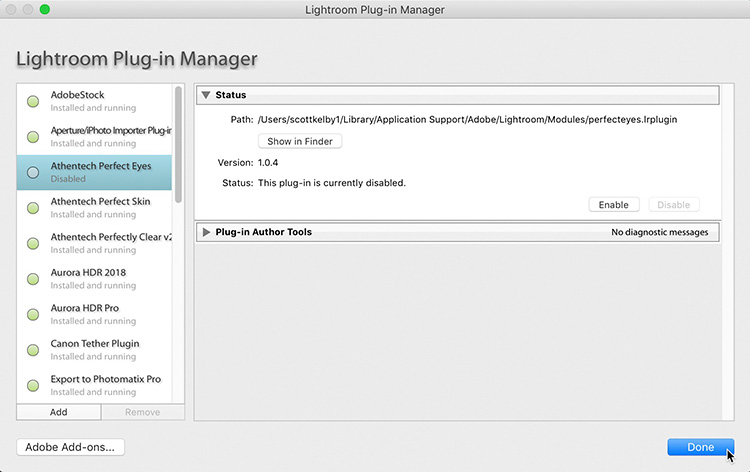
Just a quick one today — if you feel for any reason that a plug-in might be causing your crashes or problems in Lightroom (or there’s a plug-in you just don’t want to use at this point, but you don’t want to go through an uninstall), you can disable it (without uninstalling it), to see if it’s the Culprit.
Here’s how: go under the File menu and choose Plug-in Manager (the keyboard shortcut is Shift-Option-Command-, [PC: Shift-Alt-Ctrl-‘]). When Lightroom’s Plug-in Manager Window appears (shown above), click on the circle to the immediate left of the plug-in you want to disable (basically, you’re un-checking it), and then click the Done Button.
Now that the plug-in is disabled, I would recommend re-starting Lightroom and see if the problem persists.
H0pe you found that helpful, and here’s to an awesome week! 🙂
Best,
-Scott



I have some disabled ones that are doubled and I can’t remove them!
The Modules folder in your Lightroom Assets location contains the plugins. Anything in the Modules folder will attempt to autoload at launch. You should be able to manually delete using the OS file browser any plugins you no longer need and cannot remove from within the Lightroom interface.
SO helpful! Does Photoshop have something similar? I think I am running into issues with a Canon Printer plug-in.