Lightroom Mobile Update: Built-in Camera Now Shoots in RAW!
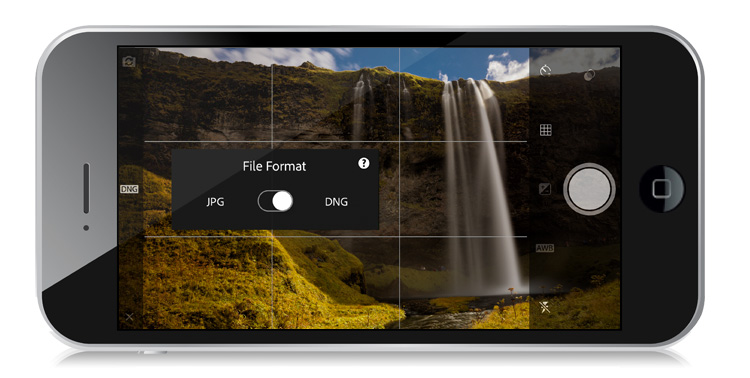
Big news out of Adobe today for iPhone and iPad users — on the heels of Apple announcing last week that iOS 10 will support Adobe’s .DNG raw format, Adobe released an update to Lightroom Mobile that lets you shoot RAW .DNG images with its built-in camera.
When you launch Lightroom Mobile’s camera, to pick your file format (JPG or raw DNG), tap the little file format icon that appears at the top of the camera (or in the center on the left side when you’re shooting horizontally, as seen above).
That’s right — shooting .DNG from the app, and editing in RAW all on your iPhone in LR Mobile! Sweet!!!
NOTE: This works on any iOS 10 device that has a 12-megapixel camera (so the iPhone 6s, 6s Plus, SE, iPhone 7, the 7 Plus, and the iPad Pro 9.7). It does NOT work on the iPhone 6 (it only has an 8-megapixel camera) — it has to be the 6s or higher, which has the 12-megapixel version of the camera. Also, you have to have the new iOS 10 installed (which I believe was just released today).
The Lightroom Team at Adobe did a blog post today that really demonstrates the advantages of shooting in RAW versus JPEG in a very visual way. Here’s the link.
Also, make sure you check out Terry White’s video on the changes (with great examples, too). Here’s that link.
Now head over to the App Store, update your iPhone, and grab your free Lightroom Mobile update (thanks, Adobe!). 🙂
Best,
-Scott
P.S. I know I switched to posting on Wednesday, but since this was breaking news, I thought I had to jump in here a day earlier. I figured you wouldn’t mind. Hey, I might even have something for tomorrow after all. 🙂
