Lightroom Classic: 11 Reasons Why You Should Be Using Collections instead of Folders
Happy Monday, everybody. Hey, before we dig into this — thanks to everybody who came out to spend a few days with us last week in Orlando at The Photoshop World Conference. Both Rob and I were doing sessions on the Lightroom training track (along with some other Lightroom pros) and it was packed every day! We had a total blast. (L
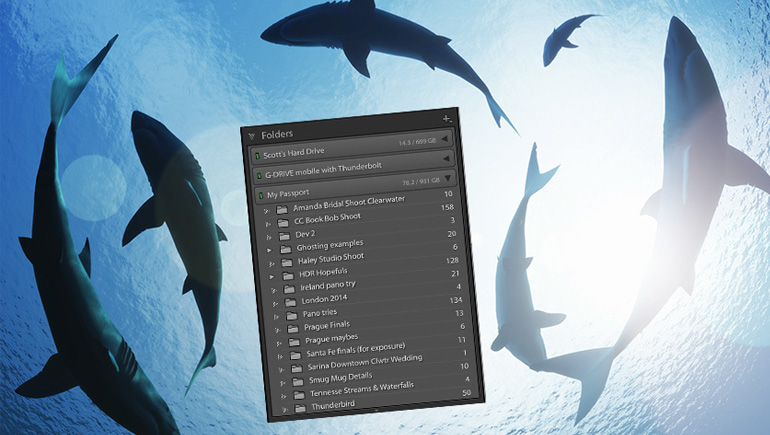
Here are 11 solid reasons why you should be using Collections, rather than Folders (this is for Lightroom Classic users):
- You can access the images from every module in Lightroom (the Collections panel appears in every Module (Develop, Print, Map, you name it). The Folders panel only appears in the Library Module.
- The same image can appear in as many Collections as you’d like, where an image can only appear in one folder. So, for example, if you went to Italy, with Grandma, and the kids, those images could be in a Collection named “Vacations” and one called “Italy” and one named “Family” and one named “The Kids.”
- You can’t use Lightroom Mobile without Collections. The entire mobile part of Lightroom (which is awesome by the way, and getting even better all the time), is entirely based on Collections and doesn’t support Lightroom Classic’s Folders at all. So, if you’re not using Collections, you’re not using Lightroom on your Mobile device.
- You can’t do Client Proofing without them. They latest client-proofing features (currently available as a technology preview) are awesome and make the process easier and more powerful than ever, but it uses Lightroom Web, and without using Collections, you’re out of the game on this one.
- Bad things happen in Folders. When I hear a heartbreaking story of someone accidentally losing one of their images forever, it happened because they were using Folders. If you accidentally delete an image in a Collection, you have the original image still in that folder, so you’re protected. If you delete a file when you’re workflow is Folder based, it’s forever.
- You can use Smart Collections. They are like having a personal assistant that’s working behind the scenes for you 24/7. If you’re using Folders, you’re probably not that familiar with Smart Collections, but they are super awesome (and there’s no such thing as a “Smart Folder.”
- You can use Target Collections.
Another awesome Collections feature, and I use it when I’m shooting with a client at the shoot, and I want them to see the images appear on my iPad live as I’m shooting (so they can mark their favorites and leave me comments live during the shoot, and those favs and comments appear right within Lightroom Classic in real time. If you see this in person, it’s pretty mind-blowing (and clients absolutely love it). - You can share Collections with anybody (and it’s so easy to share a collection). It uses Lightroom Web to do this sharing, and if you’re not using Collections, you can’t share collections (and you can’t share folders).
- Your trip to Photoshop and back isn’t as pleasant. That’s because it doesn’t put the image you just took over to Photoshop back right beside the original (like it does when you use Collections). Instead, it puts it as the last image in your folder (basically, it puts it at the most inconvenient place possible within Lightroom).
- You get to use Quick Collections. These are handy little temporary collections you can use any time just to make your
sorting life a little easier, and you get the bonus of being able to turn that Quick Collection into a regular collection anytime with just one click. - Collections are the future of Lightroom. Have you noticed that almost all of the features that Adobe has been adding to Lightroom in the past few years rely on Collections, and without collections, you don’t get the benefit of these new features. I believe Collections are the future of Lightroom, and the sooner you start using them, the more features you get to use.
There are even more advantages, but at least this lets you know about some of the things you’re missing out on. There’s a lot of upside to Collections with very little downside, and it opens a whole new world of mobile, and sharing, and client proofing and more.
Hope you found that helpful.
Ready to get really organized in Lightroom?
If you want to get your Lightroom life in order, using a really simple proven method, check out my online course “Scott Kelby’s SLIM System” (Simplified Lightroom Image Management) over at KelbyOne (here’s the link).
Here’s wishing you a kick butt day!
–Scott

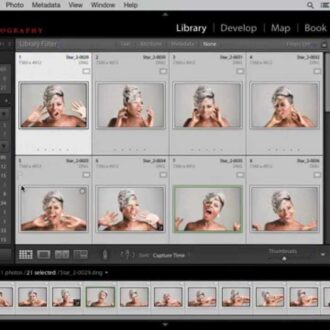
Anyone that has had to move from one catalog app to another knows that folders win. I was an all-in user of Aperture for over a decade before it was killed. Yeah, I’m still not over it. In any case, had I used proprietary Aperture-only organization features without ALSO having a folder structure, I would have been completely screwed. Instead, my move into Lightroom was pretty straightforward (other than losing all the obvious things). I don’t see Adobe killing Lightroom anytime soon, but the day will come, and if you don’t like whatever Adobe’s alternative is, you will be in a world of pain when it comes to importing into another app. Collections are great, and I use them, but absolutely not as the lowest foundation of organization.
I think I am going to leave my images stored by date on my external drive but create collections which can be given descriptive names. Can anyone see a reason for not doing that?
But when will LR mobile reflect the Collection Set hierarchy in CC?? Mobile for me is useless until that happens
By “LR Mobile” do you mean the cloud-based Lightroom ecosystem (formerly called Lightroom CC)? By “CC” do you mean Lightroom Classic (also formerly called “Lightroom CC”)? If so, then there is no expectation that the collection sets in Lightroom Classic will ever sync with what are called Folders in the cloud-based Lightroom. Wow, could Adobe have made that more confusing?
I think Scott’s last point is the one to focus on. He’s trying to get us ready for changes that are coming. At some point, people who have ignored collections are going to be left out. As usual, Mr. Kelby is ahead of the curve.
Collections do have a purpose, especially Smart Collections. Though, I feel they are both intended to work on subsets of images, while folders are integral to working from import to the point where subsets (collections) are utilized for extended processing and/or Print/Export portions of the workflow.
While I’ll never stop using both as needed, I am totally averse to using only Collections.
I also agree that becoming engrained too deeply in a single digital eco-system is a path to eventual failure. Nothing lasts forever. Change is inevitable as it is the only constant in the world. No matter how folks may believe that Adobe and Lightroom are pure perfection today, it will not be the only option at some point in the future. Best not to have all of your eggs in one basket.
The only time I use Collections is after I have edited the best shots from a photo shoot.
I place those shots in collections. Other than that I organize by folders.
Much better in my opinion and I have no intention in changing that.
I”d rather stick a pencil in my eye than put too much trust in Lightroom’s database – something I’d be doing if I relied on collections as a priority. I shoot theatrical performances mostly and organize them by folder with XML sidecar files (rather than fully trusting the database.) I do find collections useful – particularly smart ones – for organizing images by performer, for example, or for a specific exhibition of work. That’s about as far as I’d want to go with them, though.
AND ANOTHER ANOTHER THING!
I need more coffee because this piece has annoyed me more than a silly article by Scott Kelby ever should – no matter how wrong it is.
AND ANOTHER THING! It is entirely possible, and let’s be honest, incredibly likely that you will lose a photo if you’re only using collections.
Fact: the photos will still be stored in a folder. In this scenario, let’s imagine a photog is putting EVERYTHING in a folder called “Photos”. In LR, one would, I assume, start off in All Photographs and then use collections to subdivide.
What happens if you accidentally remove an image from a collection? Sure the photo will still reside in that Photos folder, but, depending on the volume of work held within it, how hard will it be to find that lost image?
What is likely to happen is that the average photog will forget the image ever existed in the first place. For all intents and purposes, that image is now lost.
Holy mother of horrendous advice destined to lead to heartbreak and horror! Hold on while I do some quick meditation before jumping back to this keyboard…
NO!!!!!!!
No.
No.
No.
No.
Collections = good. This much is true.
Folders = good. This much is true.
A collection is something that exists only within the Adobe ecosystem. Collections are fantastic tools to be used in conjunction with an intelligent workflow. It is an LR only thing and does not play well with others.
A folder is something you use in order to have an organized, navigable, system not just in LR, but in your computer in general
Companies that want you to store your images in their cloud (and only in their cloud) downplay the importance of folders because they don’t want you keeping anything on your own system. Stuff on your computer = lost revenue for them.
Maybe a collections only approach is fine if you’re only shooting pics of you and your friends YOLOing your ways through glorious nights of clubbing, but this does not work for a photographer.
Just…. no.
A good post but why the comparison between collections and folders? I don’t make much of the importance of folders but do try to use a combination of keywords and collections. Would like to see some coherent guidance for the use of this combination.
Agree. A good article, and I thanks to you, I just used Collections for a shoot I did. But I also agree with the comment writer. I import images by date and then keyword. In the most recent case I initially used keywords for people as well as for organization (e.g., when in the event they were shot). Moving the organizational items to a collection ended up making more sense, and provided many of the benefits cited.
Thanks.
There isn’t any reason you can’t use BOTH. I organize my photos in folders for the day I might want to switch to a different post-processing software. We’re at the mercy of Adobe’s pricing with their subscription model and if they increase their price (like their recent “test”), I’m gone. If my photos are all in one folder or arbitrary folder names, I’m screwed if I want to switch.
Hear, hear!
agree!
I’m joining others in saying that this is not your finest work, Scott. I agree with the points made above and would add that wrt #9, sort by file name achieves the desired result as well.
Devouting your organization entirely to Adobe leaves no doors open to the future when you may want to go to newer, cheaper, better technology in the future. Not a good position to be in.
Working within the Adobe structure is a choice that a photographer makes…like which brand of camera system they’re going to use and invest in. Always fascinated when someone touts other systems or software because I have not to date seen a mass migration away from Adobe to something else…newer and cheaper is not always better. The expression “penny wise and pound foolish” did not get coined by accident.
This may be true to varying degrees. If the new software can interpret your catalog, you might end up with a pretty advanced head start in the new place. If you also save your settings to .XMP, more software can look at those as well. Know that collections and virtual copy edits aren’t written .XMP’s last I checked… (you can create snapshots of VCs and it’ll get saved in the master file’s .XMP). Everyone needs to find a place and process that works for them – choose well, free isn’t always the best thing and one time pricing may not be either. YMMV
I mainly do travel photography. When I return from a trip I put all the photos I have taken into a named travel folder. I review all the photos and start deleting those that I don’t want. As I process the photos, I move those that I want to share to a collection. Unless I am missing something, it seems like it would not be efficient to initially load everything into a collection. Just my opinion.
One problem with using collections is that if you want to truly delete a photo, such as rejects, you need to do it in the folder. Deleting it from the collection only removes it from the collection just as you said.
My organization upon import is folder based and always will be. I then create a collection from a folder when I want to use LR Mobile or LR (non-Classic) which I do routinely. One thing I’ve noticed that I need to be aware of when doing this is that any file added to a collection when using LR Mobile or LR (non-Classic) will not be placed in the original folder back on your LR Classic machine. I see this with pano-merge and plugins.
Re: #9 – the bad trip point… If you use external editing, Edit | Preferences | External Editing, and set the “Stack With Original” checkmark, it saves with your original. or are you talking about some other behavior ?
I use both Folders and Collections. They serve different purposes.
For your Point #9, when in Folders, if you have Sort by Capture Time selected, the newly saved file appears right next to the original, automatically grouped with the original!
I can’t seem to find a way to SORT collections based on creation date or last modified date. If this is the future, it sure is limited to alpabetical, unless I am missing s hidden option.
On my system (LR 8.3.1, Win10), the same dozen sort options are available for both Folders and Collections. Using the menu bar at the top, View/Sort/Capture Time or View/Sort/Edit Time should give you the creation-date or last-modified-date sorts you’re looking for. Ascending/Descending options are also available.
Note: Sorting is available while in Library module, not Develop module; but however you sort while in Library module, that sort persists in the filmstrip when you switch to Develop (or other) module.
Language is tricky sometimes and his article has a few good examples on how sentences that can mislead readers. When saying “using Collections, rather than Folders” can lead to the conclusion that one could completely disregard the use of folders in Lightroom. Also “Bad things happen in Folders” and “Collections are the future of Lightroom” are nice example on how to mislead readers, giving them the wrong idea that they should avoid folders. Most of the reasons on why to use Collections – its advantages – are valid and great. But, at least for now, they are a complement to Folders, not an alternative. They have completely different purposes and you cannot avoid using Folders and master them before starting to use Collections. The kind of sentences used in this article, coming from someone with a lot of experience, featured in such a popular site, is frankly disappointing and irresponsible.
“Bad things happen in folders” is not misleading… You never have and never will accidentally lose images without going into folders or doing it from the OS. Collections do seem to be the way Adobe is heading but if you don’t agree that’s fine. Don’t have to call an author expressing his heart felt opinions irresponsible or misleading. You could write an article for folders and post it.