This is one of those tips that might have kinda snuck by, because it’s one of those that Adobe didn’t make a bunch of noise about when it first added this feature, but it can be really handy.
Whether you shot in RAW or JPEG mode, when you go to the White Balance preset pop-up menu, one of the choices is “Auto” (seen above left, being used on a JPEG image, which is why you only see those three choices). However, you don’t have to let Lightroom set both of the White Balance settings — if you hold the Shift key then double-click on either slider, it Auto-sets the White Balance for just that slider (as seen in top right where I just Shift-double-clicked on the Temp slider).
Although I mostly use this Shift-Double-Click technique on the Whites and Blacks sliders (to have Lightroom Auto-set the White and Black points), I thought you find this less well-known auto-set feature handy from time to time.
Hope you have a great Monday!
Best,
-Scott

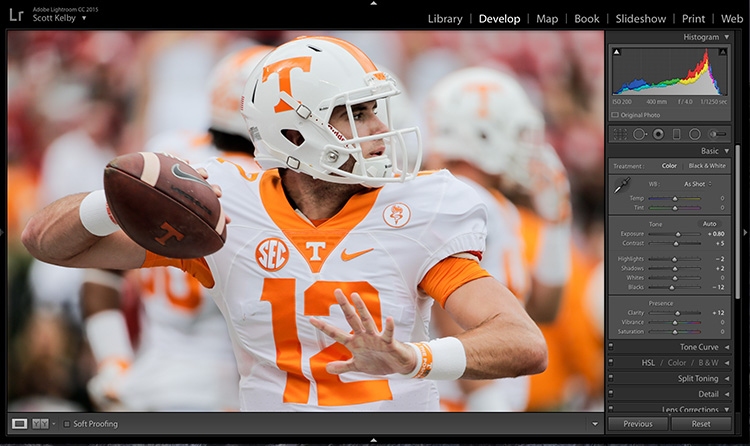
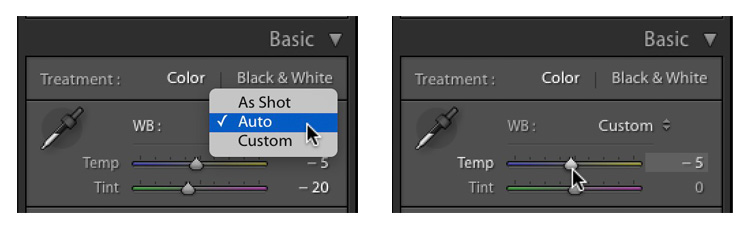

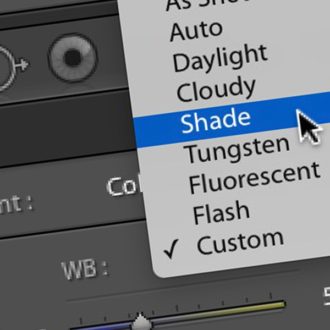
Thanks for sharing, however for me the missing piece of the puzzle remains how to apply ‘White Balance > Auto’ (either or both sliders) via a preset, to multiple images? AWB is not an option when saving a preset, and selecting ‘Auto’ on a JPEG and then checking ‘White Balance’ seems to hard-code the specific WB of the first image to the preset, rather than the Auto setting.
My use case is the age-old Watched Folder feature to correct scanned photographs on-the-fly, but without auto white balance adjustment the process falls flat.
Any advice welcome on automatically/mass applying AWB via a preset please.
Thank you.
After import, select all in Develop, enable Auto Sync, select Auto WB in Basic panel. Should apply an AWB to each photo based on its needs.
Thanks Scott – great tip, very useful. Cheers
BTW the shift doubleclick also works while reseting f.e. only one parameter in basic panel…
just discovered it…
Ooops… doesn’t work
Thanks Scott … another one I’d forgotten that I knew
Good tip. I knew about this from before, but had forgot about it. thanks for the reminder 🙂
Thanks A good tip. I have also made up my own White Balance Presets which makes like easier when dealing in JPEGS
great tip.
Btw, in the new import window, see a preview has become helpful. I have a couple of cards in the card slots and it is quick to see what is on each individual chip.
I do not like th pen Start import on the top. It ruins the flow of the mouse.
Works also with Tone. Shift and double click each one separately.
I had no idea that Shift-Double worked on white balance! Thanks, Scott
Awesome tip, never realised it did that. Will check other modules now!