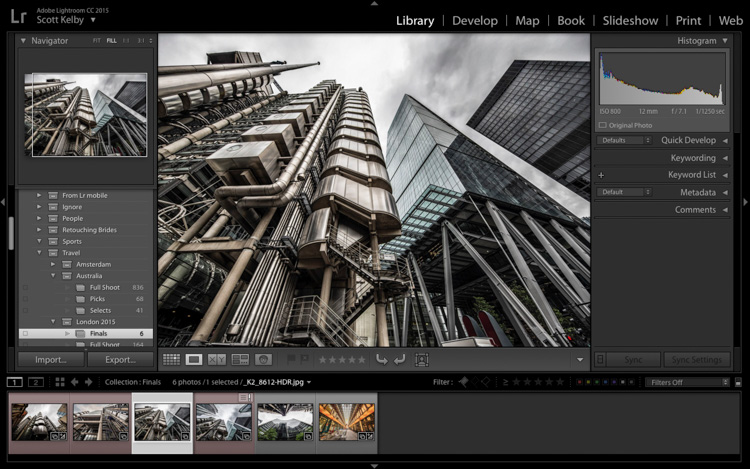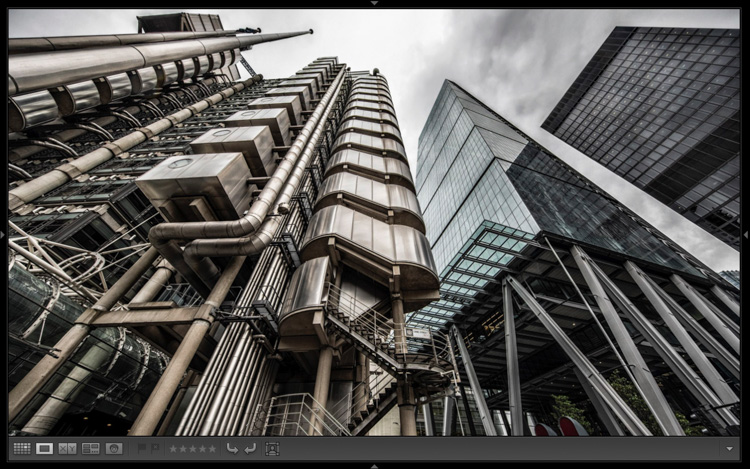Beginner’s Tip: Getting The Lightroom Interface Out Of The Way
If you’re new to Lightroom, being able to control Lightroom’s interface, and get it out of the way when you want it, is pretty important. Obviously, there are a lot of times where we need to make adjustments to our image, and at those times we need Lightroom’s controls and panel front and center, but there are also times when you want some, or all of Lightroom’s interface out-of-the-way, so you can just focus on the image without any on-screen distractions.
Here’s three quick ways to limit how much of that interface you see while you’re editing.
#1: To hide just the Left and Right Side Panels, press the Tab key (to bring them back, press Tab again).
#2. To also hide the Top and Bottom panels (along with the sides), press Shift-Tab.
BONUS TIP: > To hide that gray toolbar across the bottom of the screen, press letter “T” on your keyboard.
#3: To show your image Full Screen (no Lightroom interface at all), press the letter “F” on your keyboard.
Hope you find that helpful. 🙂
Hope you have a rockin’ Tuesday!
Best,
-Scott