Exporting Your RAW Image from Lightroom Mobile
Hi Gang, and happy Wednesday! In the most recent update to Lightroom Mobile, Adobe added in a feature that was requested by a lot of users — the ability to download a RAW image taken using Lightroom Mobile’s built-in camera to the Camera Roll (rather than syncing it back to Lightroom desktop as the only way to move a copy of that RAW image). Here’s how to do it:
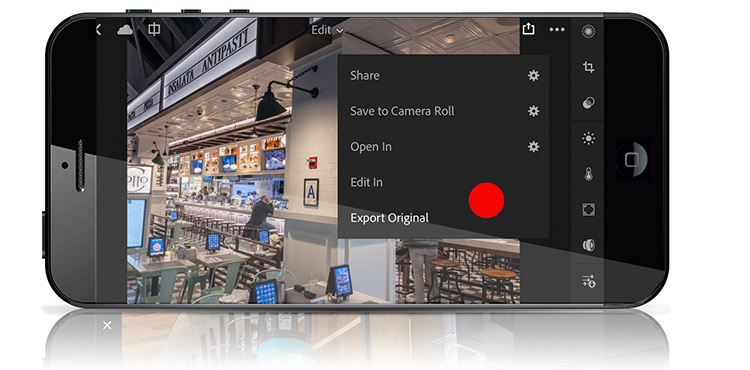
Tap on the image you want to save your Camera Roll, then tap on the “Share” icon. A pop-up menu (seen above) will appear and now there’s a menu item called ‘Export Original.’
When you choose ‘Export to Original’ the RAW image saved to your camera roll.
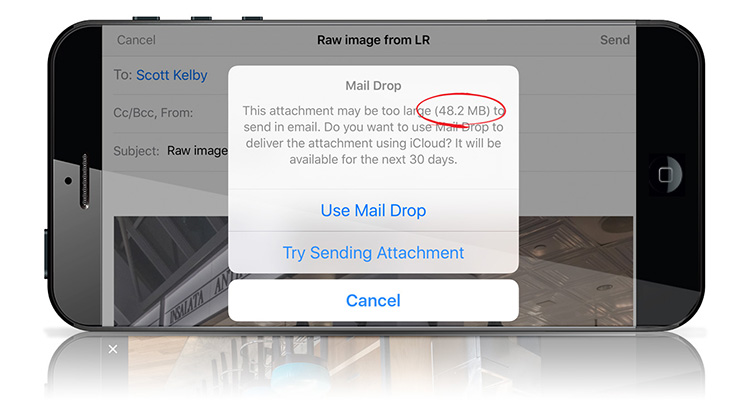
The RAW files are pretty HUGE (like you’d expect from a RAW file, right?). When I went to email the image from my camera roll to myself (probably not the most efficient method, but it works), a file size warning comes up that the file is probably too big to email, at a whopping 48.2 MB for a single image (many folks maximum email attachment size taps out at 10MB). So, now that your image is on your camera roll, you might want to consider moving it via DropBox, or iCloud Drive, or Google Drive, or AirDrop, or anything other than email.
Hope you found that helpful. 🙂
Come catch The Grid today at 4pm
If you haven’t caught an episode of “The Grid” (my free weekly show for photographers broadcast live every Wednesday), come on by and check it out (it’s open to everybody), and we take your comments and questions live on the show. Here’s the link to watch it live today (We also simulcast it to my Facebook page if you prefer that). My guest is the ultra awesome iPhone princess herself, the one and only Kalebra Kelby (whoo hoo!).
Have a kick-butt Wednesday everybody!
-Scott


It is very frustrating that Adobe LR mobile chose to hide the photos in the apps internal storage. Makes it so difficult to backup photos, unless you of course pay for the snazzy adobe cloud storage sync. I just want to drag and drop the photos to my Light Room Classic library 🙁 LR mobile is definitely my favorite camera though.
Is there a way to edit raw files in my external hard and save the to XML using my mobile app.
And finally on reaching home continue editing in lr classic
This is a big help. Is there a way to do this for multiple pictures? This option seems to be for moving one picture at at time.
I think Chas is correct. When you export maximum quality available in the mobile app it auto exports as 72dpi. There’s no way around it. Either export on desktop for 300 dpi or export 72 dpi from mobile app.
When I ‘export original’ for the DNG with my settings it saves it but wipes the settings and just saves … the original. How do I get it to save the settings so I can send that DNG to a friend to copy and paste my settings?
What I cannot understand about Lightroom for the Ipad, or for that matter Lightroom CC on the desktop is the lack of a Tiff option which would allow me to save as a high resolution and fully edited image that I want to use to either print or do what ever.
Affinity Photo on my Mac or Ipad Pro allows me to save in Tiff, Png, and Psd, etc. What the heck is wrong with Adobe.
It is things like this that made me dump Adobe in the past and shall make me do it again. The only advantage Adobe has is its cloud which lets me synch what I am doing on my Ipad back to my desktop, but that is still just the low res Jpeg.
Goodbye once again Adobe.
You should be using Classic, not CC. That aside, you can save out a fully edited high resolution JPG from Lightroom CC that is perfectly fine for printing or doing whatever, just with a smaller file size than TIF.
jpg is limited to 8 bit by definition. This has serious implications for editing and printing. It is shameful that Adobe do not provide at least a 16 bit tiff option with choice of colour profile.
As I said to Elliot, it sounds like you should also be using Classic if that is what you require.
Is there a way to do this in the mobile app? I’m fine with it in the desktop version, but can’t figure it out on the mobile version.
Melanie, Do what exactly? Can you be specific?
Hi Scott.
I have a question regarding my Lightroom Mobile workflow in exporting a high res photo.
I take a photo with a Leica M9 camera and I import the file to my iPhone 5 in its original resolution JPEG + raw format.
Once in my iPhone camera roll I then import this photo into Lightroom Mobile, where I ‘m able to make any adjustments to it.
Once done, I want to be able to email, share or save this photo to my camera roll in the same resolutution that it was imported into lightroom.
Each option I try to use the resulting photo is much smaller/lower resolution version of the originally imported photo.
How can this be ?
However whats annoying, when trying to email or share the photo from lightroom mobile it reduces it down to 72 dpi!?! That`s fine for screen viewing, but i need the file for print.
Best regards
John
Ignore that it inserts 72 PPI in the Resolution metadata field, as it is a distraction. Only the pixel dimensions matter. If you start by importing the original photo into the CC app, then you can export a full resolution copy by choosing Maximum Available.
If you need to change the Resolution value, all you need to do is open that exported copy into Photoshop, go to Image > Image Size, uncheck Resample, and set the Resolution value to whatever you wish (without changing the pixel dimensions). You will see in the Image Size dialog that the pixel dimensions match the pixel dimensions of the source photo (minus any cropping you may have done).
Unfortunately this is not 100% true. After capturing your Raw or JPEG files with another camera (other than directly from your phone), when you export it os save it into your phone with Lightroom CC, Save to Camera Roll – Image Size – Maximum available, it reduces the size to 2750px on the larger side.
There must be a way. I’ve edited enoumerous albums on my phone while travelling, it shows up on my Lightroom Mobile CC as (6000x4000px) raw files. When I export it with maximum quality it only gives me (2750px on the bigger side). Then I go into my computer and try to export it from there, but because the album was syncronized from Lightroom CC the same result happens.
Not sure what to do, in order to not have to re-work on all my albums again. Any tips would be welcome.
It would be good if I could start editing everything on my phone, and be able to export my edited raws as batch, or export them for tiff or whatever without having to go to the computer.
Thanks
Joao Monteiro
It sounds as though you only have smart previews in Lightroom CC. Did you start with the original raw files in Classic and sync to Lightroom CC?
I don’t see this option in the Android version. When I select photos and click the Share button I just get the destination.
Let’s export the RAW files sez when I found that all these 12Mp images that I take in Lightroom are filling up my iPhone.
HHmmm It seems that I need to open and export each one INDIVIDUALLY, ONE AT A TIME! Gah. I’m old enough and grey enough already.
Do you have any suggestions for getting the RAW files off the iPhone en masse? Thanks very much.
If you sync the CC mobile app with Lightroom Classic, copies of all photos imported (or created) in the mobile app will download to your Classic catalog/computer.
Maximum available only copies a jpg. Export Original will export the original file (either JPG or DNG if you shoot raw).
Hi Rudi – Doh! You are absolutely right (I don’t know what I was thinking). I updated the post. Thanks for catching that. 🙂
No problem Scott, happens to all of us 😉
Hi Scott,
I don’t seem to be able to export the original picture.
I’ve shot my pictures on my fujifilm XT2 in raw format, I’ve edited them on Lightroom CC Mobile.
When I go to save to my camera roll, it doesn’t allow me to export the original it’s greyed out (I do pay for lightroom and all the adobe suite). When I export to maximum resolution it caps it at 2750px on the wider side, not the full res which is 6000px.
Any ideas?
Thanks in advance
It sounds as though you only have smart previews in Lightroom CC. Did you start with the original raw files in Classic and sync to Lightroom CC?
Erm, doesn’t the way you explained export just a big jpg?
I use the last point Export Original to get the RAW file to the Camera Roll instead…
Hi el flojo – you are right – I totally whiffed on it – thanks for letting me know – I updated the post with the right info. Appreciate the heads up. 🙂
I have the LR app that I use on my iPad. I can import RAW photos to my iPad and then move the RAW photos to LR. I then edit the photos in RAW in LR, but then cannot export an edited, resolution photo. I only receive two image options “Small” and “Maximum Avaiable.”
Is there a way to export edited, high resolution photos from LR mobile on a iPad?
Maximum Available would be the high resolution version, in JPG format, that includes any edits you made in the app.
What about exporting the edited raw? The use case would be archiving, to save space on Creative Cloud. I know I can do it from a desktop, but I don’t have access to any while on the move, only an Android tablet.
Can you export as DNG from an Android tablet?
When you export maximum quality available in the mobile app it auto exports as 72dpi. There’s no way around it. Either export on desktop for 300 dpi or export 72 dpi from mobile app. They should really fix this.