Hi gang, and happy Monday. Just a quickie today, but it’s a handy one if your keyword list has gotten really long because there’s a good chance that a number of those keywords you see in that list, aren’t actually assigned to any photos (something that happens over time as you remove images from Lightroom). Here’s how to tame that list:
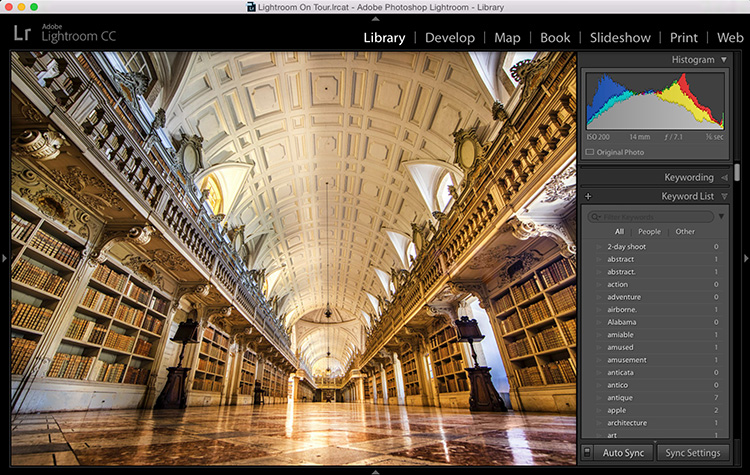
Above: Take a look at the Keyword List panel, and you’ll see a number of keywords that have the number “0” to the right of them — those are keywords that don’t have photos in your catalog assigned to them. So, they’re just kind of dead keywords at this point.
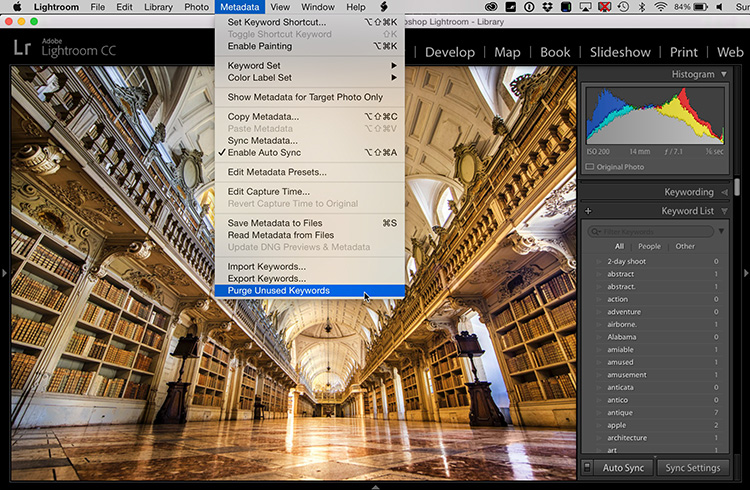
STEP ONE: Go under the Metadata menu up top and all the way at the bottom of the menu choose “Purge Unused Keywords” (as shown here).
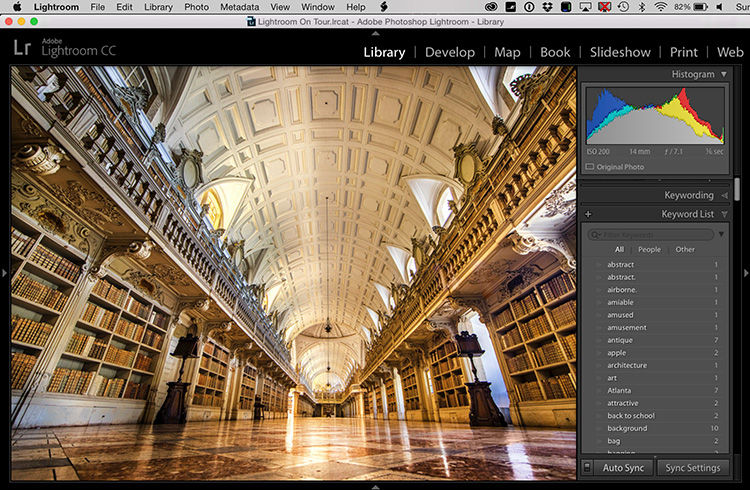
STEP TWO: Well, there’s really no “step two” — but take a look at the keyword List panel now — no more zeros, because all the unassigned keywords are gone. Easy peasy.
Hope you found that helpful. 🙂
Best,
-Scott
P.S. If you’re in Phoenix or Houston, in just one week from TODAY I’m bringing my Lightroom seminar there (well, I’m in Houston on Wednesday). Come on out (it’s just $99 for the full-day, and it’s 100% money back guaranteed to totally rock). Details and tickets here.



Thanks! When you happen to stumble upon someone from Adobe, please let them know that it su**s that keywords does not sync between the varuius LR-versions! 😉
Thanks for sharing this tips with us Scott. All I thought was that I’ll get a tutorial for a physical tutorial lol
It shows that Houston is now cancelled 🙁
What gives?
Thanks for a good tip!
Thanks Scott, but what can be done if you have the same word spelled correctly and incorrectly?
This is useful information! Thanks for sharing, Scott.
Also, nice photograph of such a beautiful library. Did you use a Platypod? I bet you did! 🙂