Adobe Releases Major Lightroom Update: It’s a Whole New, More Modern Editing Workflow
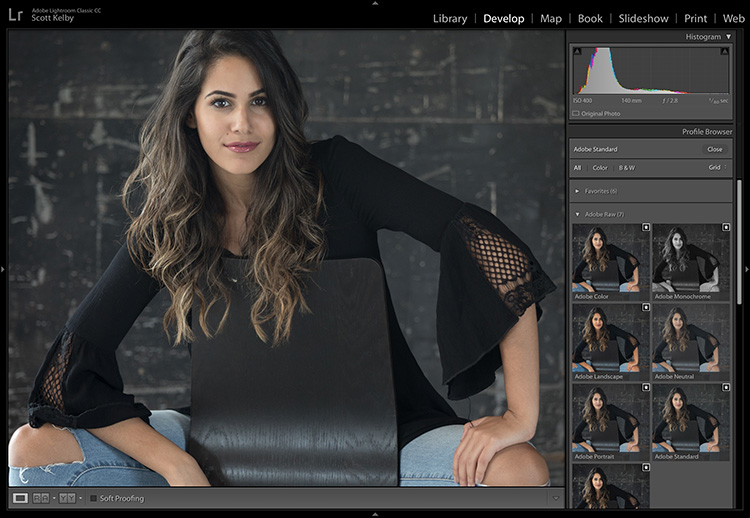
NOTE: This update spreads across the whole Lightroom universe: It’s for Lightroom Classic, Lightroom CC, Lightroom Mobile and even Camera Raw over in Photoshop.
Adobe just changed the way we work in the Develop Module forever, and it’s awesome! So much to share, so let’s just get right to it:
OTHER NOTE: If you’re a KelbyOne member, we’re releasing a full-length in-depth course today on this new update to Lightroom featuring the new workflow, all the profile stuff, and more to get you up and running fast!
A Profile-Based Workflow
If you read this first, it will make all this make that much more sense. When you shoot in JPEG mode, your camera applies all sorts of edits to your image right in the camera — everything from adding lots of contrast, sharpening, vibrance, noise reduction — a whole bunch of stuff to create a fully processed nice-looking image pretty much ready to share.
When you switch your camera to shoot in RAW, you’re telling your camera, “Turn off all that contrast, sharpening, vibrance, noise reduction, and so on, and just give me the flat-looking RAW image my camera captured. I’ll add that all contrast, and sharpening stuff myself later in Lightroom.” However, the image you see on the back of your camera (and the one that first appears on screen in Lightroom) is still a JPEG (that sharper, more colorful, more awesome-looking image). Then, in Lightroom, you see the word “Loading” on screen. That’s it rendering the actual RAW image. When it does this, it needs to use some math to interpret this RAW image, and since the beginning of Lightroom (nearly 11 years ago), by default, it has applied a RAW profile called “Adobe Standard.” It’s a very accurate rendering of your image tonally, but also a very flat-looking starting place for tweaking your RAW image. I’ve joked for years at my Lightroom seminar that this Adobe Standard profile is misnamed — it should have been called ‘Adobe Dull’ because the resulting RAW image looks…well…dull. Nothing like the JPEG preview you saw on the back of your camera.
By the way — you could see this color profile (and even apply a different profile — more on this in a moment) in the Camera Calibration panel, and the reason to do this was to make your RAW image look more like that colorful, vibrant, contrasty JPEG you saw on the back of your camera.
Today, Adobe fixed that. And then some!
Today we have a new default profile for our RAW images called Adobe Color, and it’s a much more pleasing starting place, but that’s just the start. First, Adobe moved access to the profiles to the right at the top of the Basic Panel (where I believe they belonged from the start).
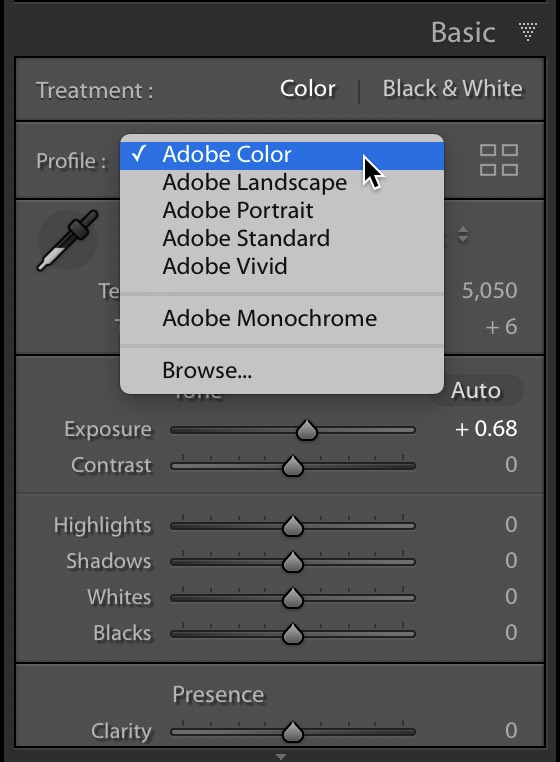
Above: Now right near the top of the Basic Panel you can change your Color Profile — and yes, you could change your profiles back in the Camera Calibration Panel, but these new Adobe RAW profiles are significantly better than the legacy profiles that were previously available. For example, here’s what Adobe says describing this new default RAW profile:
“Adobe Color was designed to greatly improve the look and rendering of warm tones, improving the transitions between certain color ranges, and slightly increasing the starting contrast of your photos. Since Adobe Color is the new default (but only for newly imported photos), it was designed to work on the widest range of photos and ensures that regardless of the subject, your photo will look great.”
I think they did a great job with this profile. It is noticeably better without making your image look overly processed. It’s not a night-and-day difference from Adobe Standard (and that’s a good thing — if it looks a lot different, it wouldn’t be an accurate rendition of the RAW image your camera captured), but it’s certainly a better-looking more modern interpretation of the RAW image.
The other Adobe RAW profiles are all a big step up, compared to the original RAW profiles we’ve been using for 11 years, which are still accessible through the Profile Browser (seen at the top of this post).
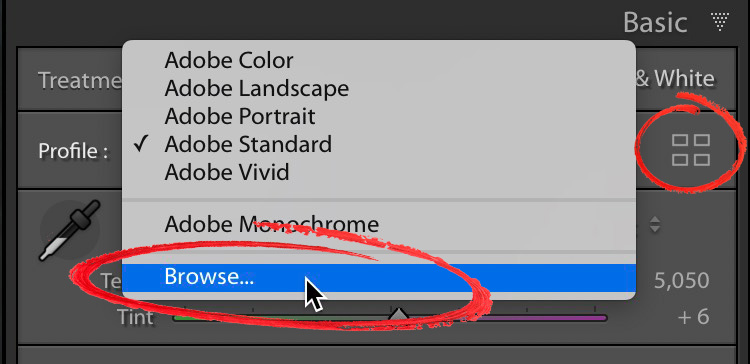
To access these new profiles, just choose “Browse” from the Profile pop-up menu at the top of the Basic Panel (as seen here), or click the icon with four tiny rectangles to the far right of the Profiles pop-up menu (circled in red above).
More than just RAW profiles — Creative Profiles!!!!
Adobe just dipped it’s big toe (and maybe an entire leg or two), into creating “looks” — one click effects that are more like Filters. Here’s why: Presets move sliders to preset locations for you, right? These don’t. You can apply a Creative Profile, and it doesn’t move a single slider, so you get these cool looks, and then you can still tweak to your heart’s content using all of Lightroom’s tools. This is a whole new world, and I love it!!! (Note: these use a form of color look-up tables to make their magic happen).
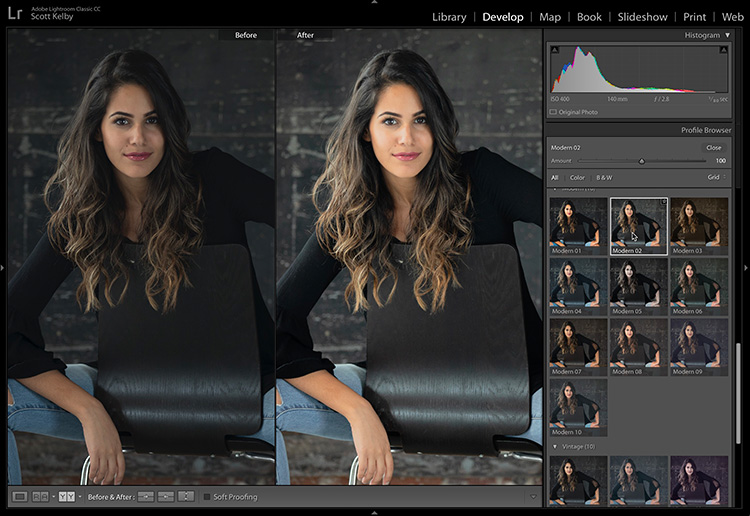
Above: One thing I love about these profiles is that you can hover your cursor over them and it gives you an on-screen preview of how the profile would look it you applied it (as seen here).
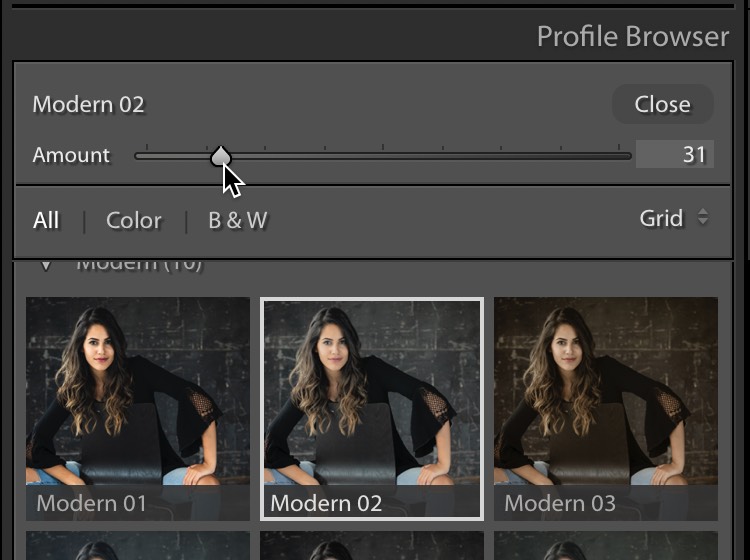
Holy Cow there’s an Amount Slider!
With these Creative Profiles, you can control the amount of the effect of each profile (just the Creative Profiles — not the Adobe Raw profiles) — it’s right at the top of the Profile Browser. Click on the Thumbnail to apply the look, then use the Amount slider to dial in just the right amount.
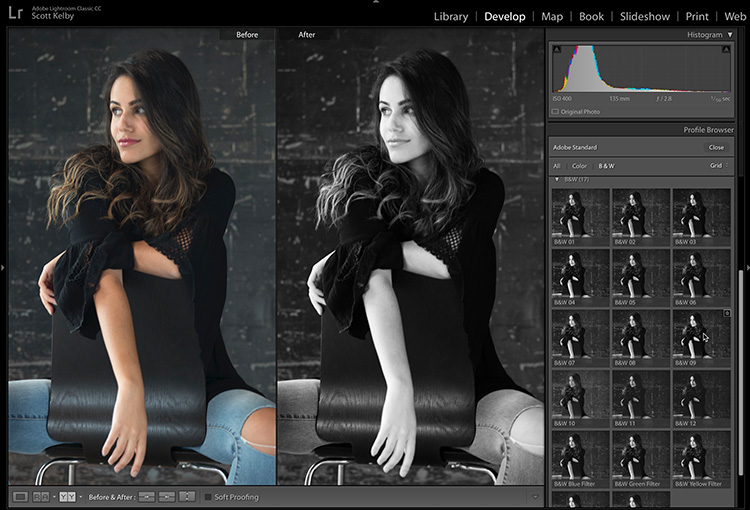
Really nice B&W Profiles are here, too!
These are pretty awesome (and just to note: the B&W panel is missing from the HSL / Color panel — now it only appears when you choose a B&W profile. When you close the Profile Browser, you’ll see that where the HSL / Color panel used to be is now the B&W panel).
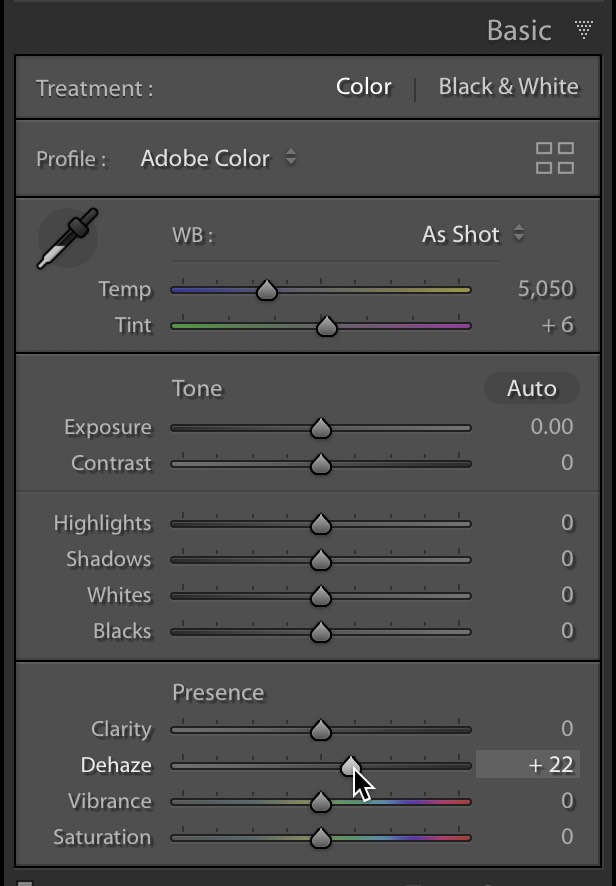
Look! The Dehaze slider is finally where it belongs
It’s moved from the Effects panel to the Basic panel (right below Clarity). No more “out of sight, out of mind” for this brilliant slider.
Plus…
The Tone Curve is larger to make working with it easier, and the algorithm for the Face Tagging feature has been improved (that’s a win because…well…ya know). Plus, lots of bug fixes, new camera, and new lens support.
Lightroom Mobile Gets Some New stuff, too!
Like a new Geometry panel where IOS (iPhone) users will find the Upgright Feature, and even Guided Upright (yes, in Mobile, but the Mobile app is called Adobe Photoshop Lightroom CC). Android users instead get the Sharpening and Noise Reduction panels (already in the IOS version).
Hope you found that helpful. 🙂
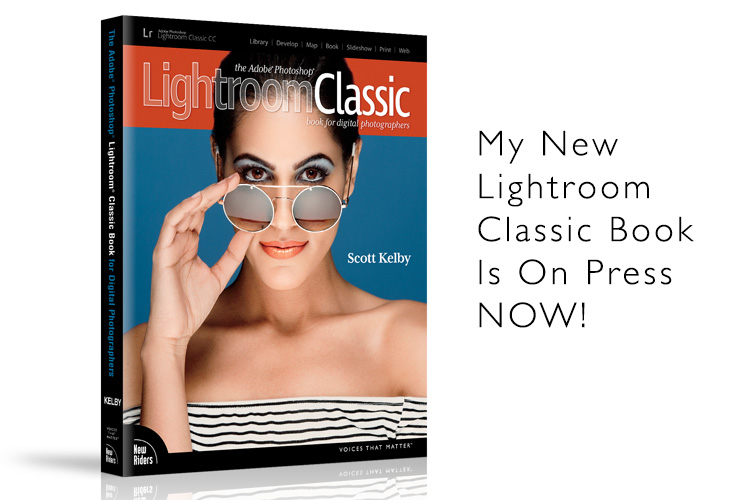
If you’ve been waiting for the update of my Lightroom book…it’s on the printing press now!
We’ve known this new workflow was coming for a while now, so we intentionally delayed publishing the book until now. We didn’t want to release a version of the book earlier and have it already become obsolete today — so this new version, with all the new profile and all the latest features is already at the printers and should be out soon. This is my biggest update to the book EVER, and it includes the most updated version of my Simplified Lightroom Image Management (SLIM) System, too!
You can pre-order yours and be the first to get your copy from either Amazon or Barnes & Noble.
Heads up KelbyOne members — my new Lightroom course on all this comes out today!
I cover all the new stuff in-depth and how to make the most of this new workflow. Lots of cool stuff to share in that course. Over at KelbyOne.com
Best,
-Scott
P.S. I’m off to Venice, Italy today. Whoo Hoo!! Follow my trip and pics over on my Facebook and Twitter pages.


