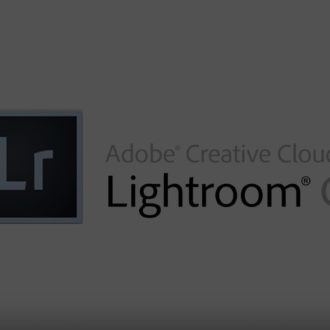Are you taking advantage of Lightroom’s Headless Mode?
Hi gang — I just got back from my trip to London and Paris and while I was there I took a few panos, but I did a lot of exposure bracketing so I could compile those images into one single image using Lightroom CC’s built-in Merge to HDR feature (which works great by the way).
But one feature I really feel in love with this time around is Headless mode — where Lightroom will process your bracketed HDR images (or panos) automatically in the background without brining up a preview window or interrupting your workflow in any way.
Here’s how it works
Select your bracketed images (or pano images — your choice), then press Shift-Ctrl-H on Mac or Shift-Alt-H on Windows (for HDR, or use M at the end instead for panos), and that’s it. It takes your selected images and compiles them in the background using the last settings you used. If you’re charging by the hour, you can use just hold the Shift key and choose the menu items instead (as seen above).
I did this so many times when processing the images from my trip and it worked amazingly well, as I could keep right on working on other images while they were quickly chugging away in the background. I hope you’re taking advantage of this headless feature — it’s a huge timesaver!
Best,
-Scott
P.S. I shared some of my favorite photos from my trip to Paris, along with some stories and travel photography tips over at this link. — Hope you can stop by and check them out.