Three Reasons Why I Don’t Organize My Photos By Date in Lightroom
After I shared the basics of my organizational workflow in Lightroom last Friday, I had a question in the comments section that I thought I might answer today. The question was:
“I’m still old-fashioned – I use folders that have
file name with the date and description of whatever I’m shooting. Do you ever have trouble finding anything? I think I’d go bonkers if I didn’t use adate system!”
I don’t organize by date for three main reasons:
- I actually used to organize by date when I first started using Lightroom, but organizing by date requires you to remember, to some extent, when you shot all your photos. I have 12 years of photos in Lightroom — I can’t remember whether I went to Spain in 2011 or 2012. I can’t remember if it was April, or May or June. It relies too much on my memory, and I spent a lot of time searching through folders and finding out I was searching in the wrong one.
When I organize by name, finding my photos is so simple.
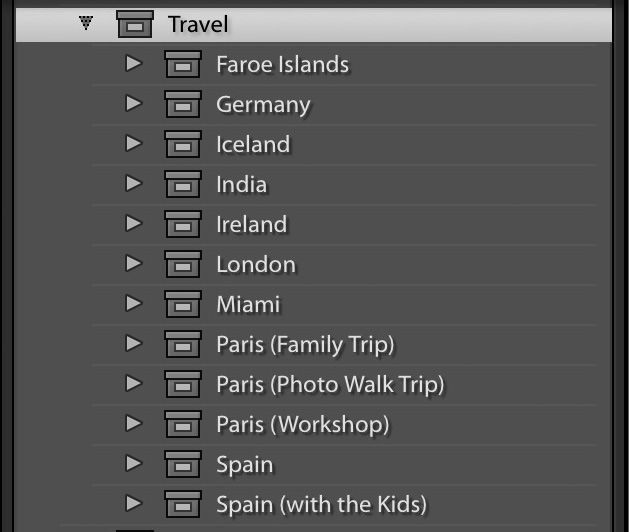
When I want to find my trip to Spain, I go under Travel and there it is; Spain. If I’ve been to Spain more than once, I would name the 2nd one with something that might separate it from the first trip. For example, my first trip would be named “Spain.” The 2nd trip might be “Spain with the kids” (see above). A third might be “Spain” (third trip)” or even “Spain 2017” but either way: when I look in my Travel Collection Set, I would easily find all three Spain trips in order alphabetically. Easy peasy. I don’t count on my memory to find my Spain trip; just simple organization using plain-English descriptive names.
When I was shooting football, I would organize by Season at the Collection Set top level, so I would have a Collection Set named “Football” and then inside of that I’d have 2014, 2015 and so on, but inside of each of those Collection Sets, there would be no dates. Just Bucs vs. Raiders, Cowboys vs. Eagles, and so on.
The 2nd reason might be even more compelling
2. I don’t have to organize by date, because Lightroom is already doing it for me, automatically behind the scenes, so if I ever want to organize my photos by date…well…they already are. So, me naming everything by date is redundant to what Lightroom is already doing for me. Here’s how to see your images sorted by date.
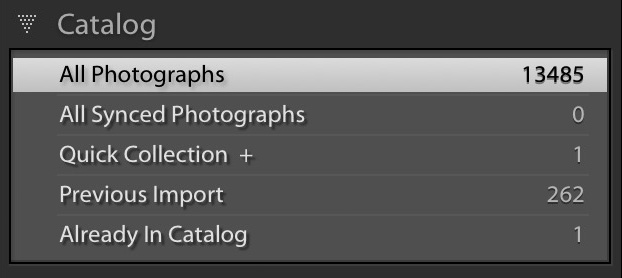
STEP ONE: To see your images sorted by date (and even by the day of the week), start by going to the Catalog panel and click on ‘All Photographs” (as shown above) so you’re viewing your entire catalog.
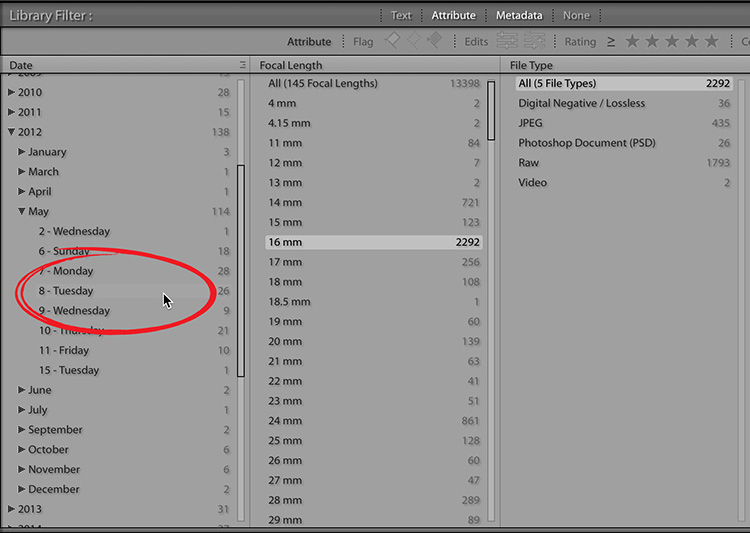
STEP TWO: Next, go to the Library Module; press the Backslash key ( \ ) which brings up the Library filter. The first column shows Date and there they all — every image in your entire library, sorted by year, month, day, and even day of the week. This is all happening automatically without any input from me.
Actually, maybe the third reason…
The third reason is that with my collection sets, collections and even the files themselves named with simple descriptive names, I don’t have to do any keywording. None. Zero. I don’t do any keywording
Hope that helps.
Note: There’s no reason to be defensive in the comments if you organize by date — if you feel it’s working for you, and you’re happy with it; there’s no reason for you to change. I’m just showing you how I organize my images using descriptive names, and the reasons why I do. It may not be right for you, especially if you’re a loser. (Oh come on, that was pretty funny, right?). Just kidding (of course).
Have a great week everybody!
-Scott
P.S. Speaking of Dallas (well, I did mention the Cowboys), I’ll be right next to the Cowboys stadium in Arlington in just a few weeks for my “Ultimate Photography Crash Course” seminar. Nearly 200 photographers are already signed up — come on out and spend the day with me. Tickets and more details here.


