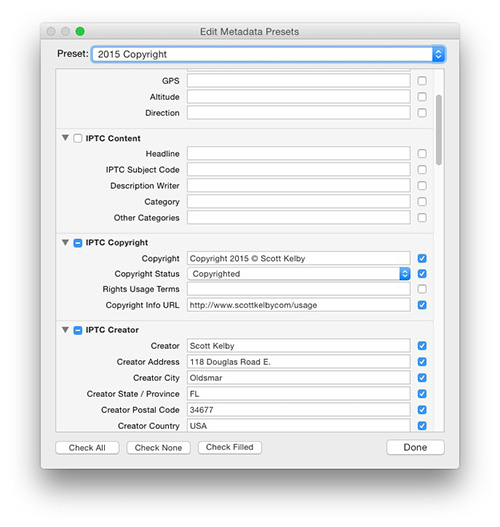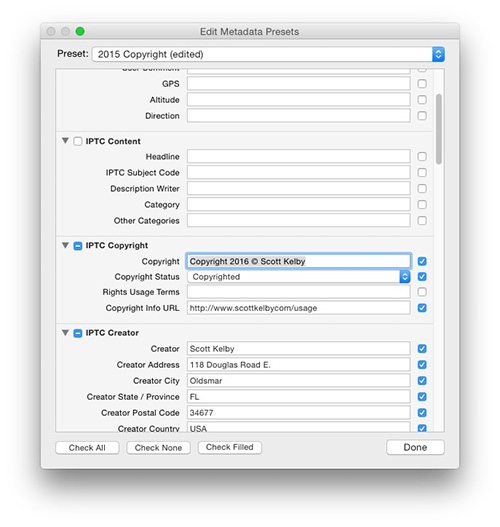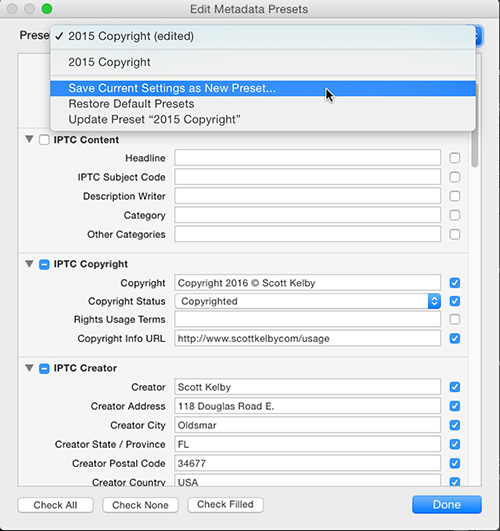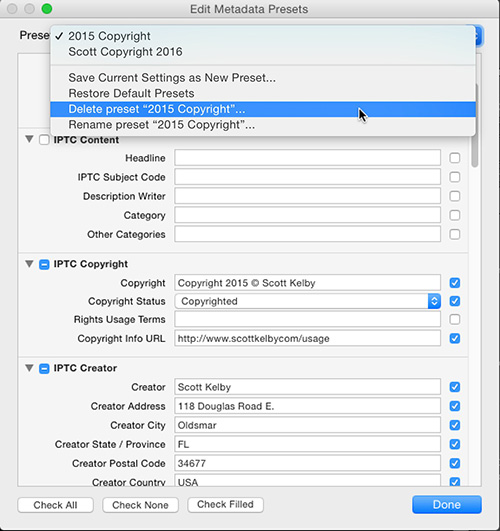Hi Gang: OK, it’s a new year, right now (while you’re thinking about it), let’s update our Copyright metadata presets so the images we take this year have the correct copyright info from the get-go. It’s easy — here’s how:
STEP ONE: Go to the Library Module; go under the Metadata menu and choose “Edit Metadata Presets” as shown here (by the way — even if you don’t have a Copyright template in place, you can use this same menu to create one, so still choose Edit Metadata Presets to get started).
STEP TWO: When the Edit Metadata Presets window appears (shown above), choose the name of the preset you want to Edit, and it displays your copyright template info (as seen).
STEP THREE: Go to the IPTC Copyright section, and click on the field to the right of Copyright (as shown here), then just type in 2016 right over where it previously said 2015. If you’re creating your first Copyright template, just go ahead and type in the IPTC Copyright and Creator Fields info (as seen here).
STEP FOUR: Once you’ve updated the date, it’s time to save you new preset by going to the pop-up menu at the top of the window and choosing “Save Current Settings as New Preset.”
STEP FIVE: This brings up a small dialog where you can enter the name for your New Preset (as seen above).
STEP SIX: If you don’t have any old 2015 images you haven’t imported into Lightroom yet, then you can delete last year’s preset (you won’t be using it again if you’ve already imported all your images from last year), so if you want to delete it (totally up to you — you don’t have to), just choose the 2015 Preset from the pop-up menu; then go to the same pop-up menu and choose Delete Preset “2015 Copyright” (or whatever you named it), then click the Done button.
OK, there ya go! Quick shout out to my buddy Robert Vanelli who I saw mentioning to update your copyright metadata on Twitter yesterday. Thanks, V! 🙂
Hope you all have a great Monday — it’s the first Monday of 2016 — let’s make it a great one!
Best,
-Scott