Dispelling Lightroom’s Hidden “Auto Adjustment on Import” Myth
Hi Gang, and well…it’s Monday. LOL!! Don’t worry — it’s going to be a great day! 🙂
Last week I posted a little tip about getting more precise control in Quick Develop, and when I pointed people on Facebook to my post, one of my readers there posted this comment:
“I am noticing when I import RAWs in Lightroom that there is some kind of auto tone or adjustment it is automatically doing to them. I do not like it and I want to know if there is any way to just see original raw with no automatic adjustments.”
I hear this type of a thing a LOT
So much so, that I address it in my Shoot Like a Pro seminar tour, but I thought I would cover it here as well, because what he’s experiencing (the photo doesn’t look as good after a few seconds and a second version loads), but the reason isn’t what he thinks it is. Here’s what’s happening:
When you shoot in JPEG mode, your camera applies all sorts of enhancements right in-camera, stuff like adding contrast, sharpening, color adjustments and color boosts, noise reduction — a bunch of stuff to make the JPEG look as vibrant, sharp, and finished as possible. When you switch your camera to shoot in RAW mode; you’re telling the camera “Turn off that added contrast, and sharpening, and vibrance, and all that stuff and just give me the flat, raw, untouched image straight off the sensor — I’ll add the contrast, sharpening, vibrance, etc. in post production. That way, I can add the amount of that stuff I want, rather than using what the camera manufacturer thought would look good.
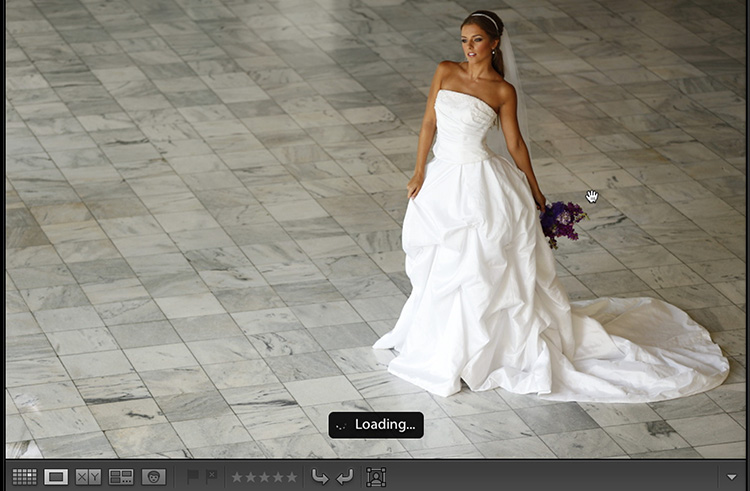
It’s NOT doing an Auto-Adjustment
What happens when you import your RAW photos into Lightroom is that it displays the colorful, sharp, vibrant, contrasty JPEG preview FIRST with the word “Loading” appearing near the bottom of the screen (as seen above). That “loading…” message is letting you know that the actual RAW image is being loading in the background.

When it finishes “loading” it now displays the flat-looking, unsharpened, not vibrant, RAW image (as seen above. Now, for what’s it worth; on this particular image I like the skin tone better once the RAW version renders, as seen here — but it still needs some contrast and other tweaking for sure. ).
So, it’s not an Auto-Adjustment — you see the colorful JPEG first, then the flat-looking RAW image loads. It’s at this point that you’re supposed to add all that post processing stuff (with the advantage of adding it to a RAW image which has a wider tonal range than a JPEG), but in short; that’s why it looks good at first, and then it looks really flat.
It’s also why some folks choose to shoot in JPEG mode all the time — they like the already sharpened, vibrant, contrasty look of a JPEG without having to add all that stuff themselves. There’s absolutely nothing wrong with shooting in JPEG — you should shoot in the mode that makes sense to you — not something you’ve been bullied into using by people on the Internet.
Anyway, I hope that helps you understand what’s happening upon Import, and I hope on some level that makes your Monday just a little bit better. 🙂
Best,
-Scott


