Lesser Known Things About Lightroom for Mobile
I’m starting to see an increasing number of questions from people who are having trouble finding some of the features and functions inside of the Lightroom for mobile app, so I thought I’d do a roundup of some of the most recent.
Before and After
For those of us coming from the Lightroom Classic world we are used to buttons and the experience of using a cursor that when hovered over said buttons will pop up a tooltip giving the name of the button (and possibly other information). Here in the world of touch interfaces things don’t work the same way. Displaying the before and after view is a good example of this. The After view is the view you see while you are making edits. To quickly toggle to the Before view, simply long press (press and hold) the photo until you see it switch to the Before view, then release and you are right back to the After view.


Gesture Shortcuts
You might rightfully wonder how you would learn about those sorts of gesture shortcuts if you hadn’t read about it somewhere, well, let me tell you. Tap the settings icon (top-right) to open the Settings panel, then tap Gesture Shortcuts to see what’s available.
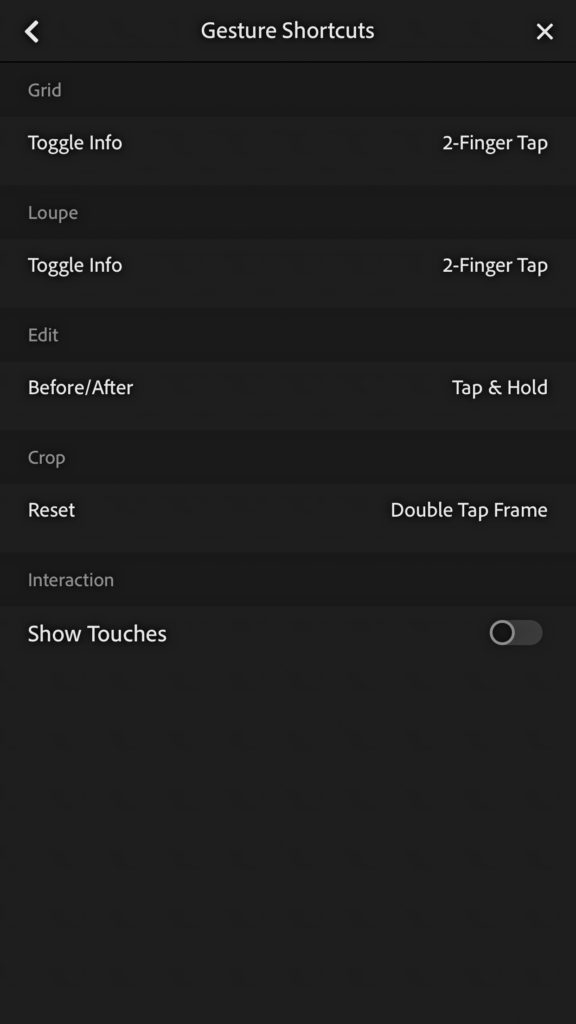
Learning More
Likely due to both the relative newness of the cloud-based Lightroom and rapid pace of its development there currently aren’t as many third-party learning resources (i.e. books) for it as there are for Lightroom Classic. However, the cloud-based Lightroom has something that Lightroom Classic does not, which is built-in tutorials.
The recently added Home (iOS phone and tablet / Android phone only last I checked) screen provides quick access to your most recently added photos as well as two new ways to learn how to edit in the app.
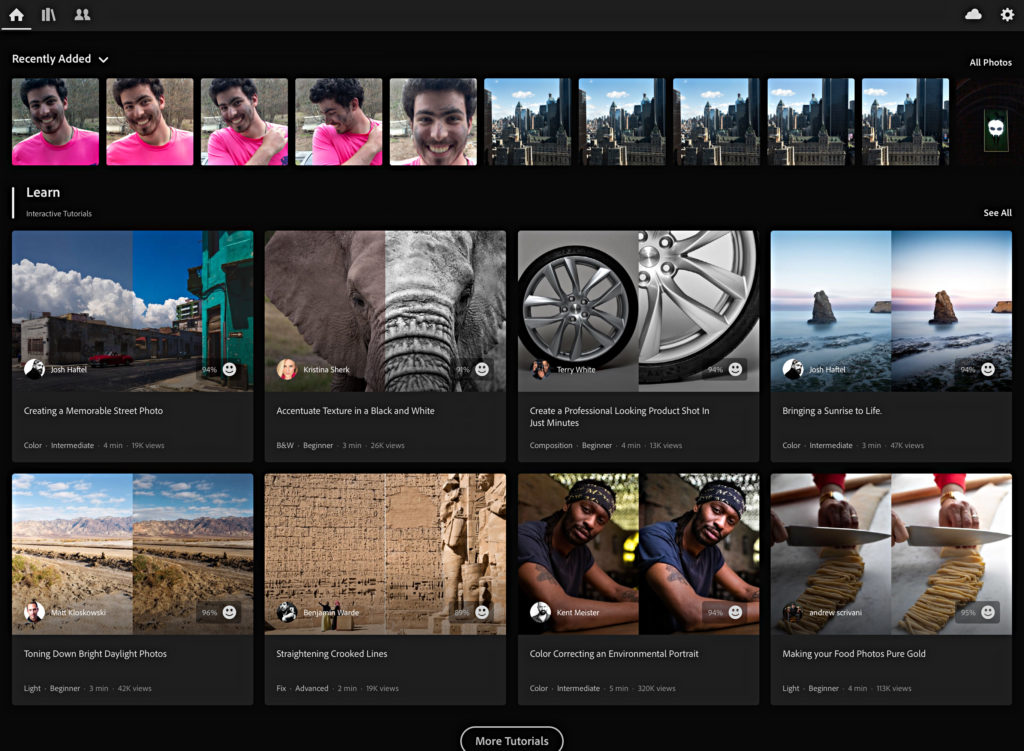
The first option you’ll encounter as you scroll down the page are the Interactive Tutorials. These tutorials have been created by leading educators in the industry. What’s so unique about these is that they literally walk you through an entire edit, prompting you with guidance for each step as you go.
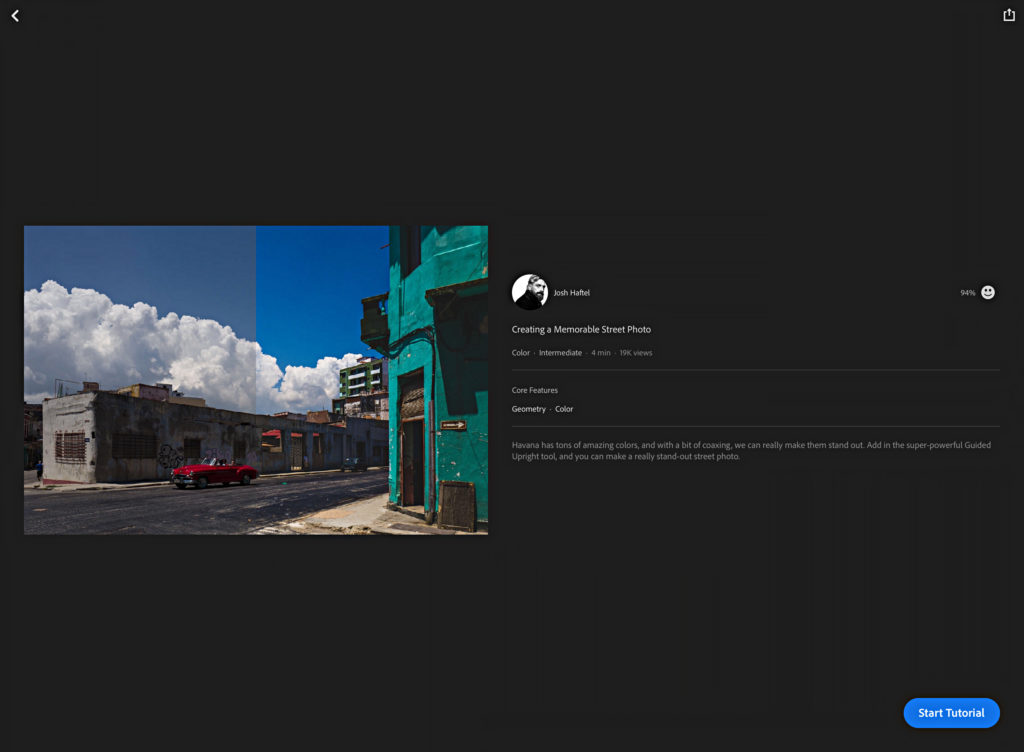
You can’t help but be exposed to the various tools and functions within the app, and all the while you get to look over the shoulder of an expert as they edit. Very cool.
Scrolling down past the Interactive Tutorials are the Inspiring Edits waiting to be discovered. With these, you can sit back and watch the edits happen as the photo is processed, and if you want to see exactly what is being done, just swipe up from the bottom and manually scroll through each editing step.
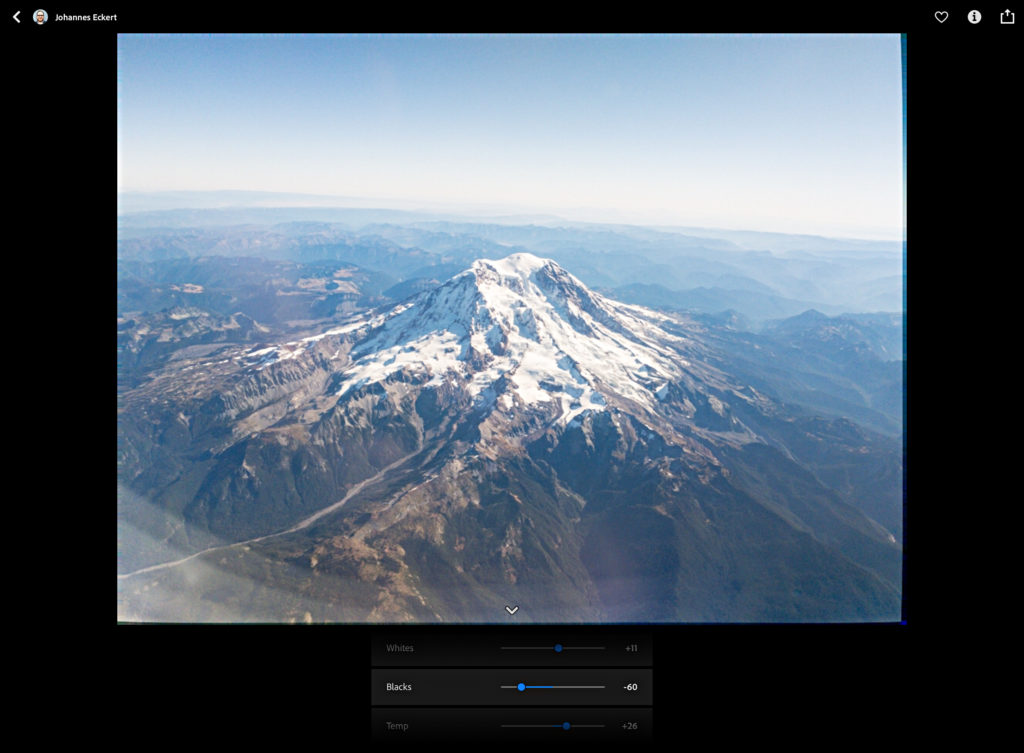
To learn even more, tap back on that Settings icon we visited earlier (top-right) and then on the Settings panel, tap Help & Support. Here you’ll have access to FAQs, the Adobe support forum, and Adobe Customer Care. There is a ton of information packed into the FAQs and the Adobe forum is a great place to go if you are having problems with the app or your account. Take a few minutes to explore some of those interactive and inspiring tutorials to help you get the most out of this quickly evolving family of apps.


