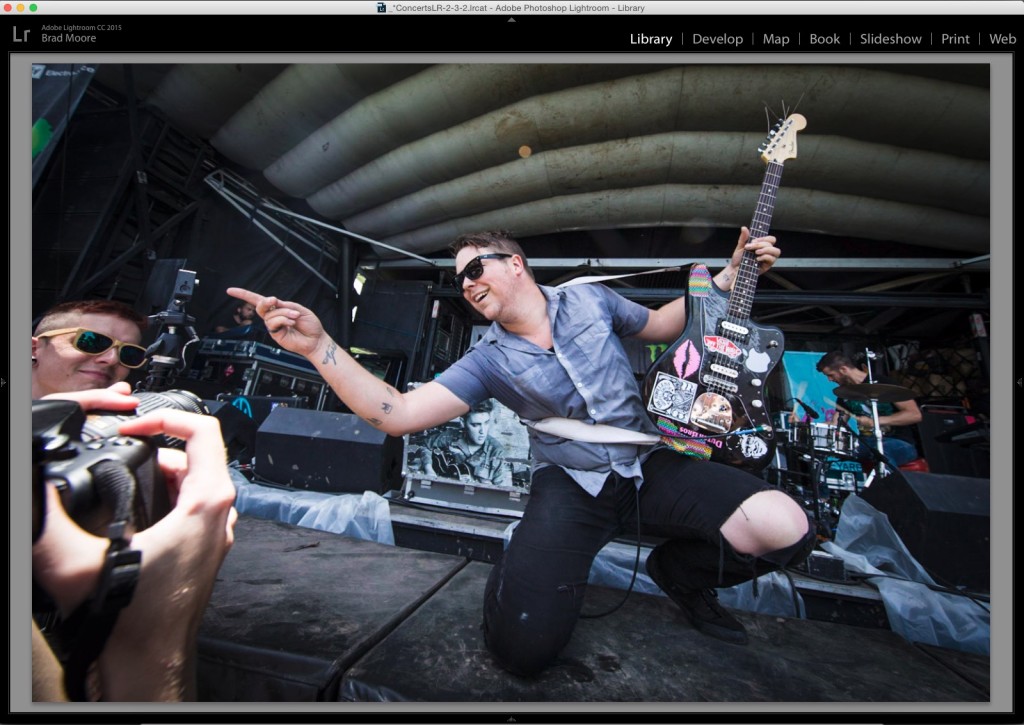Keep Your Edits from Camera RAW To Lightroom
Sometimes after a shoot, you just want to do a quick edit of one picture, so you grab the raw file and bring it into Camera RAW so you don’t have to worry about importing into Lightroom. But then later you want to do a full edit of more images, so you bring them into Lightroom to work. But what about that one photo you’ve already edited? You don’t want to have to edit it again, right?
Thankfully you don’t have to! When you edit in Camera RAW, all the changes you make get saved to an XMP sidecar file. As long as you bring that into Lightroom along with the raw file, Lightroom will recognize the editing you’ve done and apply it upon import. Let’s do a quick walkthrough to see the process…
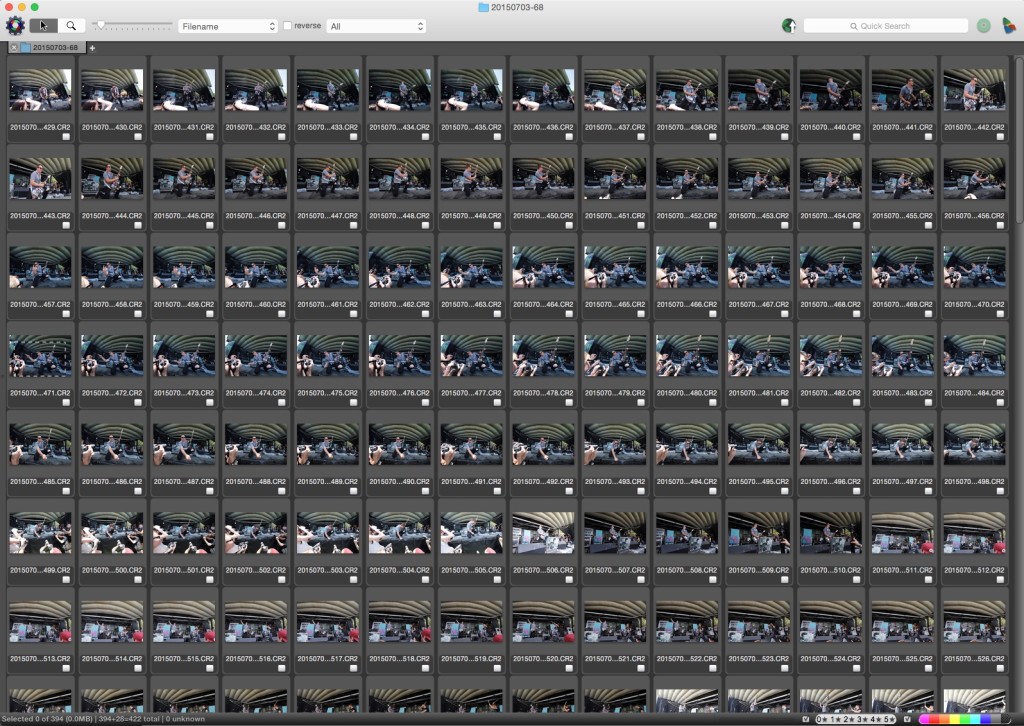
After I shot this show (the band ’68 performing at Warped Tour, you can see most of the full take above), I just wanted to do a quick edit so I could post a shot to Instagram. While normally my workflow would take me from Photo Mechanic (where I make my selects) to Lightroom (where I do my processing and metadata application), this time I went from Photo Mechanic to Camera RAW.
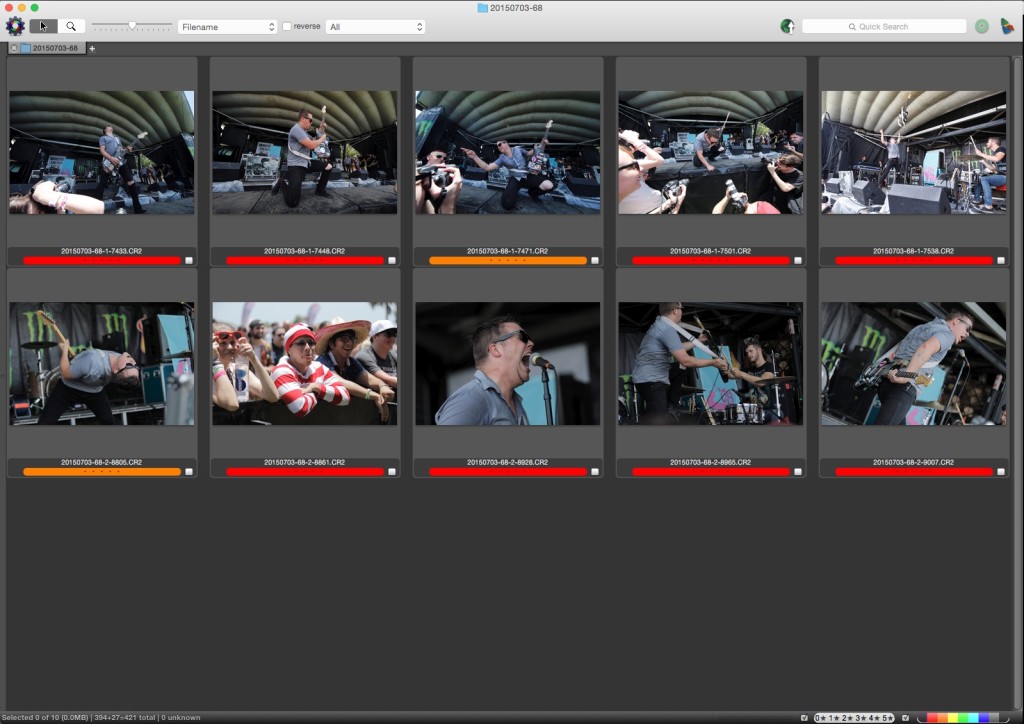
Once I had my selects, I picked the one shot I wanted to post online and took that into Camera RAW.
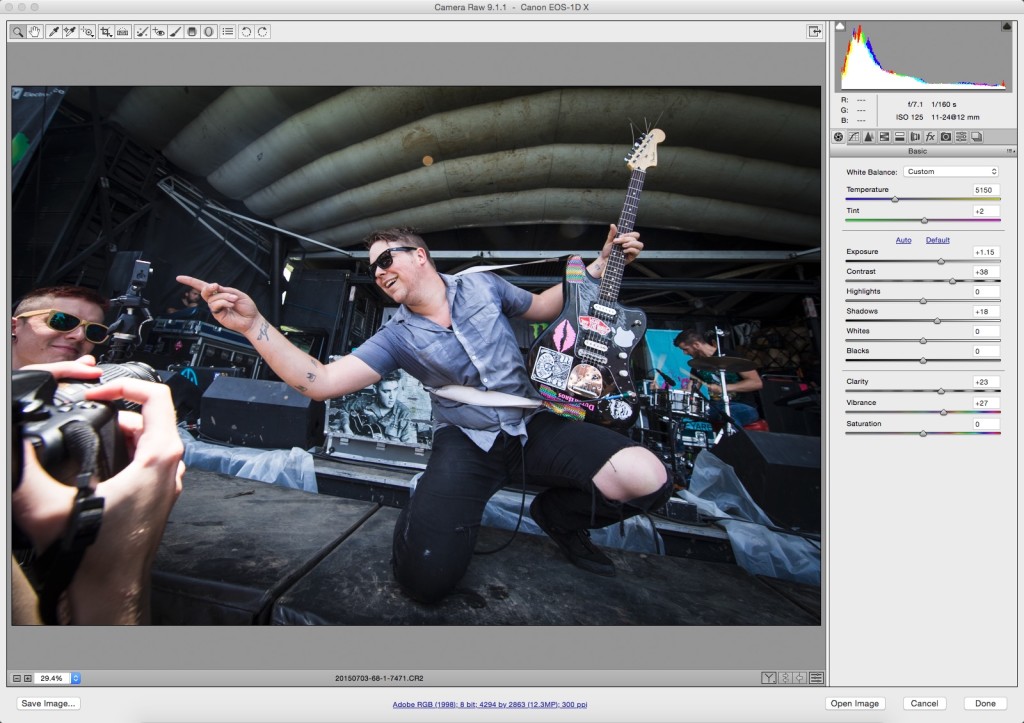
You can see the adjustments I made in the basic panel, and I also added a slight vignette to the shot.
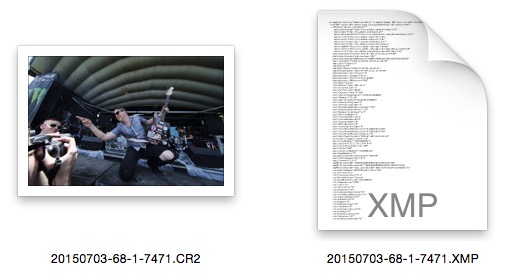
Once I finished making the adjustments and clicked Done, it created the XMP file that contains all of the information from my editing. As long as this file stays in the same folder as the raw file, you’re golden.
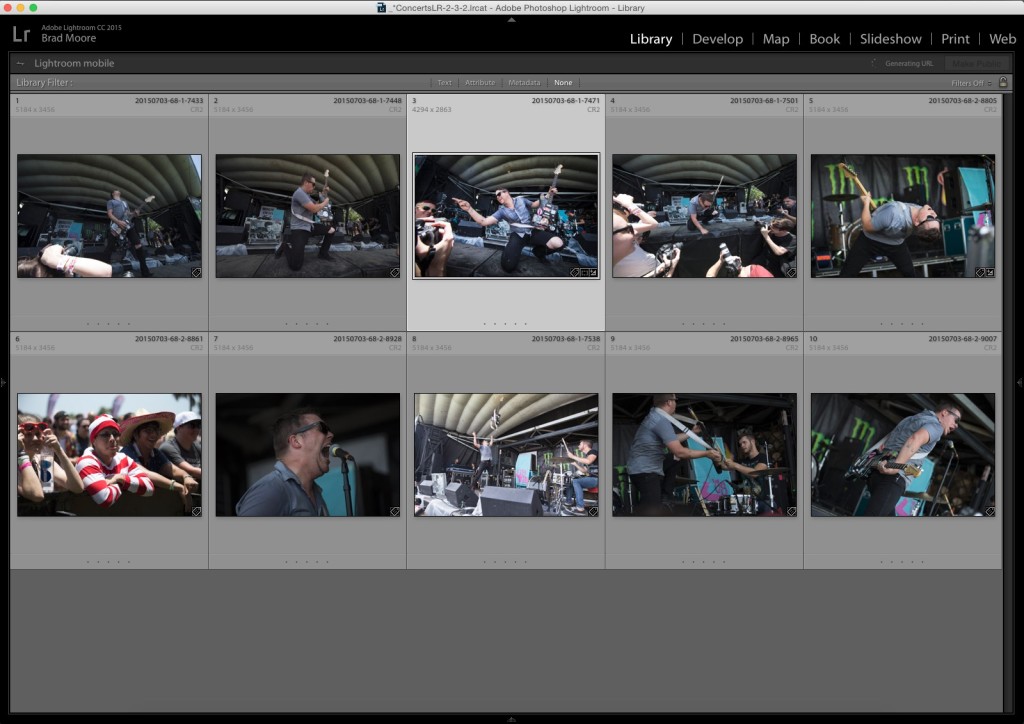
Now when you import any files you’ve edited in Camera RAW into Lightroom, Lightroom will see the XMP file and apply those settings to the image upon import! You can see in the grid above that the pointing shot of Josh Scogin has already been processed, even though it hasn’t even seen the Develop module.
And here’s the shot shown full screen in the Library module.