How To Update Your Lightroom Copyright Info For 2021
No better way to put the dumpster fire that was 2020 behind you than updating your Copyright metadata in Lightroom to the new (and hopefully improved) year.
So, here’s how and where you update it:
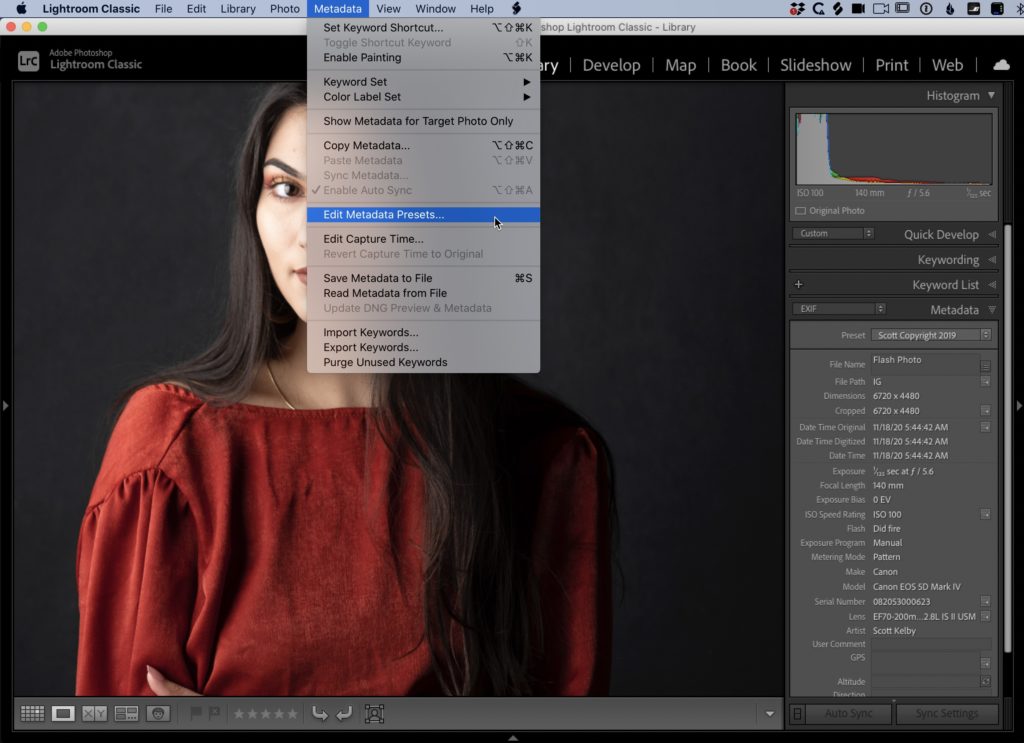
STEP ONE: Go to the Library Module; go under the Metadata menu and choose “Edit Metadata Presets” as shown here (by the way — even if you don’t have a Copyright template in place, you can use this same menu to create one, so still choose Edit Metadata Presets to get started).
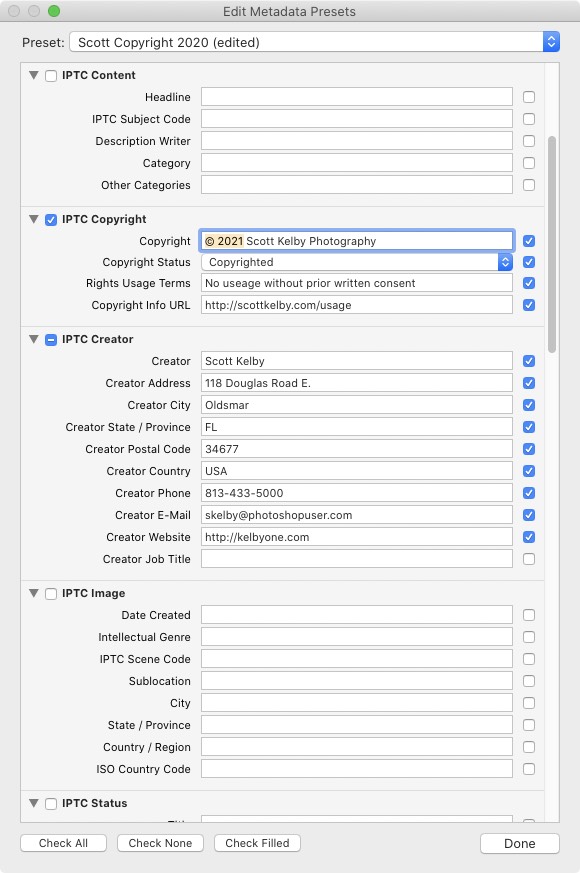
STEP TWO: When the Edit Metadata Presets window appears (shown above), choose the name of the preset you want to Edit, and it displays your copyright template info (as seen).
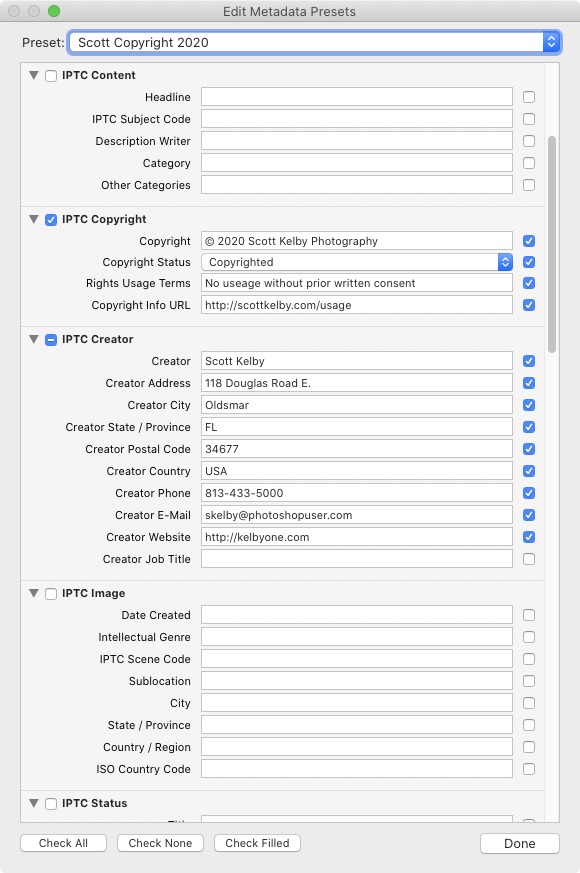
STEP THREE: Go to the IPTC Copyright section, and click on the field to the right of Copyright (as shown here), then just type in 2021 right over where it previously said 2020. If you’re creating your first Copyright template, just go ahead and type in the IPTC Copyright and Creator Fields info (as seen here).
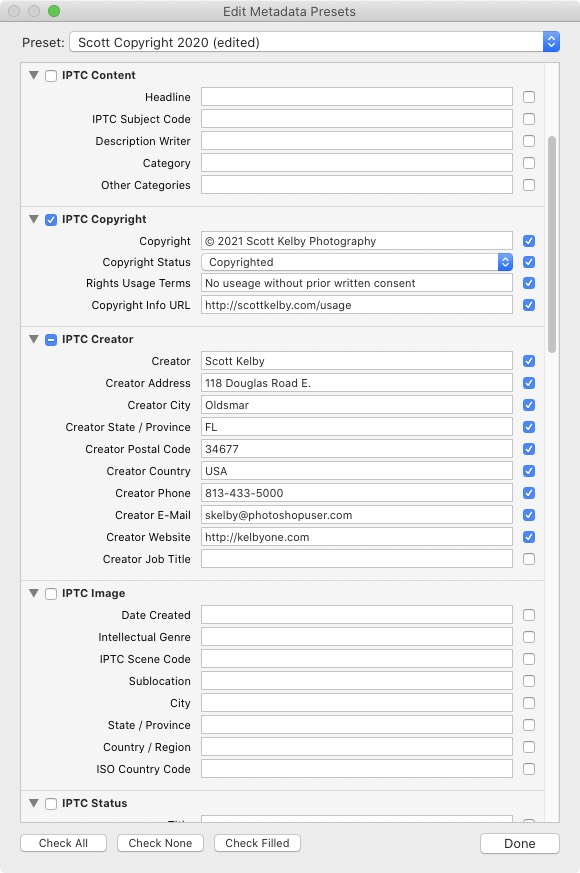
STEP FOUR: Once you’ve updated the date, it’s time to save you new preset by going to the pop-up menu at the top of the window and choosing “Save Current Settings as New Preset.”
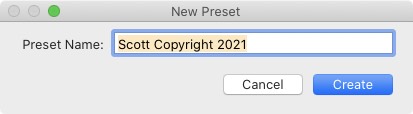
STEP FIVE: This brings up a small dialog where you can enter the name for your New Preset (as seen above).
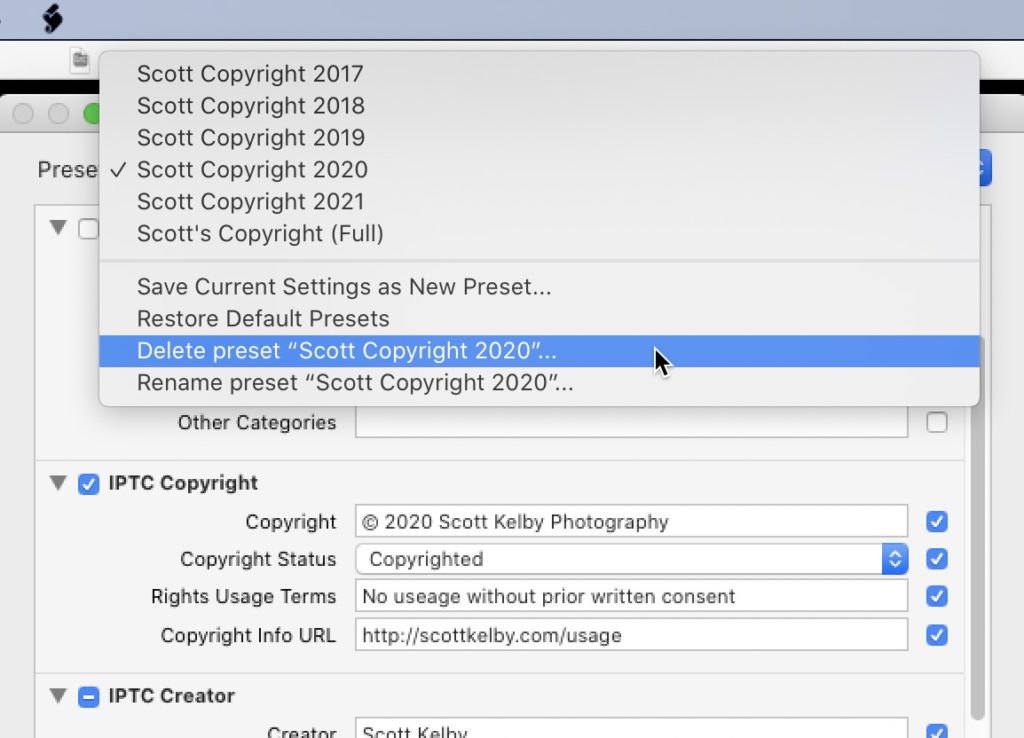
STEP SIX: If you don’t have any old 2020 images you haven’t imported into Lightroom yet, then you can delete last year’s preset if you want (you won’t be using it again if you’ve already imported all your images from last year), so if you want to delete it (totally up to you — you don’t have to), just choose the 2020 Preset from the pop-up menu; then go to the same pop-up menu and choose Delete Preset “2020 Copyright” (or whatever you named it), then click the Done button.
Hope you found that helpful.
-Scott
P.S. We’re less than 10-days from our first online conference of the year — the “Travel Photography Conference” and the day before I’m doing a pre-conference session for anyone registered for the conference on, “What makes a great travel photo” — that kicks off a week from Tuesday, and I hope you can join us. Tickets and more info here.

Thanks for sharing this post, Scott! Helped a lot.
I actually edit the presets using notepad on a Windows PC without Lightroom running I hasten to add – once you know where the files are stored then it easy to replace the 2020 with 2021 without any editing done inside Lightroom – start Lightroom and, voila, all done, quicker and easier to do. The main data ie your information and dates are plain text, do NOT edit the file headers etc.
Thanks for sharing this info Scott.
As always, I use PhotoMechanic to import and use the variables so I never again have to take care about renaming of files, creating folders with appropriate names and dates. I wonder why Adoby isn’t willing to do this?
Agreed. Using variables would be so simple and helpful.
Thanks Scott
Unless I have missed something in the latest LR updates there has to be a step 7 in your process
Step 7 Go to the LR import button and tap. Find the metadata section which has your 2020 Copyright and select it bringing up a panel that has your new 2021 copyright info select it hit enter now all your pictures for this year will have your new copyright
Scott – is there a legal reason to update the year in the LR copyright or is this just for tidy housekeeping? Must the copyright include the year? Thanks Johan
I am not an attorney, so this is not legal advice, but what it does is let people who download your image know that: a) This is a copyrighted image and is NOT free for you to use. b) it gives them your contact info in case they want to buy or license your image. Doing this, of course, DOES NOT actually copyright your image — that is done separately (here in the US) by the govt. copyright office, so what you’re just doing is alerting people that you intend to protect your intellectual property rights.