Do You Use Publish Services?
The Publish Services panel in the left side of the Library module has been around for a long time, but it hasn’t gotten a lot of love in recent years (unless you count when Facebook pulled the plug on sharing from third-party apps like Lightroom Classic). I was talking about the panel recently with Scott, and it got me wondering, is anyone still using it at all? If so, is there some favorite third-party plug-in that you use it with? Do you use it with submissions to Adobe Stock? Or, is this the first time you realized there is a panel with this name in the Library module?
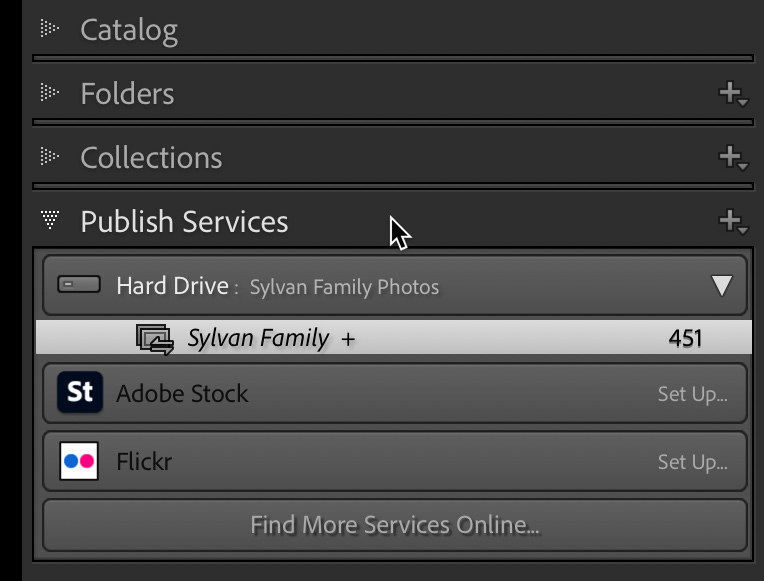
What is a Publish Service?
You can think of publish services as a form of export. It is a managed form of export, in that it allows you to group photos together (think collections) and publish (export) them to either your hard drive or some online service (Adobe Stock and Flickr by default, but you can add others). Once you’ve gathered the photos together, you click the Publish button and copies are exported based on the settings you configured when you created the publish service in question.
The cool(er) thing about publish services over export is that if you later make a change to one of the photos you originally published, you can easily re-publish that photo with the changes.
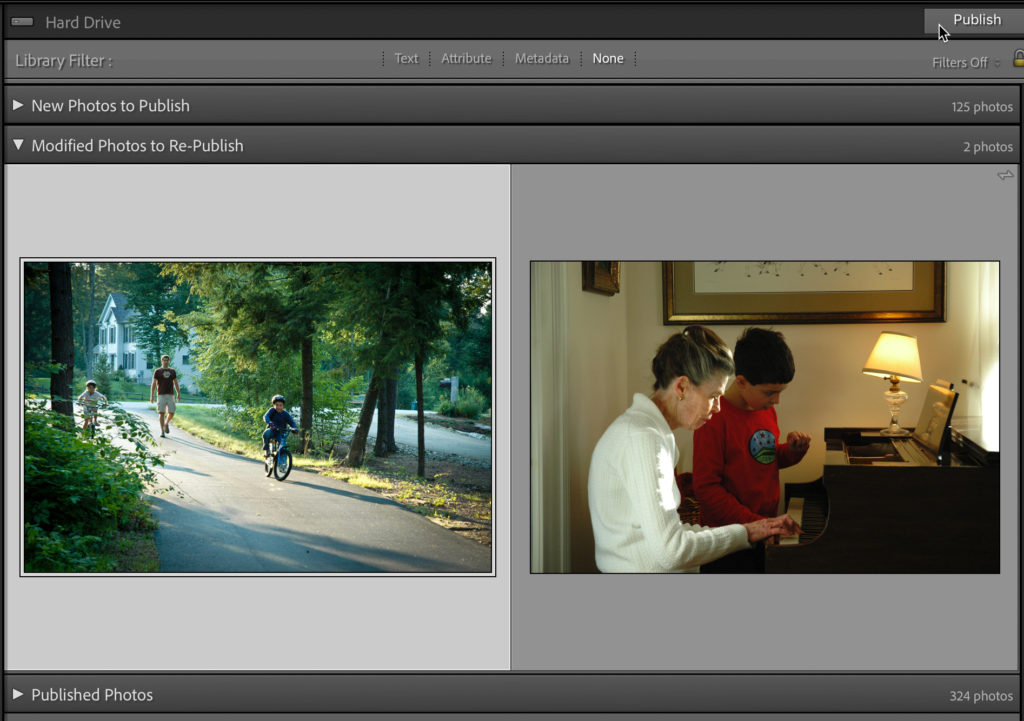
I suppose if you like tracking exports for a given purpose, this could also be useful to that end.
I primarily stopped using them years ago because they are essentially locked into the catalog you create them in. Meaning, if you export that catalog, publish services don’t come along for the ride. They do get included in the backup copy, which is more important, but I have found over the years that sometimes it can be helpful to export an entire catalog and leave behind the “cruft” that had built up in the old one. I didn’t want to invest a lot in a service that I might have to start over again later.
Local Hard Drive Service
The more I thought about this long forgotten (to me) part of Lightroom Classic, the more I thought about one way that it could be useful without a big investment, which was to create a local hard drive publish service to a folder in my Dropbox account, and then share that folder with friends and family, as a way to make photos available directly. So I set one up.
Clicking the + sign in the Publish Service panel, I chose Go to Publishing Manager, which opened the aptly named Lightroom Publishing Manager.
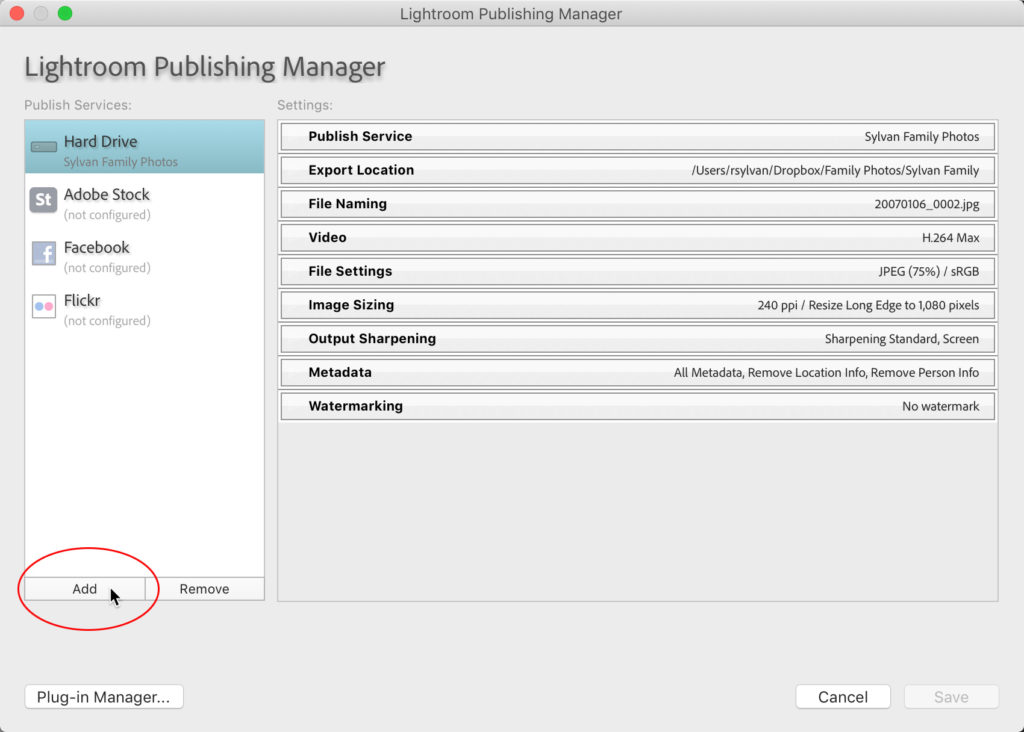
If you’ve never set one up before, you can select the existing Hard Drive service, but I clicked Add to create a new one from scratch so you can see those steps.
I suggest giving it a meaningful name, especially as you may decide to create more than one of these.
Once named, the Publishing Manager should remind you of the Export dialog, as it basically has all the same options (that said, you may/will see different options for publishing to Adobe Stock or Flickr or some other service).
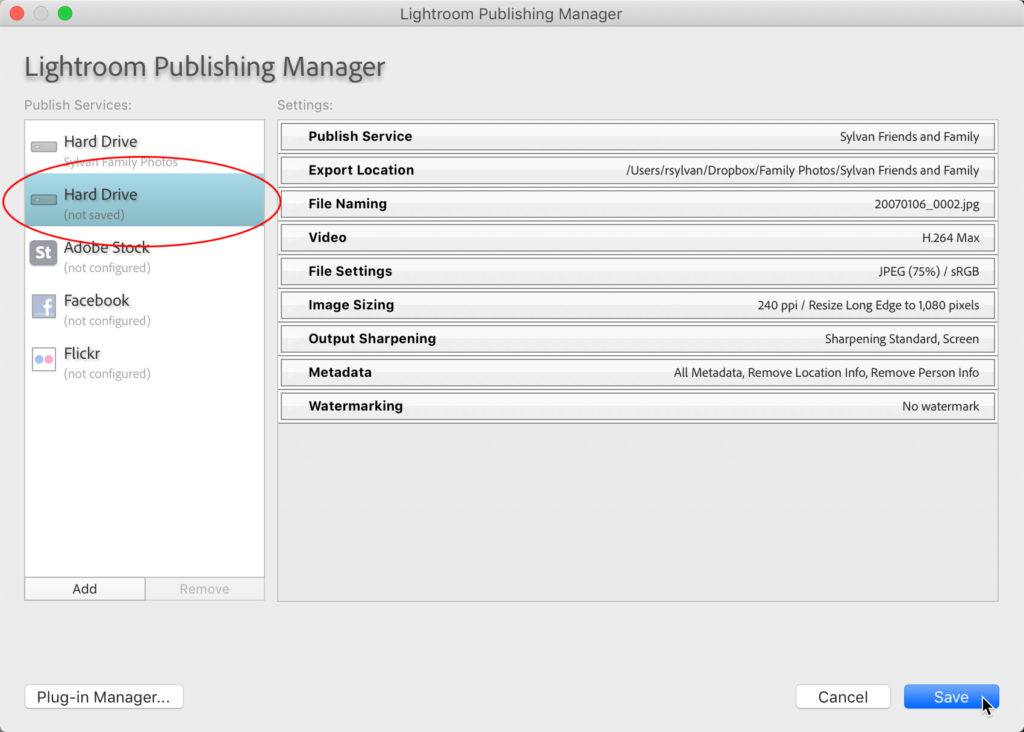
Configure those options based on how you want to create these published (exported) copies. In my case, I directed them to a folder within my Dropbox account to facilitate sharing them with friends and family.
Once configured, click Save to seal the deal. Now you have a special type of collection that you can add photos to, and when you are ready, publish to the configured destination. Note, you can right-click that published folder (as it is called) and set it as the Target Collection to make it easy to add photos from other collections or folders.
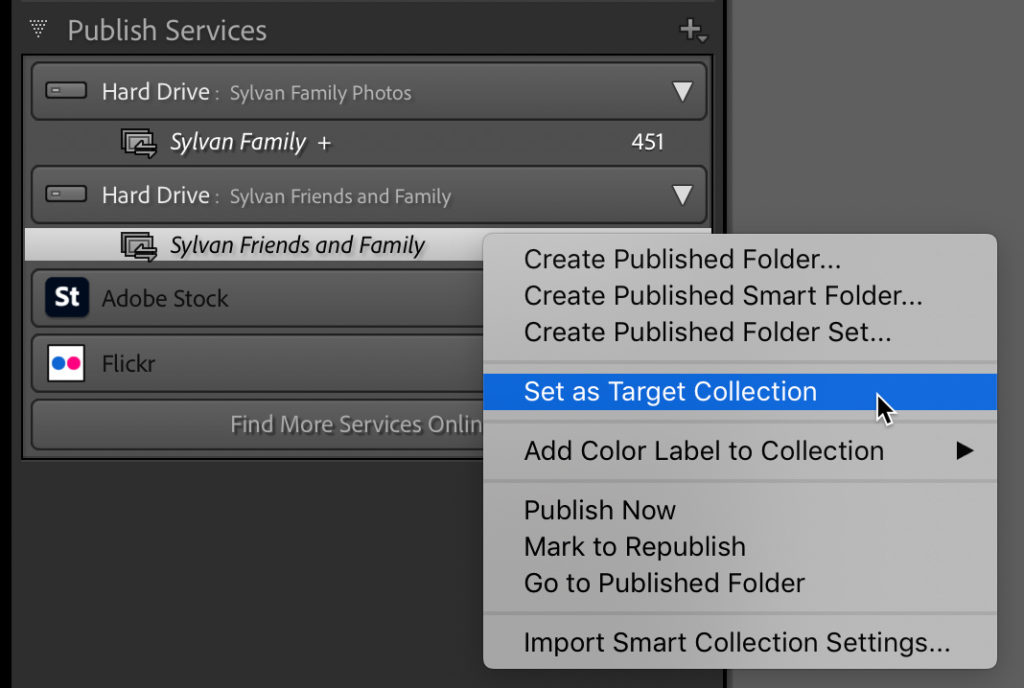
Once you’ve added the photos, click Publish to let it do the rest.
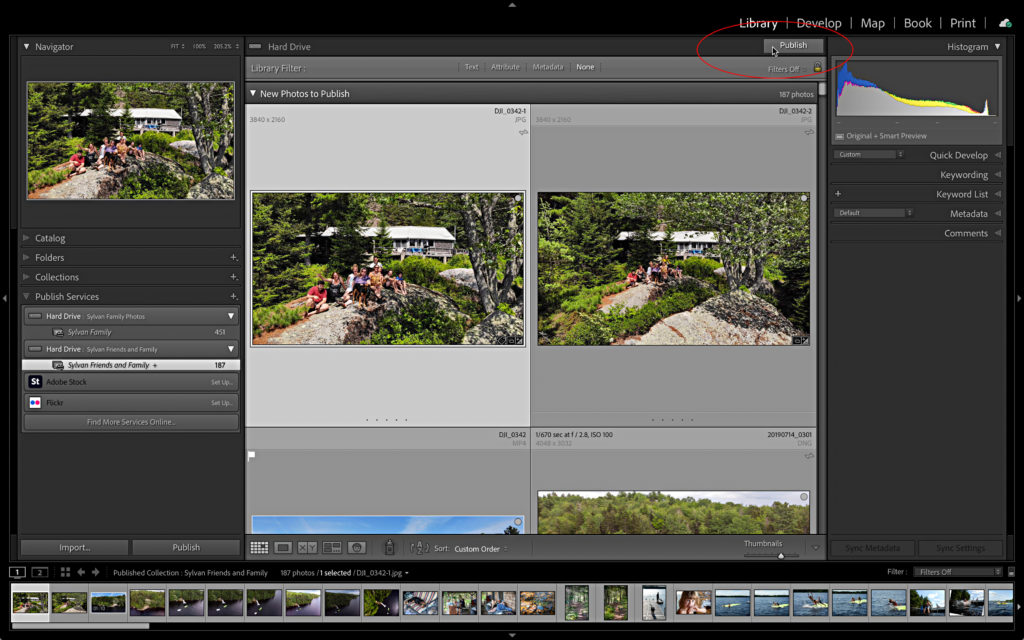
Time will tell if this really proves to be useful to me and my family, but what I really want to know is, are you using these at all? And if so, how? Please let me know in the comments. Thanks!


