Hi everybody, and happy Monday. We’re starting off this week with a quick tip, and this is another one of those features that Adobe kinda snuck into Lightroom CC in the middle of the night when nobody was looking — the ability to shoot tethered directly into the collection of your choice. Here’s how it’s done:
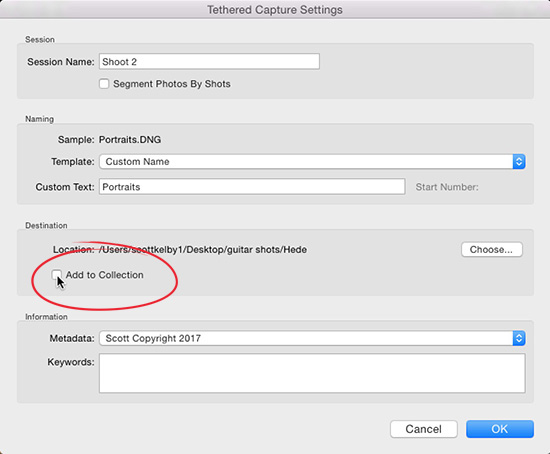
STEP ONE: When you choose Start Tethered Capture (from the File Menu) and the Tethered Capture Settings window appears (shown above), in the Destination section you’ll see a checkbox called “Add to Collection” (shown circled above in red). Now you’re probably thinking, “Well, I never noticed that before.” I know, right? It just kinda snuck right in there.
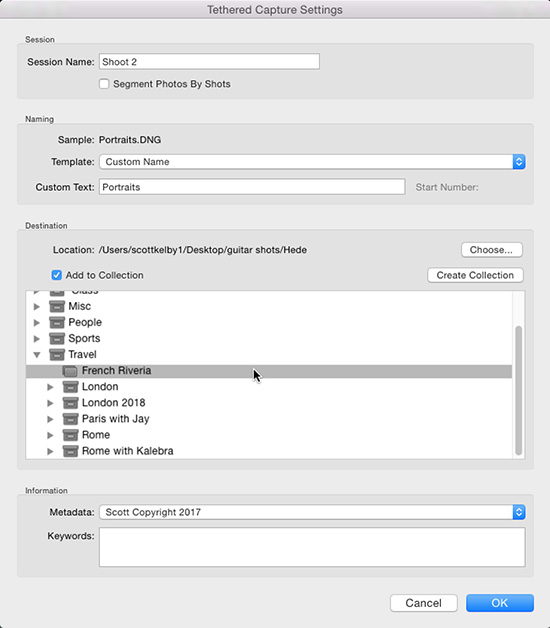
STEP TWO: Click on that checkbox and a navigation box appears where you can scroll through your Collection Sets and Collections to choose the collection where you want your tethered images to appear (as shown above, where for some reason I’m sticking portraits into a French Riveria travel collection, but let’s not focus on that, shall we?).
Hope you found that helpful. :
Have a better than average Monday, ya’ll. 🙂
-Scott
P.S. If you’re a photographer out in the Richmond area, I’ll be there with my full-day Lightroom seminar on Wednesday, July 25th. Hope you can come out and spend the day with me. Details here.


