Keep Your Edits from Camera RAW To Lightroom
Sometimes after a shoot, you just want to do a quick edit of one picture, so you grab the raw file and bring it into Camera RAW so you don’t have to worry about importing into Lightroom. But then later you want to do a full edit of more images, so you bring them into Lightroom to work. But what about that one photo you’ve already edited? You don’t want to have to edit it again, right?
Thankfully you don’t have to! When you edit in Camera RAW, all the changes you make get saved to an XMP sidecar file. As long as you bring that into Lightroom along with the raw file, Lightroom will recognize the editing you’ve done and apply it upon import. Let’s do a quick walkthrough to see the process…
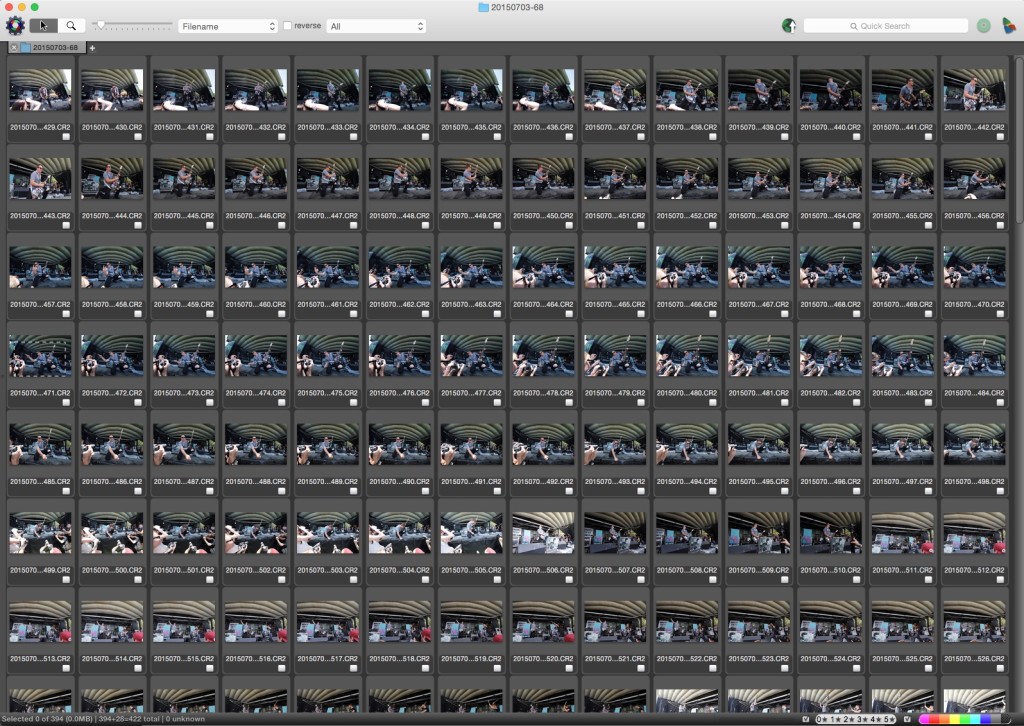
After I shot this show (the band ’68 performing at Warped Tour, you can see most of the full take above), I just wanted to do a quick edit so I could post a shot to Instagram. While normally my workflow would take me from Photo Mechanic (where I make my selects) to Lightroom (where I do my processing and metadata application), this time I went from Photo Mechanic to Camera RAW.
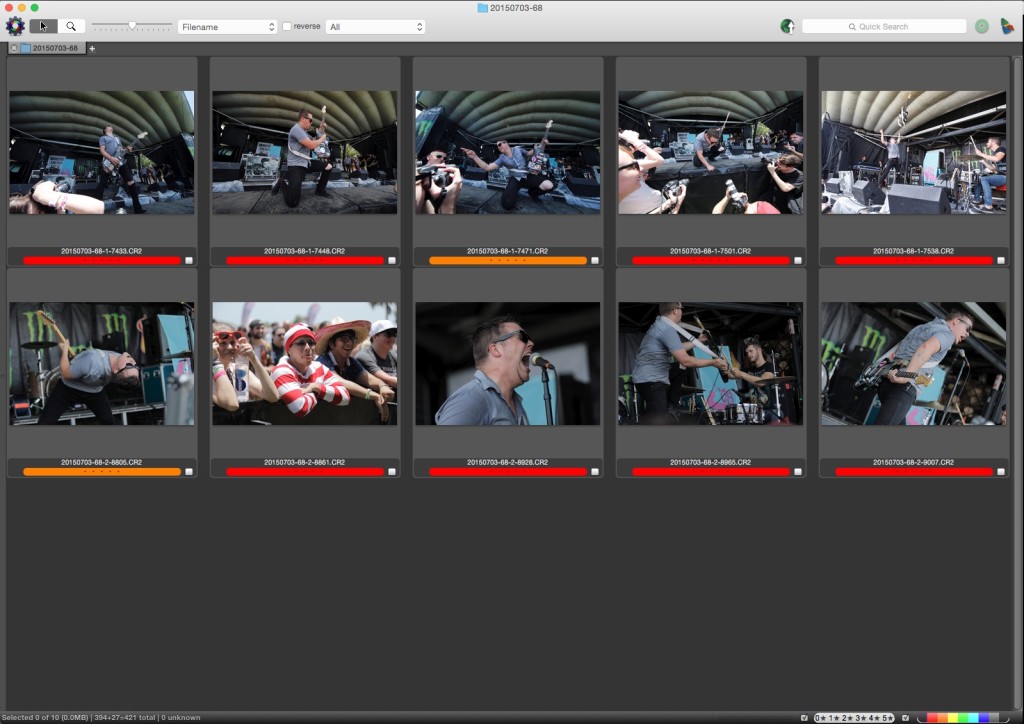
Once I had my selects, I picked the one shot I wanted to post online and took that into Camera RAW.
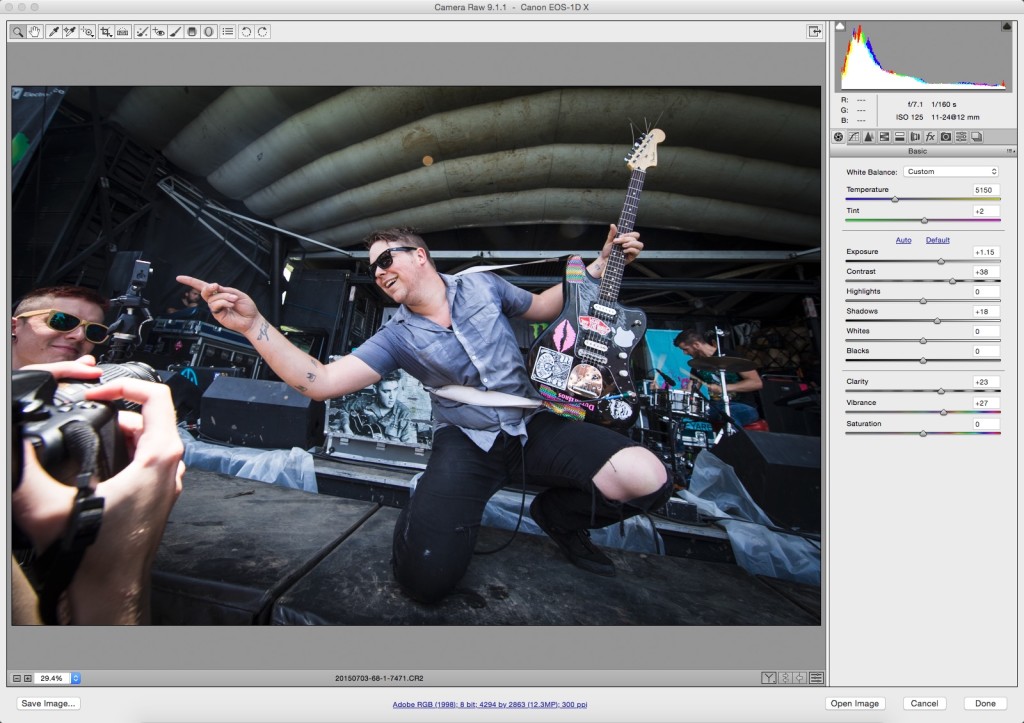
You can see the adjustments I made in the basic panel, and I also added a slight vignette to the shot.
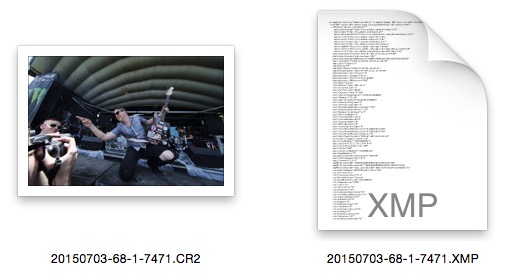
Once I finished making the adjustments and clicked Done, it created the XMP file that contains all of the information from my editing. As long as this file stays in the same folder as the raw file, you’re golden.
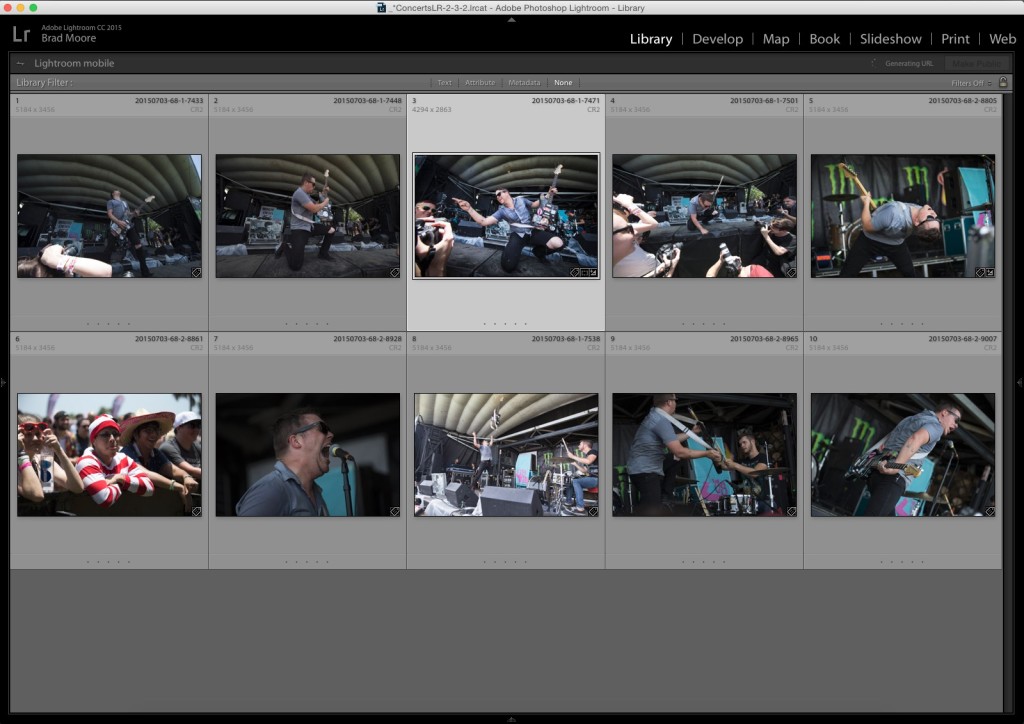
Now when you import any files you’ve edited in Camera RAW into Lightroom, Lightroom will see the XMP file and apply those settings to the image upon import! You can see in the grid above that the pointing shot of Josh Scogin has already been processed, even though it hasn’t even seen the Develop module.
And here’s the shot shown full screen in the Library module.


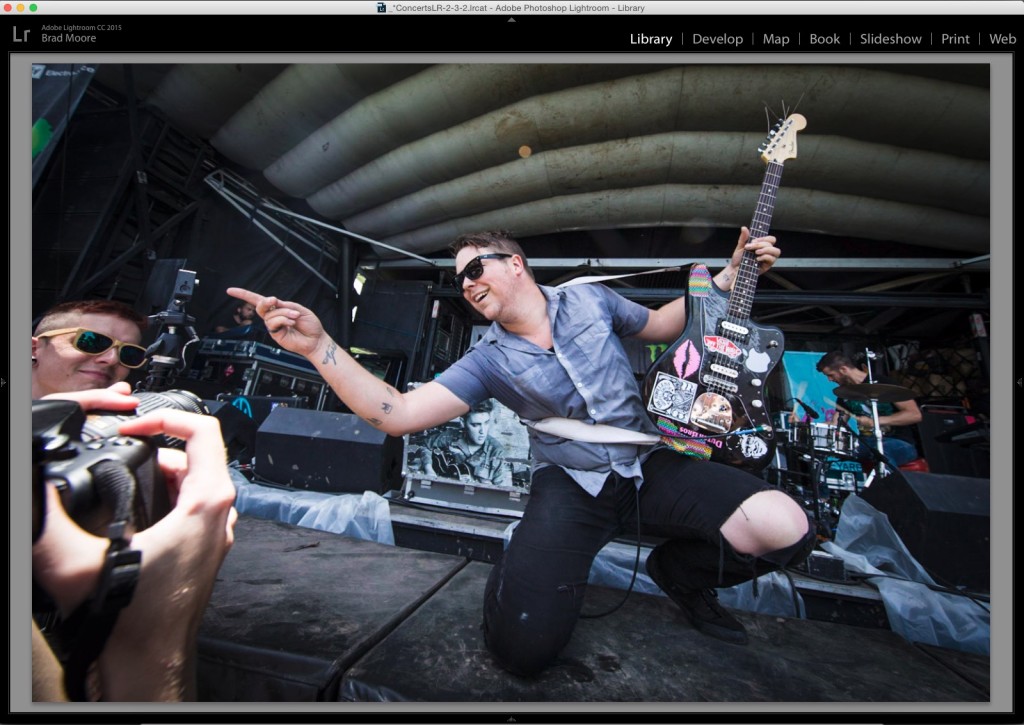
Thanks for the tips. However when I import the raw files (each raw file has its xmp sidecar), Lightroom 6 doesn’t read the xmp file automatically. I have to “read” each one manually. I could not find any options related to this import.
great advice
benefits of shooting RAW
Nice trick, workable
take shot yang sangat keren
Didn’t know you could do this, thank you! I often want to just do a couple of sneak previews, so this is really helpful.
I’m curious – if I click “Done” as you’ve indicated above once I’ve made my changes in Camera RAW, does it change the original RAW file, or is the XMP file the only record of those changes? In other words, can I revert back to the original RAW image just by deleting the XMP file? My instructor has been having us Shift-Click on “Open Image” to open a copy of the image in Photoshop so that we won’t update the original RAW file.
I really enjoyed Lightroom Tips, I would love to share with my friends. I would request you to check my Photography at here http://www.amazon.com/selfie-stick/dp/B00VKJXP66/ref=sr_1_1?ie=UTF8&sr=8-1&keywords=selfie%20stick
Use DNG and forget sidecars.
“When you edit in Camera RAW, all the changes you make get saved to an XMP sidecar file.”
That statement is not correct. Whether Camera RAW saves a sidecar file or stores the information in a central database is a Camera RAW preference setting. The author simply assumes everyone uses that settings, but that is not necessarily so.
And after importing to Lightroom can you delete the sidecar file?
Why would you do this over using Lightroom Mobile?