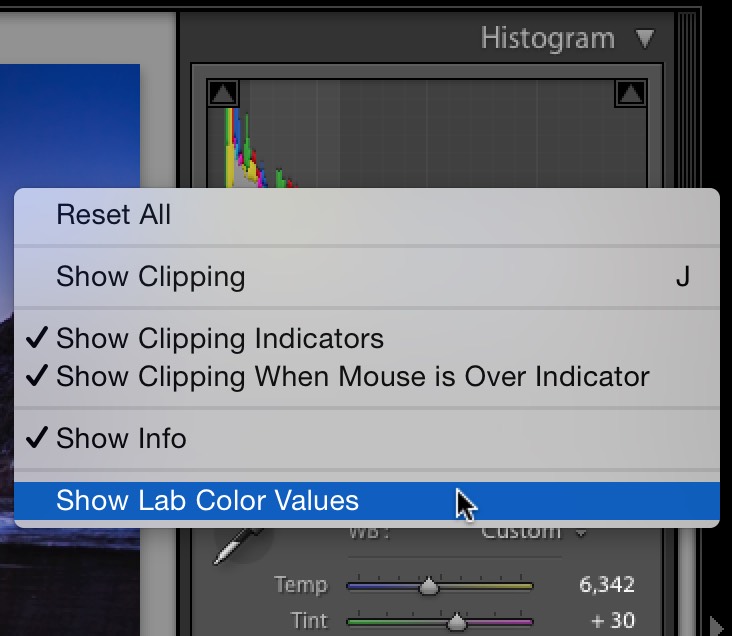5 Little Known Lightroom Shortcuts
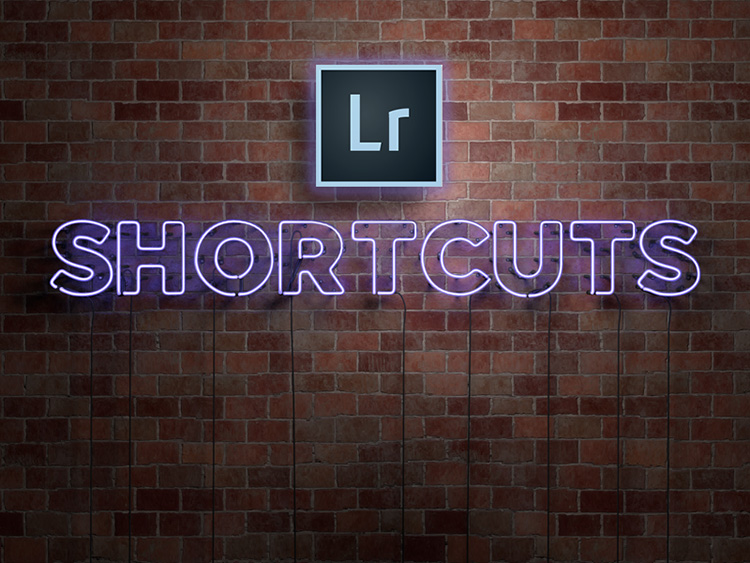
Happy Wednesday everybody, and here’s some cool little Lightroom shortcuts that you might find handy:
- In Lightroom’s new Transform panel, you can toggle through the different Upright modes by pressing Ctrl-Tab.
- Right-click on the gray area just outside your image, and a pop-up menu appears where you can choose white, black, or different shades of gray for your background color.
- To paint in a perfectly straight line with the Adjustment Brush; click the brush once where you want to start; move your cursor to where you want to end; hold the Shift-key and click. It paints a straight line between.
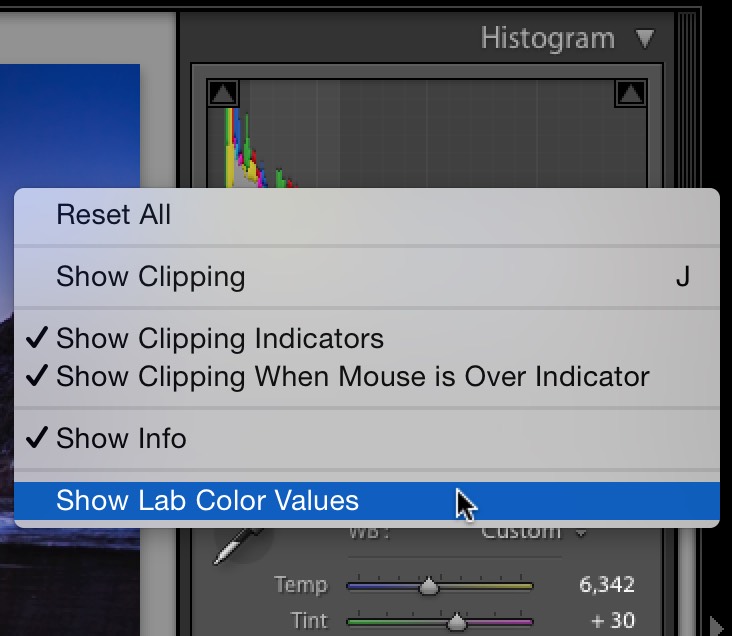
- Right-click on the Histogram, and a pop-up menu appears where you can chose a number of options, including the ability to display the LAB color values (as shown above).
- If you’re using either the Graduated Filter or the Radial Filter, you can toggle between the filter and the editing brush (to erase areas affected by the filter) using Shift-T.
Well, there ya go. Hope there was at least one it two in there that you didn’t already know. 🙂
Hey, the world’s best Dog Photographer, Kaylee Greer, is my guest on “The Grid” at 4pm today
You can catch the show live at http://kelbytv.com/thegrid or on my Facebook page at http://facebook.com/skelby
Hope to see you there! Have a rockin’ Wednesday!
Best,
-Scott