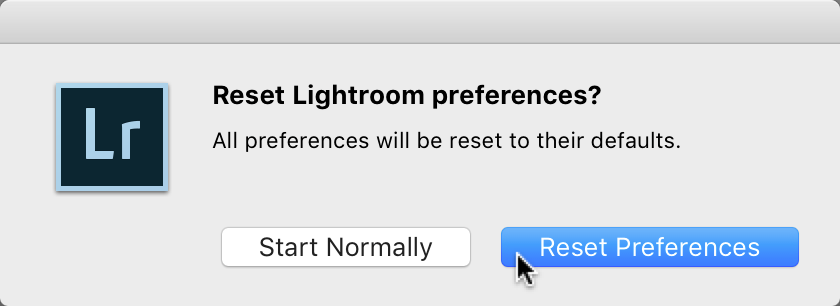Something Acting Weird? Try Resetting Lightroom CC’s Preferences
This is something we do on a regular basis in Photoshop as soon as things start acting wonky, we replace Photoshop’s preferences file and about 90% of the time, that fixes the problem. Luckily, there’s a keyboard shortcut that use to replace Photoshop’s prefs on launch, and as of Lightroom CC 2015 (this also works for Lightroom Classic) Adobe added that functionality to Lightroom.
To replace Lightroom’s prefs, first quit Lightroom. Now just hold Shift-Option (on Windows it’s Shift-Alt thanks Rob Sylvan) and restart Lightroom. Keep holding them down and the dialog below will appear.
Click “Reset Preferences” and it installs a factory fresh set of preferences for you, and the problems you were having right along with it.
Hope you find that helpful (and hope you never even have to use it).
Best,
-Scott