Why Sometimes in Lightroom You Can’t Choose a White Balance Preset
This is one I get asked a lot – usually, you go to the White Balance pop-up menu, and you see a list of various white balance presets to choose from (seen below), but sometimes you only get two choices: Auto and Custom.
Why can’t you choose a White Balance Preset?
Here’s why:
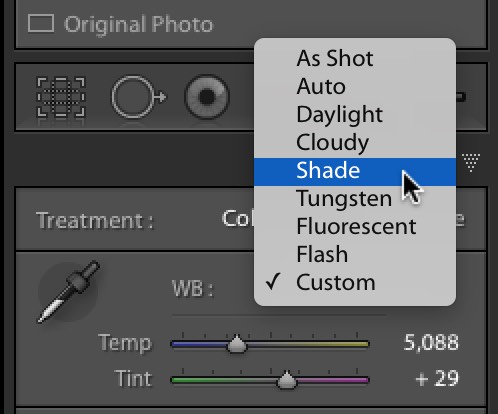
ABOVE: White Balance Presets for a RAW image.
When you shoot in RAW, the white balance hasn’t been decided yet. It initially shows you the one you had set in the camera, but it’s waiting for you to make the final choice when you process the image, so all the presets you could have chosen in the camera appear in Lightroom’s WB pop-up menu (as seen above).
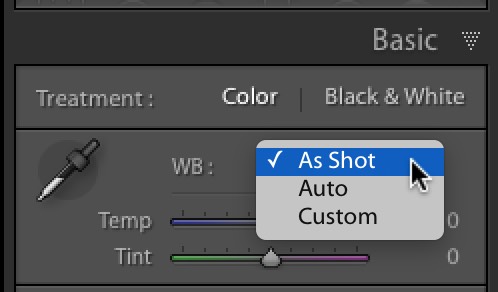
ABOVE: White Balance presets for a JPEG or TIFF image.
When you shoot in JPEG or TIFF mode, the White Balance preset setting you made in
Also, if you start with a RAW image, but then export it as a JPEG or TIFF, when you bring it back into Lightroom, even if you started with a RAW image, once it’s saved as a JPEG or TIFF that white balance is now baked in to the file.
Hope that find that helpful.
-Scott


