How to “Spray On” Lightroom Presets
Here’s a pretty cool little tip: in the Library module you can use the Paint Can (in the toolbar along the bottom of the thumbnail grid) to “spray” on the preset of your choice. That’s right, any thumbnail you click on gets the preset applied or you can drag across a bunch of thumbnails and have the preset applied as you drag, which is the big advantage of the Paint Can. Here’s how it’s done:
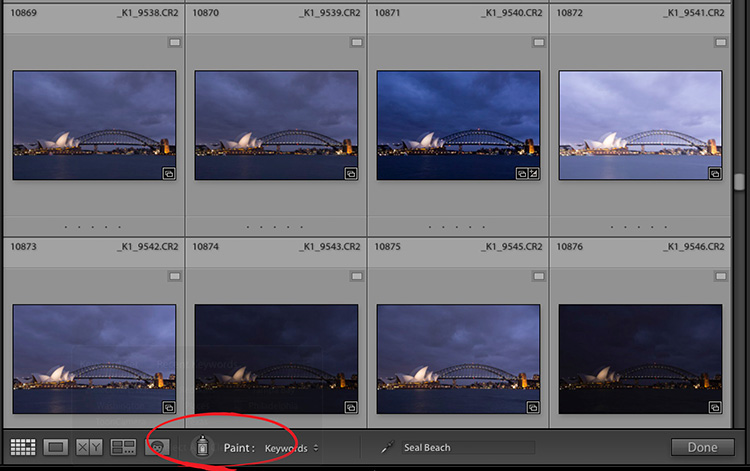
STEP ONE: Click on the Paint Can at the bottom of the toolbar (I circled it in red here for ya). By default, it wants to paint keywords, but we’re going to change its function to something else.
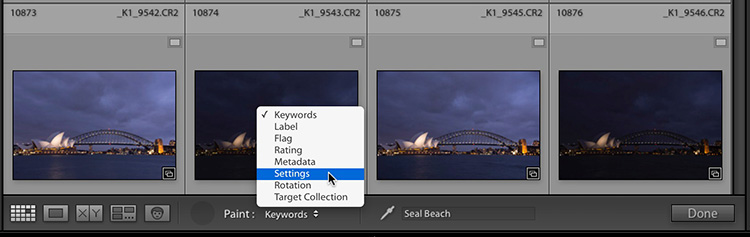
STEP TWO: Click and hold on the Paint pop-up menu and choose Settings (as shown above).
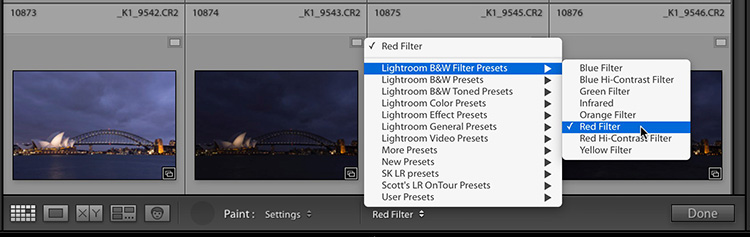
STEP THREE: When you choose Settings, you’ll see the word “Auto Tone” appear to right of it, but if you click and hold on Auto Tone, you’ll get a pop-up menu with access to all your Develop Module presets (as shown here where I chose ‘Red Filter,’ one of Lightrom’s built-in Black and White presets. Now, the Paint Can will ‘paint’ the Red Filter B&W preset.
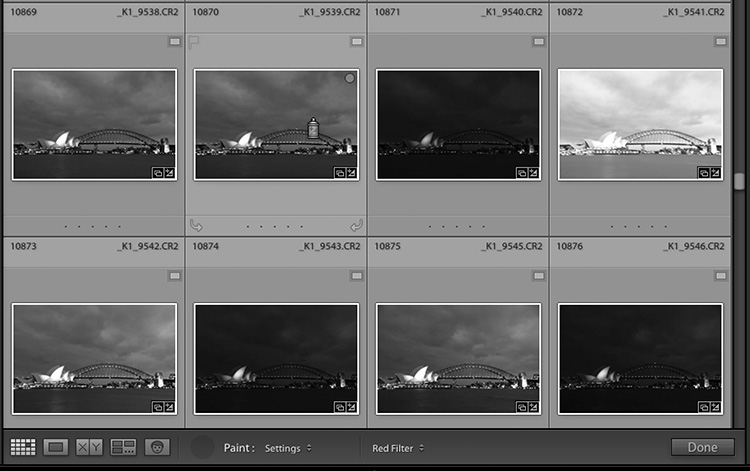
STEP FOUR: To apply the preset, just drag it over the images (as I have here) and each one get that Red Filter preset applied to it Simple as that. 🙂
Hope you found that helpful, and tip-of-the-hat to Adobe’s Julieanne Kost, which is who I learned this tip from in the first place.
Hope I’ll see you in person later this month in Nashville or Richmond for my full-day of Lightroom training. Details here. Have a great Monday everybody. 🙂
Best,
-Scott


