Another Way to Apply Presets on Import
Hi Gang — let’s start the week off with a little “Working with Presets” quick tip. The ability to apply presets on Import has been around for nearly as long as Lightroom’s been around, but this little tips let’s you choose to apply an Import preset while you’re still in the Develop Module.
STEP ONE: If you have a preset you want to apply to the next batch of images you want to import; right-click on the Preset (in this case, I’m right-clicking on the preset called “Duotone”) and then from the pop-up menu choose “Apply on Import” as shown above. That’s it.
STEP TWO: The next time you go to import images, if you look in the Apply During Import section you’ll see that they preset you choose to apply (In this case, it was Duotone), it already selected in advance.
Now, is this incredibly faster than just choosing it right within the Import dialog box itself? Not really, but one of the great strengths of Lightroom is that it gives you all sorts of ways to do everything, so you can use the way that fits your particular workflow the best — this is yet just another way to apply a preset during import. Hope you find it helpful. 🙂
Have a great Monday everybody (I know. Groan). 😉
Best,
-Scott

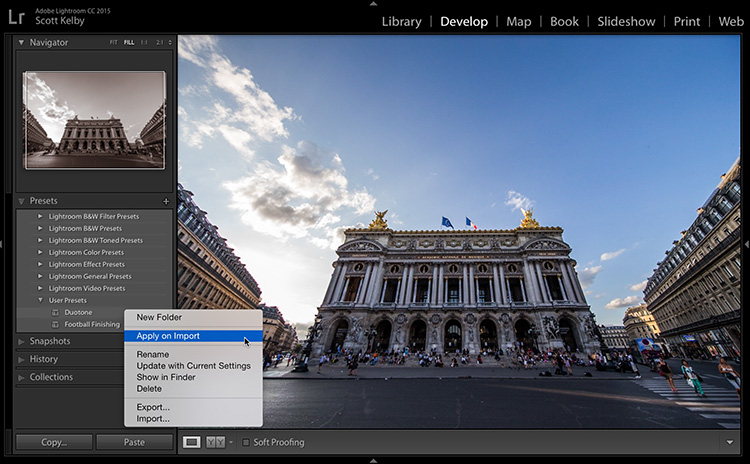



Your alternative method of accomplishing an action is greatly appreciated, Scott.
Thank you mate for sharing this informative post. Like it!
Thanks for sharing. Very informative post.
Nice .
Thank you for the informative post.
スーパーコピーブランド格安販売店はこちらへ!品々の激安価格に持ったスーパーコピーブランド 代引きの新作はお客様に提供されます。安心、迅速、確実、お客様の手元にお届け致します。★弊社は9年の豊富な経験と実績を持っております。★一流の素材を選択し、精巧な作り方でまるで本物のようなな製品を造ります。★品質を重視、納期も厳守、お客様第一主義を貫きは当社の方針です。★驚きの低価格で商品をお客様に提供致します!★早速に購入へようこそ! http://www.gginza.com/%E6%99%82%E8%A8%88/%E3%83%AD%E3%83%AC%E3%83%83%E3%82%AF%E3%82%B9/sky-dweller/6b55720526e1fbe2.html
大人気を海外激安通販専門店ロレックス、ブルガリ、フランク ミュラー、シャネル、カルティエ、オメガ、IWC、ルイヴィトン、オーデマ ピゲ、ブライトリング、グッチ、エルメス、パネライ、パテックフィリップ偽物(コピー商品)のブランドの腕時計の販売、通販。ブランドコピー激安、ブランドコピー時計、ブランドコピー品当店のスーパーコピー商品は他店よりも質が高く、金額も安くなっております。ご購入する度、ご安心とご満足の届けることを旨にしております http://www.ooowatch.com/tokei/hermes/index.html
非常に優美かつ独特で、ずっと優雅な姿で潮流の最高峰に立って、流行に引率して 豪華スーパーコピーブランドお楽しみください!弊社は個性あふれるブランドコピー、すばらしい デザインと高品質を兼ね備えるスーパーコピーバッグ、優雅の魅力があるのスーパーコピー財布など人気商品が続々入荷! http://www.okakaku.com/Super-Copy-3646.html
Scott. Does it just do it for the next import and them it auto removes itself after that or does it stay in the right panel until you remove it?
Thank You Scott kelby for step you provide in this article.
Is there a way to apply more than one preset on import?
My problem with import presets is that there is no way to see a demo of the preset prior to importing ~500 (or whatever number) images. I realize that I can test one photo, but that takes a lot of time testing for the desired preset. Then that creates the issue of LR having to read the card each time you want to import -I wish that it could hold those files in a buffer until you actively tell the program to release them.
Scott, thanks for the tips!
Thank you Scott for this alternate way to do an action.