Seven Really Handy Lightroom Shortcuts
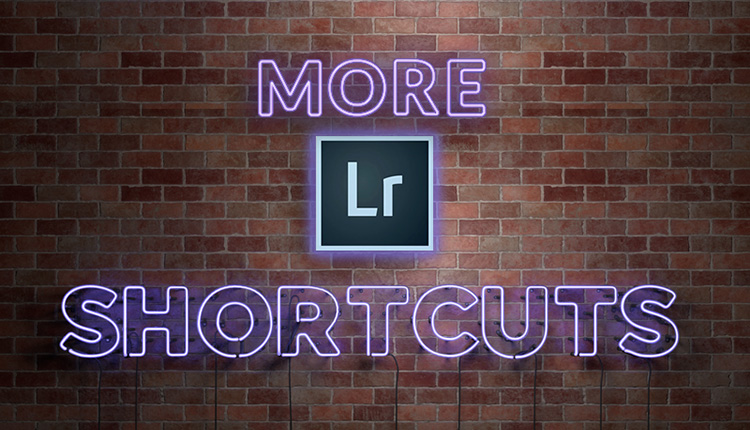
This is going to be a really great week, so let’s start it off by learning some really helpful shortcuts for the Develop Module in Lightroom. Here we go:
(1) To move through the sliders in the Basic panel, press the period ( . ) key to move to the next slider down, or press the comma key ( , ) to move to the previous slider. You’ll know which one you’re adjusting because as you move to a new slider, it displays which slider you’ve reader right on screen.
(2) When you reach a slider you want to adjust, use the + key to move the slider to the right, or the minus ( – ) key to move it to the left. When using these shortcuts, they all move in 5-point increments (like +5, +10, +15 and so on) except for Exposure which moves in increments of +10.
(3) Add the Shift Key to + and – and then they move in larger increments (+20, +40, +60 etc.)
(4) Double-click on any of the words (i.e. Exposure, Shadows, Highlights, etc.) and it resets that slider to zero.
(5) Double-click on the word “Tone” and it resets all the sliders in the Tone section (Exposure, Contrast, Highlights, Shadow, Whites, Blacks) to zero.
(6) To reset the White Balance to the “As Shot” White Balance, double-click on WB.
(7) To instantly see your image as a Black & White photo, press the letter “v” on your keyboard. If you want it back in color again, just press “v” again.
Hope you found that helpful. 🙂
You keep sayin’…
…that one of these days you’re going to go to the Photoshop World Conference. Why not this year? If you register now you can save $100 with the Early Bird discount, plus right now the hotels and airfares are cheap. Come on, say it with me — “This is the year. I’m going!” All the details are at PhotoshopWorld.com
NOTE: we are only doing this one conference this year — there is no Las Vegas event this year as Adobe Max is happening in Vegas in that same time frame, so come to Orlando, and stay a couple of extra days to check out Disney World — It’s around 15 minutes from the Convention Center.
Have a great Monday everybody, and we’ll catch you back here tomorrow for Lightroom Coffee Break!
Best,
-Scott


Have you ever thought about creating an ebook or guest authoring
on other blogs? I have a blog based on the same information you discuss and would love to have you share some stories/information. I know my readers would enjoy your work.
If you are even remotely interested, feel free to send
me an email.
Thanx sharing an informative blog about shortcut but Shortcut key Not work on my Computer I work on window 8 and latest software, please share some shortcut.
Can it work on all kind of windows? Great post, would really like to learn more on Lightroom works.
Is there a keyboard shortcut that will lock and unlock the “Crop padlock” in LR?
A
Will release the “constrain aspect ratio”
Shift-A will lock ratio again…
I like in the ToneCurve section if you click “PointCurve” it will reset the tone curve.
The period (.) does not move to next slide on my computer.
I am using a Mac desktop computer with latest software. Is there some other button I need to enable to get this to work?
Works for me, (windows 7 though) didn’t know about that one and had to try it out.
Hi Joe,
I have a mac and it works, but it depends on the keyboard-layout.
With german keyboard try the + -key instead of the . -key to switch sliders in the developement tool and hit # -key or the device-key (-) to increase or decrease the value a bit or in combination with shift for bigger values. While you hit the + -key the word beside the slider will be highlighted and a tooltip will show up for a second in middle of the screen.
Andi
Works with thw Logitech K750 kryboard.