Seven More Really Handy Lightroom Shortcuts
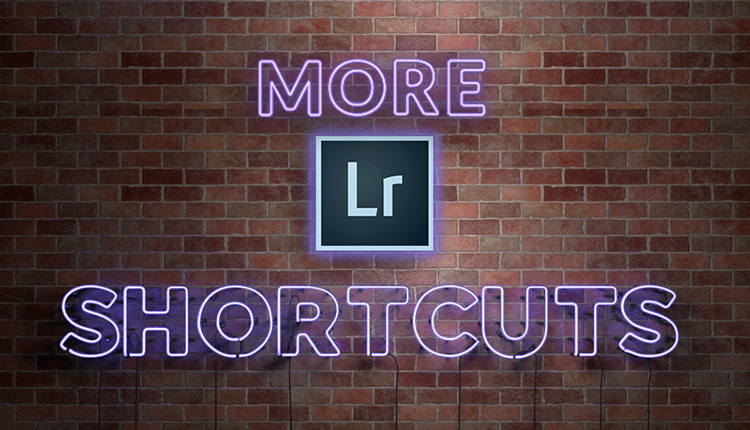
It’s Friday; the weekend’s almost here, so let’s kick it off by learning some really helpful shortcuts for Lightroom’s Library Module. Here we go:
(1) Press ‘t’ to toggle the toolbar at the bottom of the thumbnail grid on/off. When it’s on, press and hold ‘t’ to temporarily toggle it off; release the “t’ to bring it back.
(2) Press Option-1 to apply the first keyword in your current Keyword Set. Press Option-2, for the 2nd, Option-3 for the third and so on (On a PC, it’s Alt-1, Alt-2, Alt-3 and so on).
(3) Press \ (backslash) to show/hide the Library filter across the top of the Thumbnail grid
(4) Press + to make your thumbnails larger. Press – to make them smaller.
(5) Press Shift-Tab to hide all the top, bottom and side panels so only the Thumbnails are visible. Press Shift-Tab again to bring them back.
(6) To Stack selected images under one thumbnail; press “Command-G (PC: Ctrl-G).” To UnStack: click on the stacked thumbnail and press “Shift-Command-G (PC: Shift-Ctrl-G). To move an image to the top thumbnail in the Stack, press Shift-S. To expand the Stack, press “s.” To collapse it again, press “s” again.
(7) To apply a star-rating, and automatically move to the next image; hold Shift and press 1-5. To apply a Color Label, and automatically move to the next image; hold Shift and press 6-9. To remove all Stars, press “0.” To remove a color label, right-click on the thumbnail; go under ‘Set Color Label’ and choose “None.”
Hope you found that helpful. 🙂
You keep sayin’…
…that one of these days you’re going to go to the Photoshop World Conference. Why not this year? If you register now you can save $100 with the Early Bird discount, plus right now you can snag a hotel room right at the Hyatt Regency (our host hotel) at a special discount rate for attendees. Plus, airfares are cheap to Orlando now. Come on, say it with me — “This is the year. I’m going!” All the details are at PhotoshopWorld.com
One more thing…
I’ve got 5 quit bits of news over on my blog today. Here’s the link if you’ve got a sec. 🙂
Have a great weekend!
-Scott
P.S. Want a learn a bunch more Lightroom tips this weekend? Watch my class Lightroom Killer Tips. [catchy name, eh?] 🙂 The official trailer is below:



I cannot get #7 for stars to work for LR6 on Windows 10. I have tried all combinations of Shift-1 to give one star and move to next photo. It will do neither. ???
If Auto Advance (under the Photo menu) is checked, then holding the Shift key has the opposite effect (stops auto advance). So, when Auto Advance is checked, just press the 1 – 5 keys to apply the star rating and automatically advance.
On my mac, to add a star or color label I don’t need to shift…just hit the number button by itself and the number is assigned and the frame advances automatically.
That is because Auto Advance (under Photo menu) is checked. When that is unchecked, Shift or engaging Caps Lock enables auto advance. When Auto Advance is checked, then Shift (or Caps Lock) disables auto advance.
Love these, Scott, thanks for sharing. You’re the best.
On #7: You can also remove a color label by pressing the same number again with the labeled image selected.
So, for example, you can set a red label by pressing “6” and if you then want to remove it, you can select the same image and press “6” again. (Or, of course, change to a different color by choosing a different number.)
None of this works with purple, of course, since there’s no shortcut for a purple label.