Lightroom’s Hidden Conditional Smart Collections Feature
PROGRAMMING NOTE: Tomorrow I’m teaching a pre-conference workshop on “What makes a great travel photo” as part of our online “Travel Photography Conference.” It’s open to anyone who has signed up for the conference (it’s not too late to join in — it’s this Wed. and Thurs., and you get access to the full conference, both tracks, both days and my pre-conference workshop, for a full year after!). Here’s the link to register. OK, onto to today’s tip.
It’s hidden alright, and I had forgotten it was even a ‘thing’ (even though I had written about it in my Lightroom book), but it’s the hidden ability to create conditional situations when creating Smart Collections. Here’s how you reveal these features.
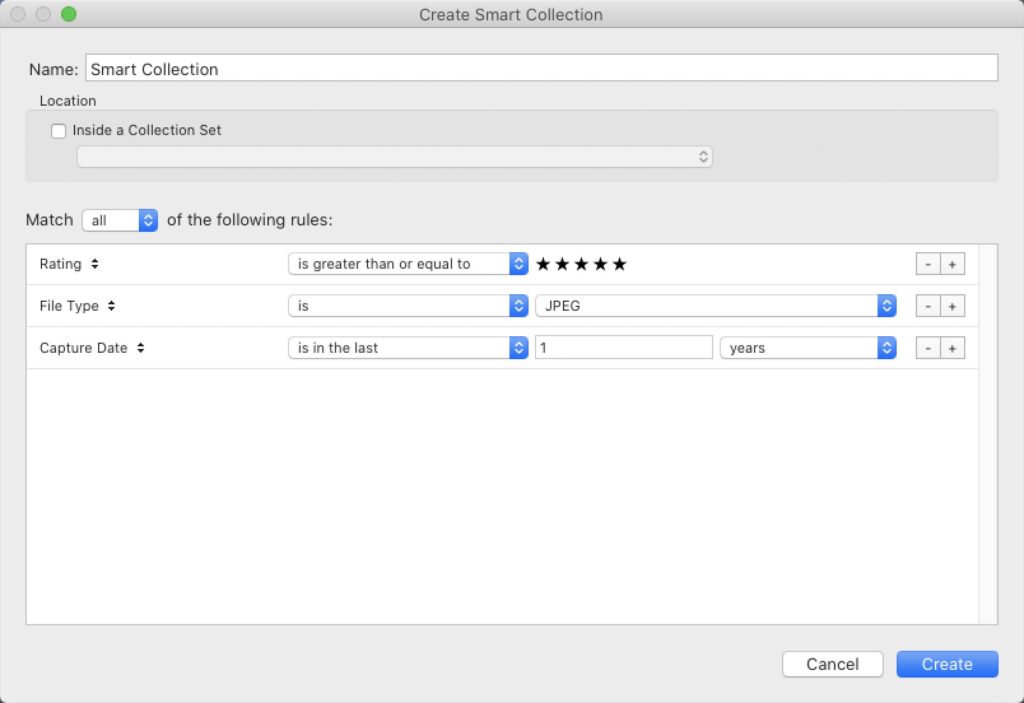
Above: here’s the standard ‘Create Smart Collection’ window with a few of its standard choices.
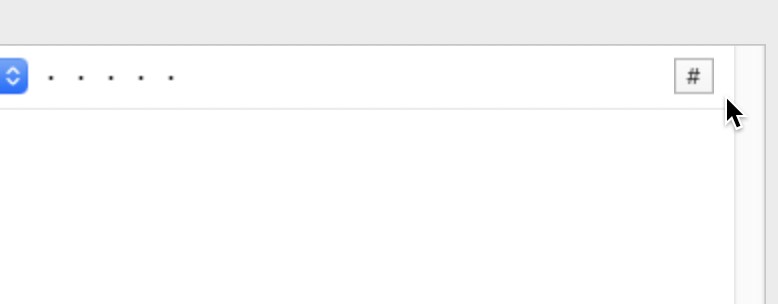
To access these extra ‘conditional’ features, hold the Option key (on Mac) or the Alt key (Windows) and the + sign at the far right (where you add a new collection criteria) changes to a pound sign (#) as seen above right.
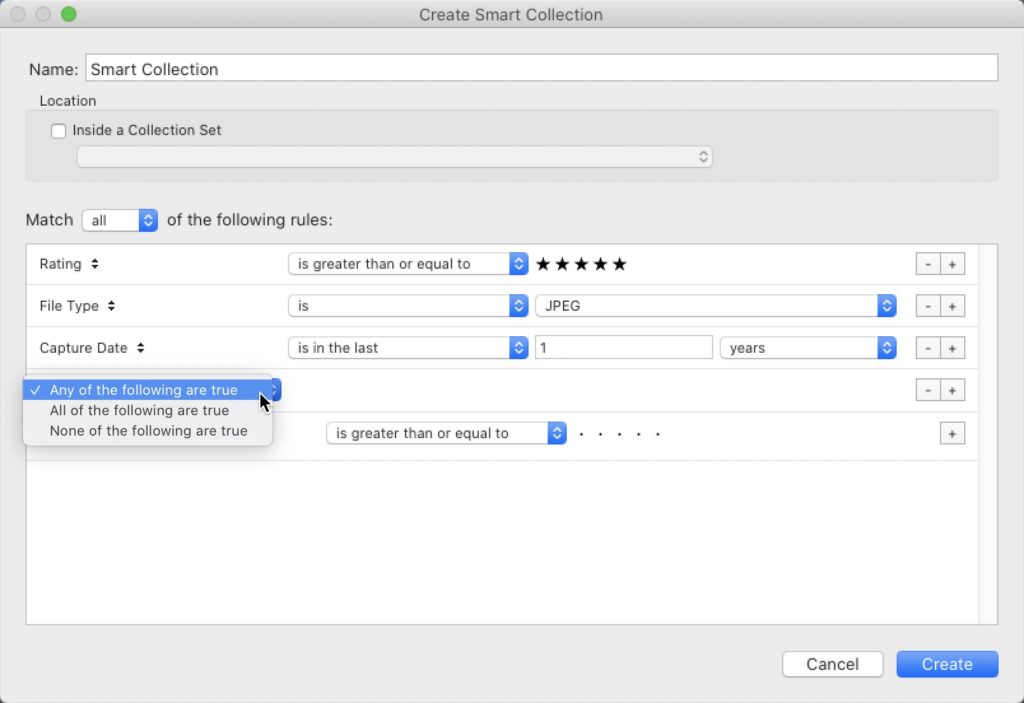
Above: Now you have a few pop-up menu on the left where you can choose conditional actions when creating your Smart Collection. There ya have it. Pretty sweet little hidden feature.
Hope you found that helpful. I look forward to seeing a whole bunch of you tomorrow as I kick off the Travel Photography Conference. 🙂
-Scott



Wow. Killer Tips are really back!