Lightroom Quick Tip: Auto-Hiding Your Adjustment Pins
This is just a quickie, but it’s really handy for those times when you’re using one of the Brush tools (Adjustment Brush, Radial Tool, Gradated Filter), and your screen is cluttered with Adjustment Pins like you see below.
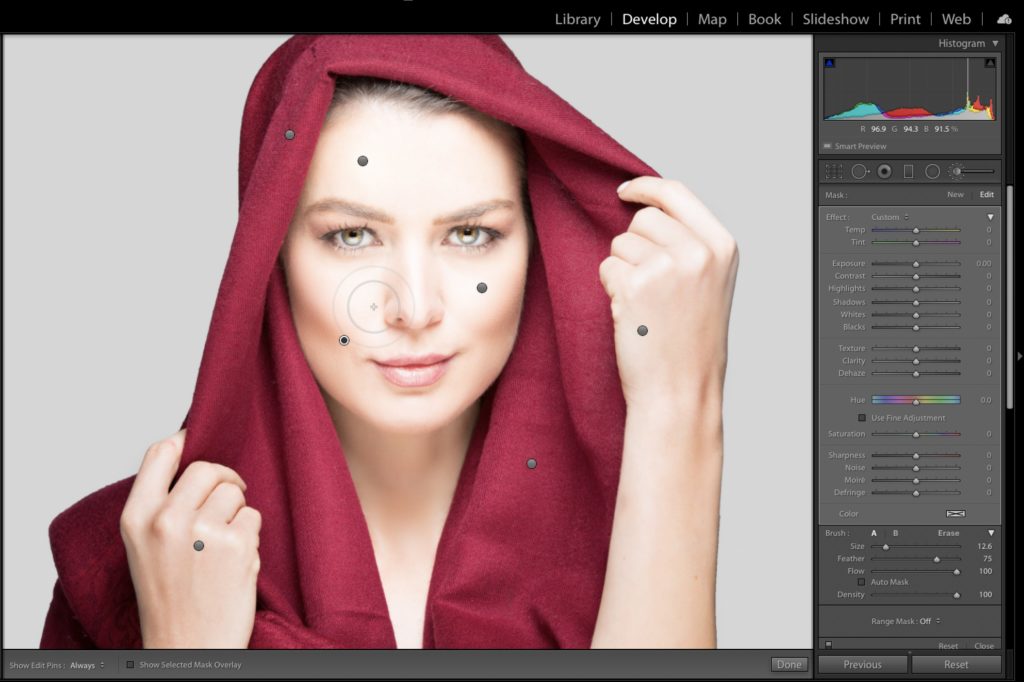
You can of course, hide them if you want to anytime by pressing the letter ‘H” on your keyboard, and then pressing H again when you want to see them again, but there’s an even easier way.
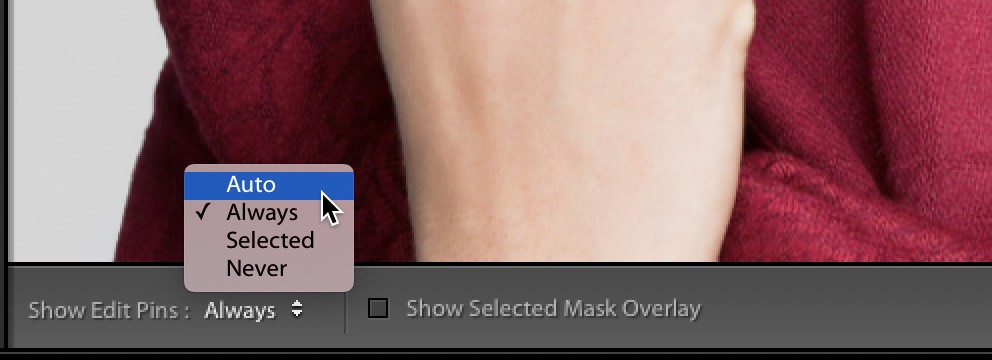
To to the toolbar along the bottom of your image (if you don’t see this dark gray toolbar, press the letter ‘t’ on your keyboard), and where it says “Show Edit Pins” on the far left, click and hold on the pop-up menu where it says “Always” and change it to “Auto” as shown here. What that does is make it so any time your cursors moves off your image, the pins automatically hide, like you see below.
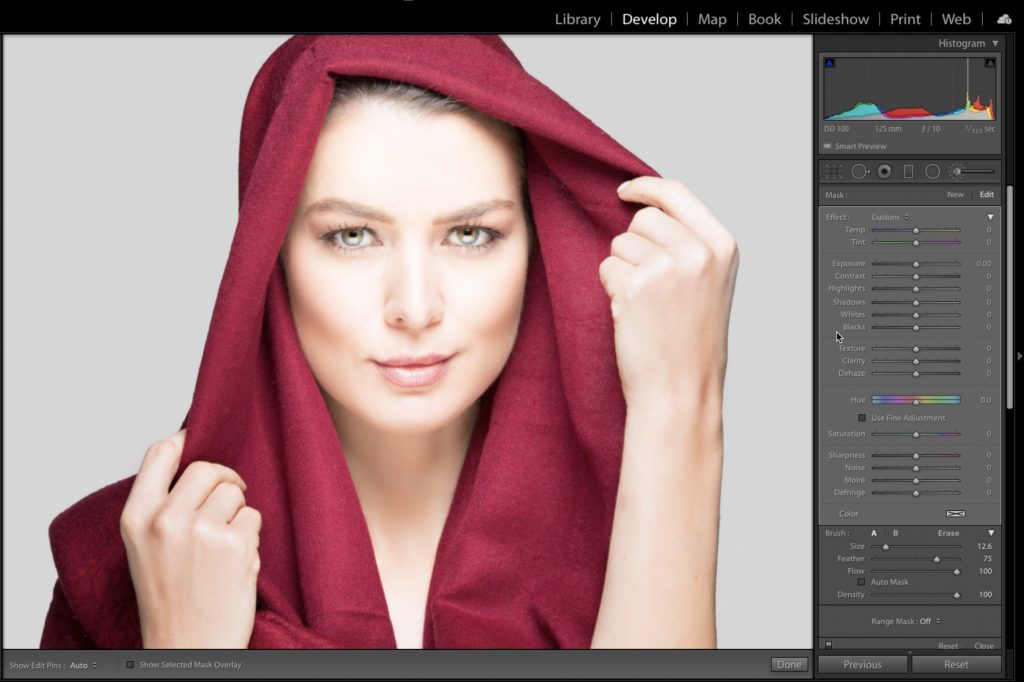
This is particularly nice because when you go over to make any adjustments with your sliders, the pins hide immediately so you don’t have to see them while you’re tweaking your image.
Hope you found that helpful. 🙂
There’s a 40% Off Deal This Weekend On My Brand New Book
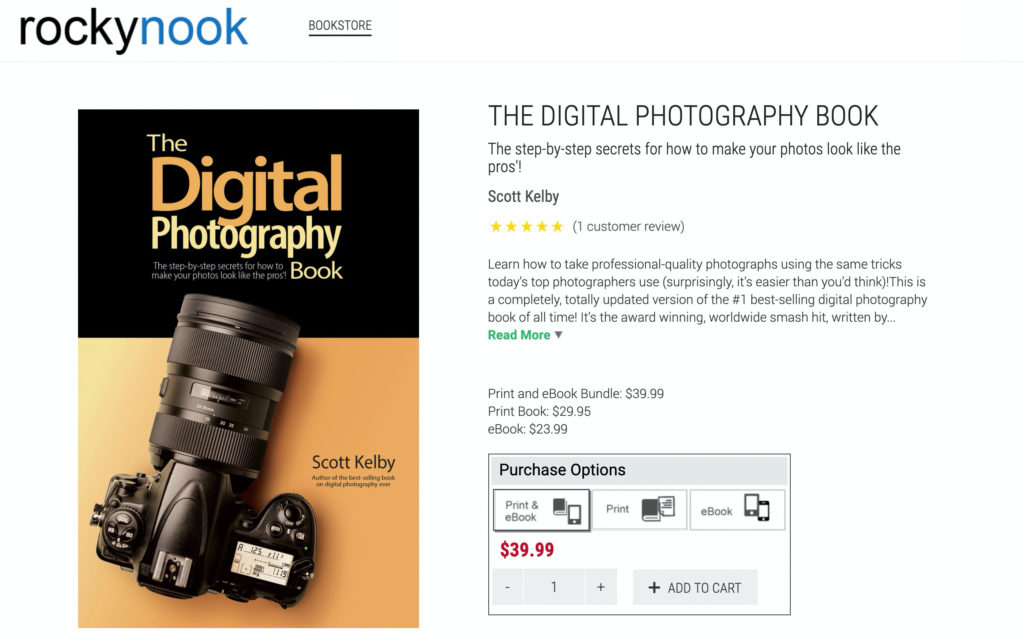
My new book (the massively updated, rewritten, reimagined, “The Digital Photography Book”) is on sale at my publisher – it’s Rocky Nook’s Deal of the Week” where you get 40% off if you use the discount code DPB40 at checkout. That’s a pretty sweet deal, and the print edition is arriving within just a couple of weeks (earlier than we expected).
Here’s the link to the book at Rocky Nook (you can get the Print edition, the eBook, or both, and again, at 40% off).
Here’s wishing you a safe, fun, happy, healthy weekend. 🙂
-Scott



Like Dave, I often rework old images to take advantage of LR enhancements and I need to guess if there is some adjustement brushes or gradients and where are the pins. Any tip?
Thanks. What I find is the need for a ‘find’ pins sometimes, especially when the pin closely matches the contrast of a busy background. Maybe using this tip and toggling on and off will help with finding them too!