Lightroom Coffee Break Tip: Easily Update Local Adjustments with Multiple Sliders

It’s Tuesday, that means it’s time for another awesome installment of Adobe’s own Ben Warde, and his one-minute “Lightroom Coffee Break” tips:
Sweet, right? Ben rocks!
We’re Extending Our “Cyber Monday Deal” for 24-hours
If you didn’t get a chance to sign up for our best deals of the year, you’ve got a few extra hours to take advantage of them.
> $50.00 off on a KelbyOne annual membership [so it’s just $149] and/or…
> A whopping $300 off a Photoshop World 2017 Conference Pass (April 20-22nd, 2017, Orange County Convention Center, Orlando, Florida).
Thanks for stoppin’ in, and we’ll catch you here tomorrow for more Lightroom Love!
Best,
-Scott
P.S. Dog photographer extraordinaire, wonderful educator, and just an absolutely delightful person all around, Kaylee Greer, is my guest tomorrow on “The Grid” (my weekly talkshow for photographers) at 4pm ET. Hope you can join us.


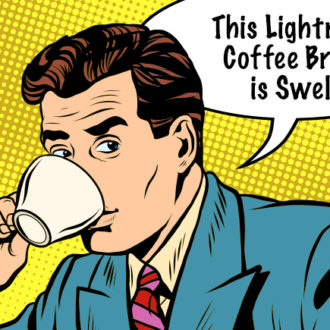
Another one of your tips that I thought I knew – but needed to be reminded to actually use it! Thanks!
Cool! Thanks.
Great tips BUUUUUT!
I think I missed something as I cannot get my LRCC to do this
Perhaps you could turn this into a 2 minute tip and slow down the speech a little
Thankyou
Alan, this works if you’re doing adjustments with sliders inside the radial filter, brush or gradient type tools. This isn’t available in the main Develop module itself. When the presenter chose a preset in that brush mode for skin touch-up it flips several sliders into various positions, and then choosing the diamond lets you move that set as a group. (You still have to choose “Done” to save it all and go back to main Develop module.)