How to Make a Collection From a Folder
If you’re ready to get off Folders, here’s how to make that happen. NOTE: Just so ya know, we’re not deleting any folders, we’re just going to use collections instead. Those folders are sacred because our actual photos are inside, so we’re just going to leave them alone once we make our collections.
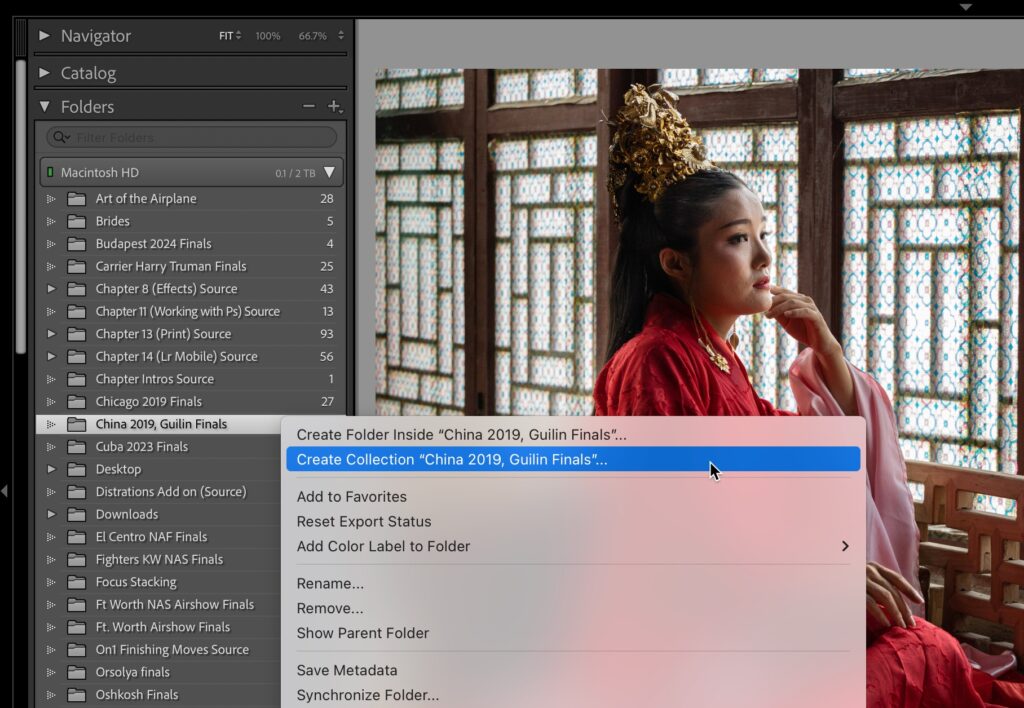
Step One:
This used to be more complicated, but thankfully, Adobe made the process of creating a collection from a folder amazingly simple. Just go to the Folders panel, Right-click on the folder you want to also have as a collection, and from the pop-up menu that appears, choose Create Collection. Boom. Done. Drops the mic. That’s really all there is to it. Go and look in the Collections panel, and you’ll see your new collection (they appear in alphabetical order).
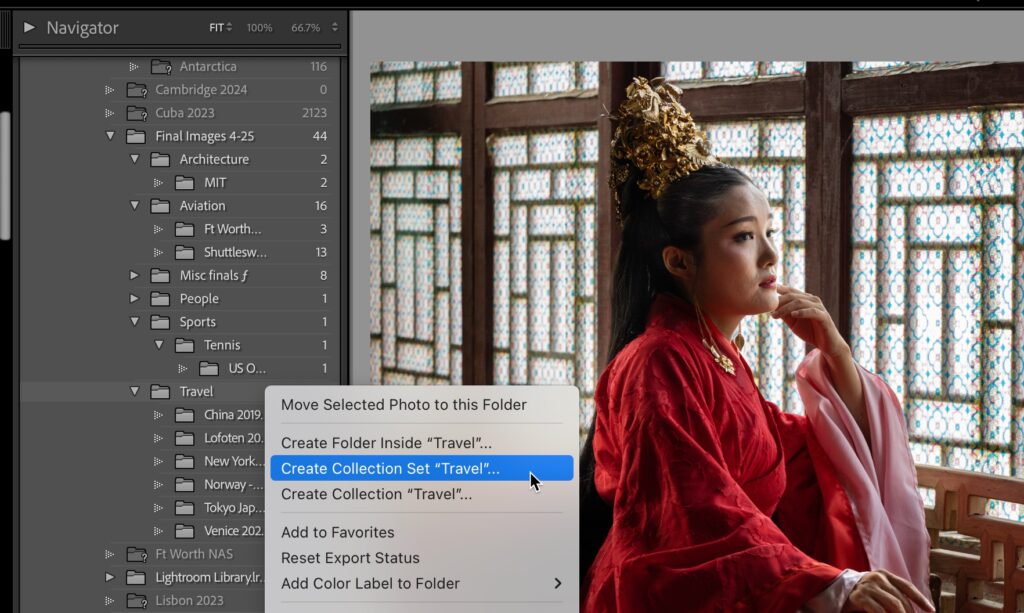
Step Two:
If you have a folder with other folders inside of it, then you only change one thing: when you Right-click on the top-level folder (the one with other folders inside it), choose Create Collection Set, instead. That creates a collection set and keeps all those nested folders inside intact, but now you’ve created collections from them. Everything’s the same, but now you’re working in collections, and it’s a happy place, with puppies and rainbows, and where small animals will come up and eat from your hand. You’re on your way to a happier, healthier Lightroom life using collections.
WARNING: I know I’ve said this before (like up in the introduction of this post), but now that you’ve made collections from your folders, do not delete any folders. They contain your actual image files. Just ignore them. Leave them alone. Don’t mess with them, etc. You’re a collections person now, so just ignore that old way of working. Enjoy your newfound freedom. 🙂
Have a great weekend, everybody. #GoBucs!



Why should I do this? I missed any information about the advantages of collections. I know at least one advantage of the folder approach: if you create the xmp files you can rebuild your Lightroom database from scratch. Just import the folder in an empty database. Collections are stored in the database only. So a rebuild of the database is not as easy. I had a problem with the database integrity which I noticed a year later. The backups of the database have been useless after this long time. So all collections are lost when I rebuild the database from scratch.