Heads up About Camera Raw 14.4.1 for Full Compatibility on Mac
This is just a heads up mostly for Mac users who have installed the Lightroom Classic 11.4.1 update. A little backstory first for context though. As best as I can sleuth out, on June 22, 2022, Adobe released a Windows-only update (14.4.1) to the Camera Raw plug-in for Photoshop (ACR) to resolve a Windows-only crash bug. That’s all fine and good, but since the bug was only on Windows they did not release a Mac version (yet?) of ACR 14.4.1, just a Windows version. For unknown reasons, there is no mention of ACR 14.4.1 on Adobe’s page dedicated to fixed issues in each ACR update.
In addition, there is a new version 11.4.1 update to Lightroom Classic that just dropped for both Windows and Mac. If you are on Windows and also installed the ACR 14.4.1 update you can stop reading as the rest of the post won’t affect you. However, if you are on Mac, then the next time you try to select a raw photo and use the Edit in Photoshop command you will be presented with this pop up dialog informing you that, “This version of Lightroom may require the Photoshop Camera Raw plug-in version 14.4.1 for full compatibility” and offer the choice between Cancel, Render using Lightroom, and Open Anyway. Note, there is also a Don’t show again checkbox.
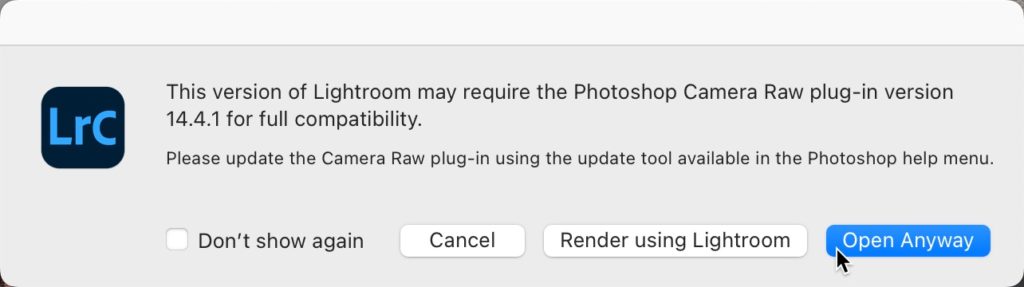
So, what does this mean for Mac users? Well, until such time as Adobe releases either ACR 14.4.1 for Mac or an entirely new update for Lightroom Classic (and simultaneous compatible update to ACR) we Mac users have to make one of the following choices:
- Cancel: Bail out of sending a copy to Photoshop. This is not a helpful option, so not recommended if you truly wanted to edit a copy of your photo in Photoshop.
- Render using Lightroom: This instructs Lightroom Classic to render the copy instead of passing it through the Camera Raw plug-in and thereby avoiding the incompatibility issue entirely. The only downside of this option is that the copy will be rendered and saved to the source folder before opening in Photoshop, so if you decide you don’t want this copy after editing in Photoshop you’ll just have to delete it from within Lightroom Classic later. Not a big deal, but when the copy is passed through ACR in the normal pipeline the copy does not exist in the source folder until you use the File > Save command in Photoshop, which gives you a short-term opportunity to close the copy without saving it. Short answer, choose this option and don’t worry about it.
- Open Anyway: This instructs Lightroom Classic to just send the copy through to ACR and darn the incompatibility issue! This would only be a problem if there was a significant difference between the versions of LrC and ACR, such as the newer version of LrC supporting a newer camera than the older version of ACR. In this case, there is no substantive difference between LrC 11.4.1 and ACR 14.4, so no problem. Short answer, choose this option and it should behave as normal for this workflow.
- Don’t show again: If you don’t want to see this prompt every time you send a copy to Ps, then check this box and choose either Render using Lightroom or Open Anyway and just get on with life. The only downside I can think of with this option is that I don’t know if it resets with each update to LrC, so there could present a situation down the road where you do have a substantively different version of LrC, but have not yet updated ACR, and it just follows this old setting. That feels a bit of an edge case since I can’t think of another time when Adobe didn’t release an update for both operating systems simultaneously.
I suppose there is another option, which is to roll back to Lightroom Classic 11.4, but you’d miss out on the few options fixed in LrC 11.4.1 just to avoid this popup, and that doesn’t seem like the best option either. I suppose Adobe could release a Mac version of ACR 14.4.1 and resolve the problem that way, but who knows if that will happen.
What will I choose? I’m going with Open Anyway and checking Don’t show again. Life’s too short to click buttons any more times than we have to, right? Hope this helps. I’ll update this post if I learn anything more or if there are any updates.
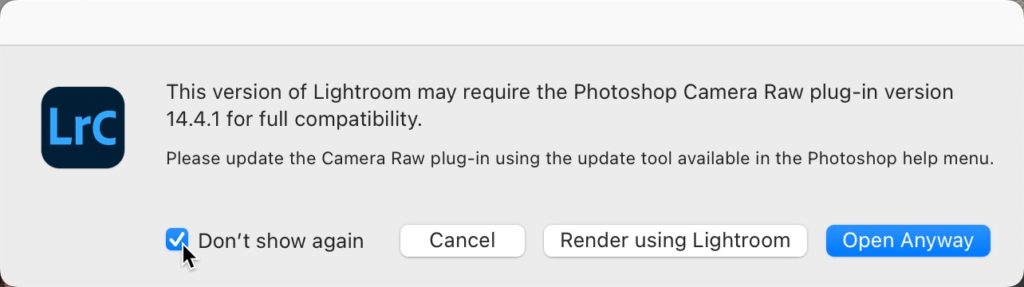
I hope you’ll join me at Photoshop World!
I’m excited to be part of the amazing roster of instructors at this year’s Photoshop World, from August 30th to September 1st. It is all virtual (hopefully for the last time), so you can tune in from where ever you are. You’ll get 3 full days of multiple tracks of learning on Photoshop, Lightroom, and photography. You can even rewatch sessions for a year after its over, so if you miss any part of the live event you can always catch it later. Register and take your skills up a few more notches!




Has anyone solved the problem of Photoshop not saving back to Lightroom? I have even rolled back to LR Classic 11.0, and Photoshop 22.2.0, to get my old workflow back. It used to save right back into LR, but now it makes me save the copy to a folder, then I have to re-import it back into LR, change the name back, delete the first copy in LR…I’ve reset all LR and PS preferences and defaults, turned off the graphic processor, tried closing without saving, nothing works.
I’ve not heard of that issue, but you can file a bug report: https://community.adobe.com/t5/lightroom-classic-bugs/how-do-i-write-a-bug-report/idi-p/12386373
I am getting a slightly different version of this dialog. LR is updated to 11.4.1 (with Camera RAW 14.4.1) on my Mac, but it doesn’t have the “Render using Lightroom” button. I am going to assume that I am getting this message because Photoshop’s Camera RAW is only at 14.4.0.1121.
Thanks for the post.
Thank you for the clear explanation. I suppose it would be too much to ask for Adobe to notify all Mac users about the reason for the error message, or to release a dummy update to avoid that pop-up.
Thanks, was wondering why the CC updater was showing nothing to update for CRAW, but I was getting that message. C’mon man, Adobe.
“Life’s too short to click buttons any more times than we have to, right?” made my day!
Thx for the info…I’ll Open Anyway for now but I was almost certain the download for the latest ACR version 14.4.1 identified it as a download for Mac????
For Mac, ACR 14.4 is the latest I’ve seen. If Adobe did release ACR 14.4.1 for Mac this problem would go away. I suppose it could happen, but more likely it will be this way until the next new update comes out.
Unfortunately I don’t have the ‘Don’t show again’ checkbox so I’m stuck hitting ‘Open Anyway’, which in my real estate workflow means 20+ times an hour.
Hi Whit, You might just uninstall the latest version of LrC and then install the previous 11.4 version and you won’t have the problem. Then install the next version Adobe releases.
This thing has been driving me crazy. I was about to try to uninstall and reinstall my apps. I like this solution better.
This thing has been driving me crazy. Thanks for this.
When I open as a smart object in PS, there is no pop up notification regarding this plug in update error. Is… that okay? Is anything compromised within this route?
No, that’s fine. With that route a copy of the selected photo is embedded in a smart object layer instead of being passed through ACR to be rendered.
Thanks for sharing this! I struck this prompt for the first time yesterday, and then cancelled out until I had time to understand what’s going on … something else for me to research – great 🙁
Before I’d even got to the research part, your article came up in my feed and answered this. Thanks again.