Hi folks. Before it actually becomes February, I thought I’d better get this one in for everybody like me who forgot to actually update their Lightroom Copyright metadata to 2017 (I didn’t realize it until this past week when I saw I was still adding my old 2016 copyright to my 2017 images).
So, here’s how and where you update it:
NOTE: Also, I’ve got the kickoff tour dates and cities for my new Lightroom tour at the end of this post.
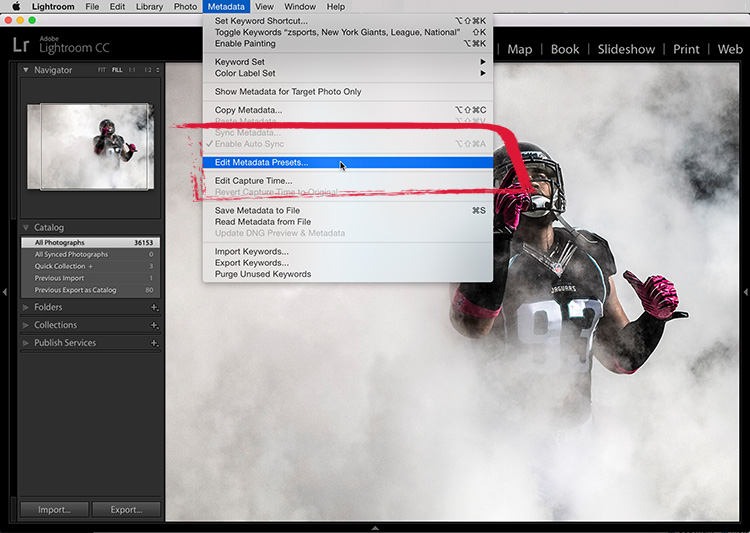
STEP ONE: Go to the Library Module; go under the Metadata menu and choose “Edit Metadata Presets” as shown here (by the way — even if you don’t have a Copyright template in place, you can use this same menu to create one, so still choose Edit Metadata Presets to get started).
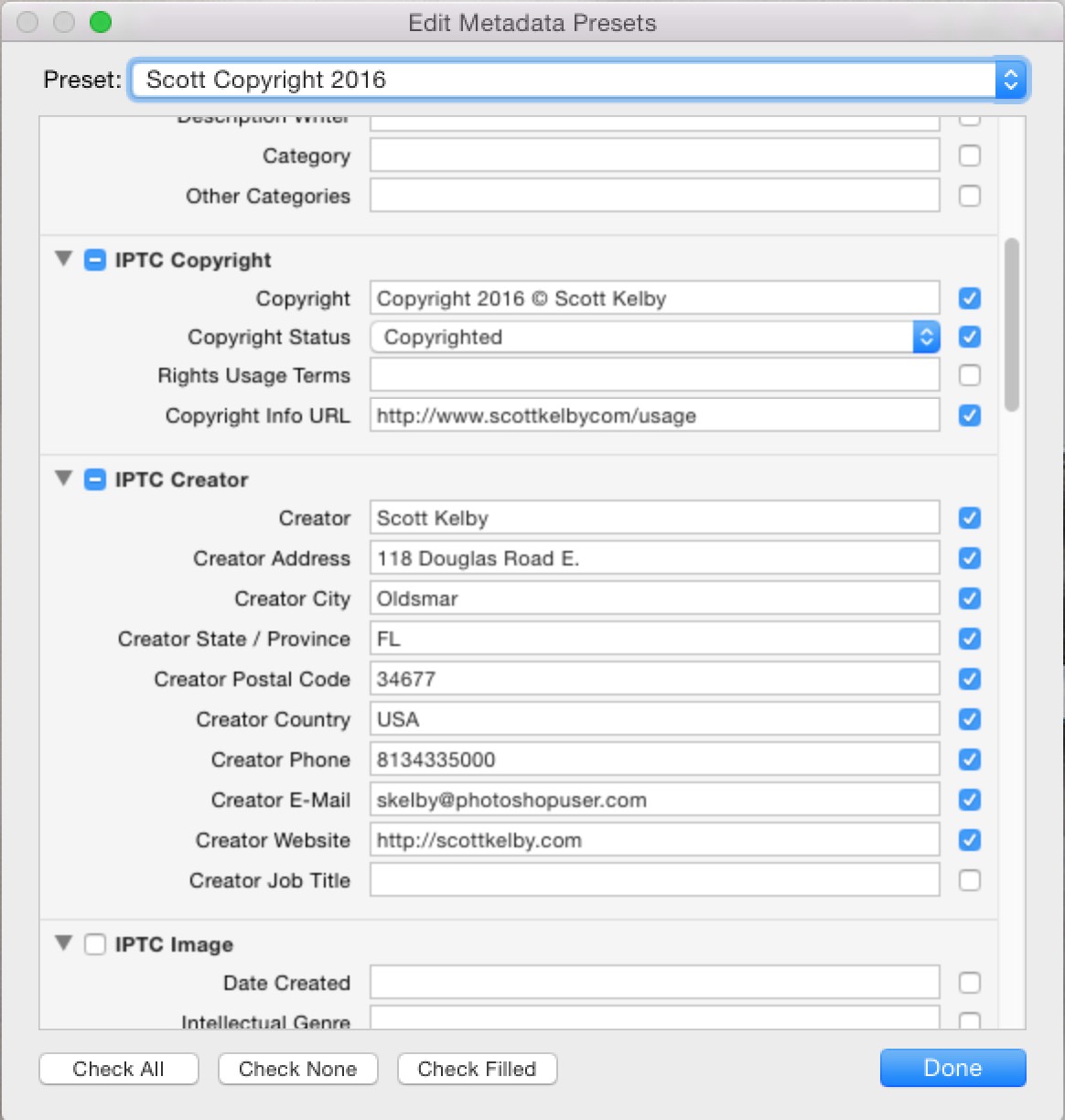
STEP TWO: When the Edit Metadata Presets window appears (shown above), choose the name of the preset you want to Edit, and it displays your copyright template info (as seen).
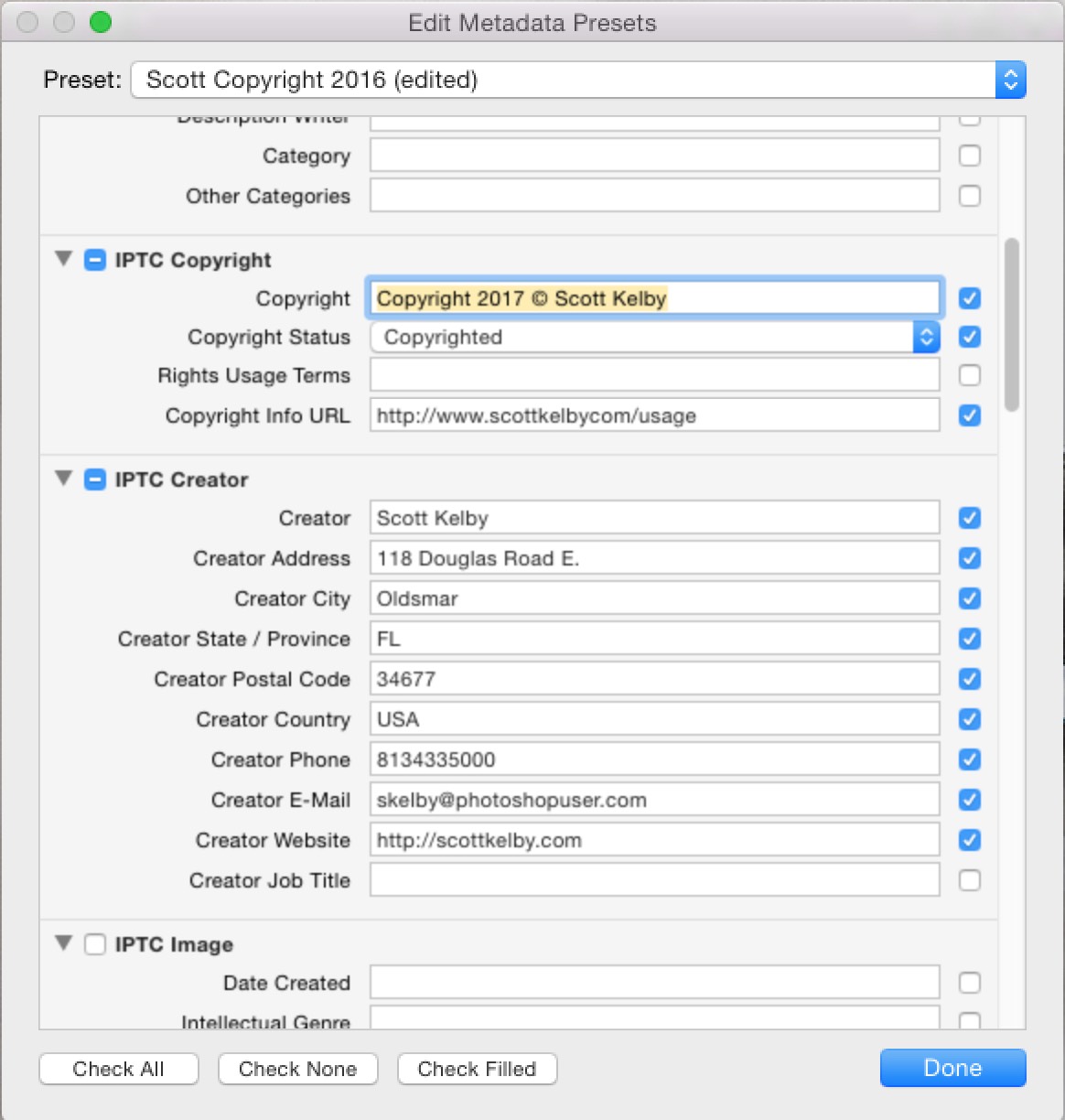
STEP THREE: Go to the IPTC Copyright section, and click on the field to the right of Copyright (as shown here), then just type in 2017 right over where it previously said 2016. If you’re creating your first Copyright template, just go ahead and type in the IPTC Copyright and Creator Fields info (as seen here).
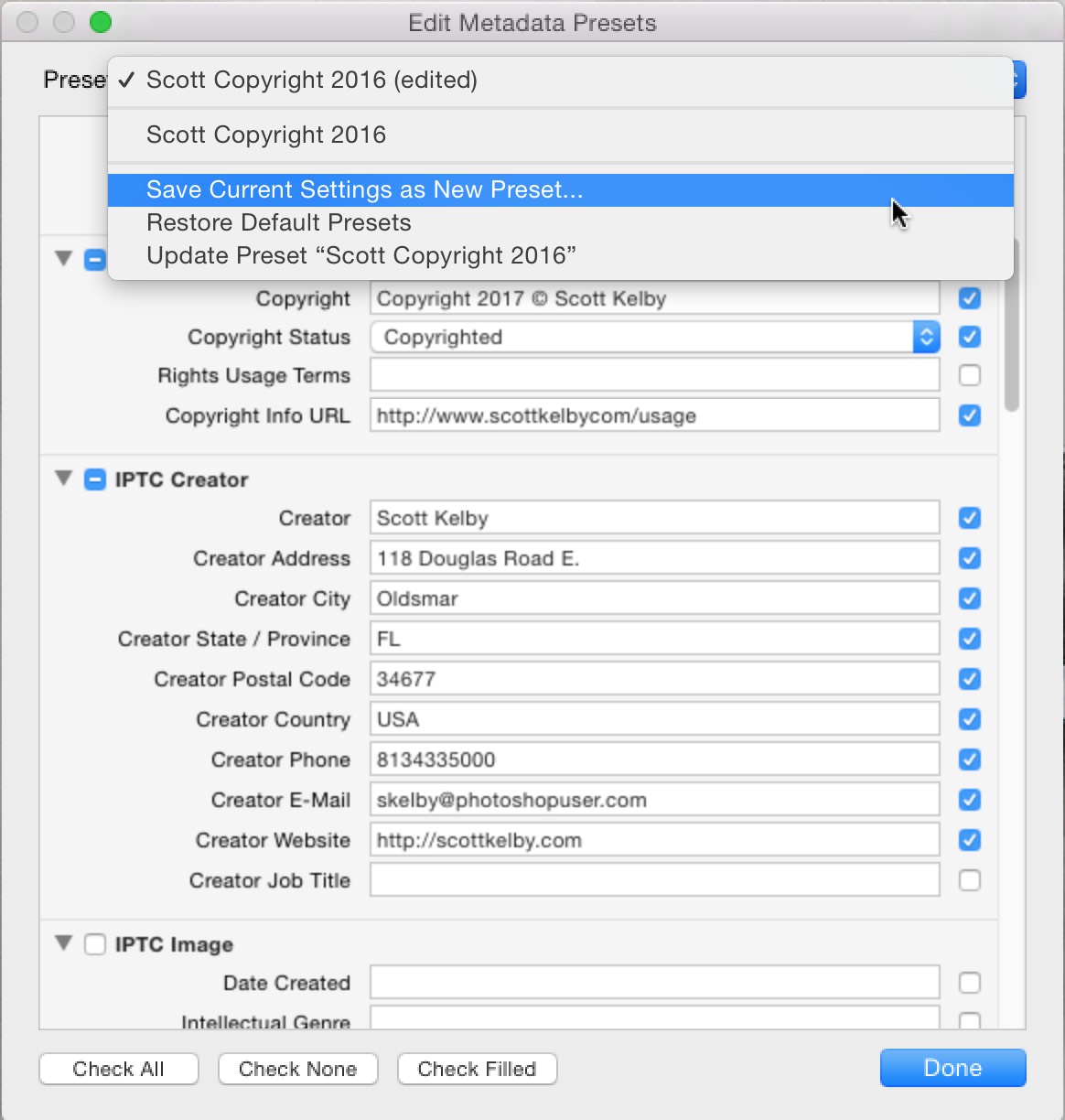
STEP FOUR: Once you’ve updated the date, it’s time to save you new preset by going to the pop-up menu at the top of the window and choosing “Save Current Settings as New Preset.”
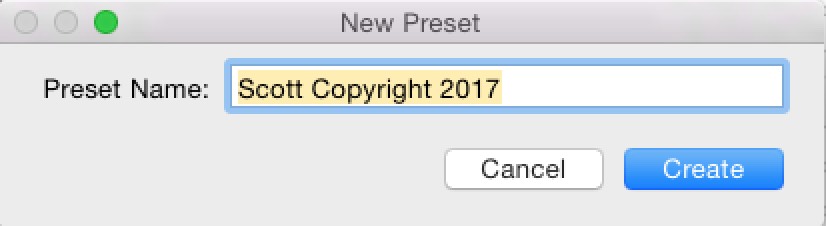
STEP FIVE: This brings up a small dialog where you can enter the name for your New Preset (as seen above).
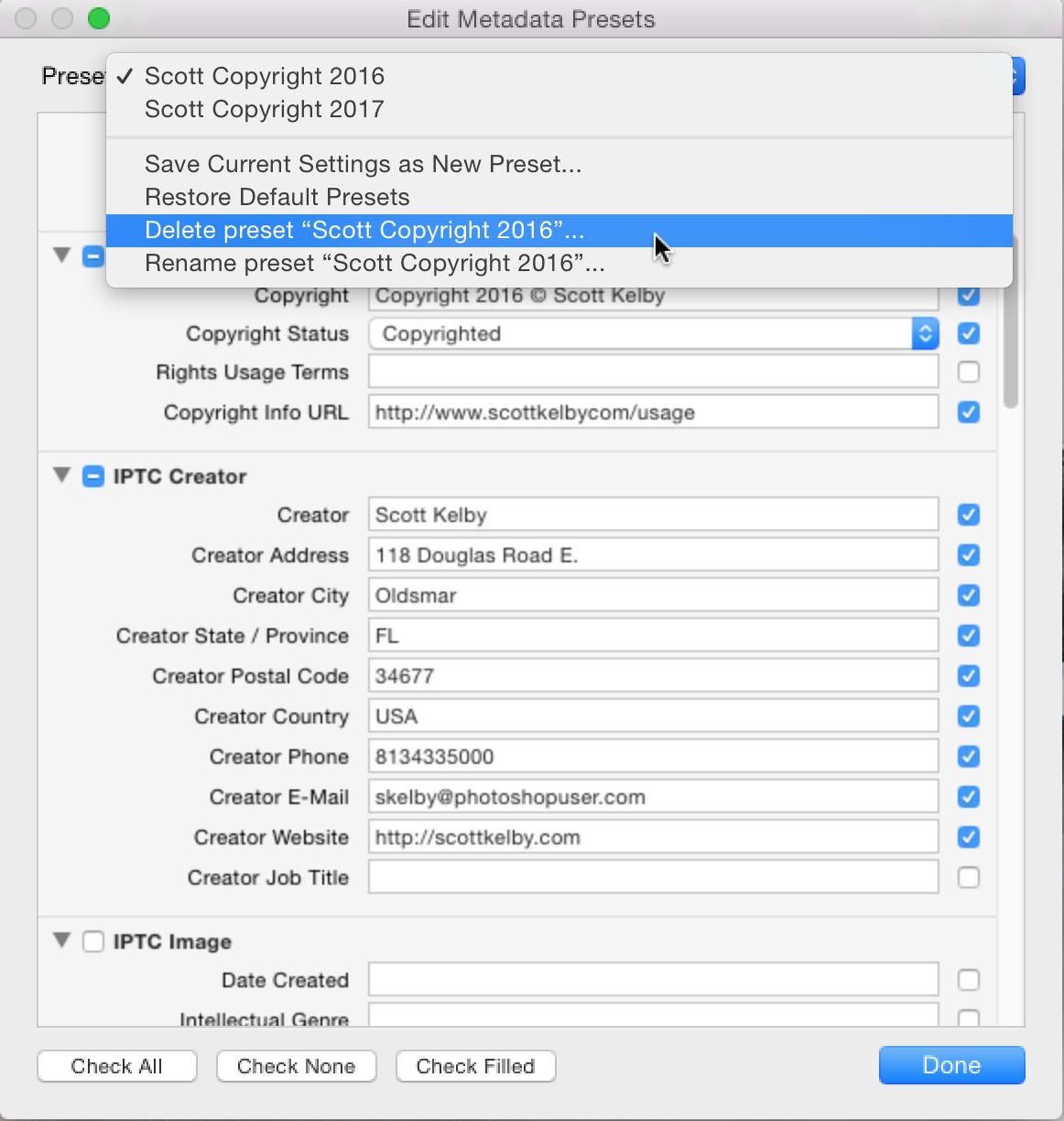
STEP SIX: If you don’t have any old 2016 images you haven’t imported into Lightroom yet, then you can delete last year’s preset (you won’t be using it again if you’ve already imported all your images from last year), so if you want to delete it (totally up to you — you don’t have to), just choose the 2016 Preset from the pop-up menu; then go to the same pop-up menu and choose Delete Preset “2016 Copyright” (or whatever you named it), then click the Done button.
That’s it! OK, talk about getting that one in right before the end of the month (Whew!).
Hope you found that helpful. 🙂
Best,
-Scott
P.S. My new Lightroom On tour full-day seminar is kicking off in Boston on the March, 10th, and in Philadelphia on the 13th. Hope I get to see you there (here’s the link with details).



This was interesting, but NOT required. For a long time now US copyright law has been in synchronisation with the rest of the world so that you do NOT have to include a year in the copyright statement. Many people and companies still add the year (and still update the year) but only because they really don’t believe the law changed and they feel “more comfortable” with putting it in there (since it does no harm to do so).
Hi Scott!
Thanks for this tutorial.
I was able to create my custom metadata and save it as “Copyright 2017”, but when I export photos the details I added do not show up in the author and copyright sections of the “File Info” when I look at the photo in windows explorer.
Then if I go back to the Metadata section in LR, I see a “Custom” in the dropdown, which is empty, and the preset I created is lower in that list.
How can I make sure every time I export, my custom preset metadata is added?
Good reminder but a real shame Adobe don’t allow variables related to metadata from camera
I use Photo Mechanic for this. You don’t have to care as you can use variables for the year…a pitty LR doesn’t have this.