Combining All Your Lightroom Catalogs Into Just One

This can make your Lightroom life soooooooo much easier and faster — having all your images (all of them!) in just one single catalog, and it’s something I’ve been preaching on my Lightroom seminar tour. BTW: thanks to everybody in Washington DC who came out to my seminar there last Friday. One of the best, most-fun crowds to present to of the entire tour. Anyway, combining your catalogs is easy, but I often have people ask this question:
“Which catalog do I use as my main catalog — the one I’ll import all the other ones into?”
My follow-up question is usually, “I’d pick whichever catalog is in the best shape, or the one you find yourself using the most.”
The most frequent response? “Well, that would be ‘none of them. They’re all messed up!”
If that sounds like you, might want to simply start with a fresh catalog
Then, add all your existing catalogs into this nice fresh catalog. Here’s how to do both:
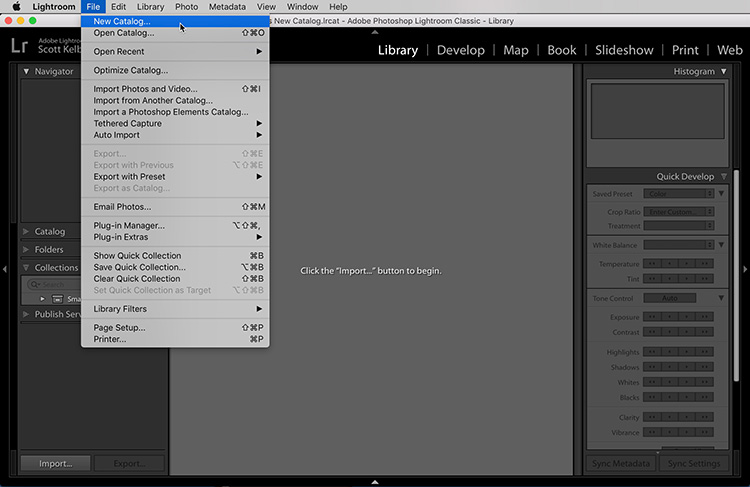
STEP ONE: To start with a fresh new empty catalog; go under the File menu and choose New Catalog (as shown here).
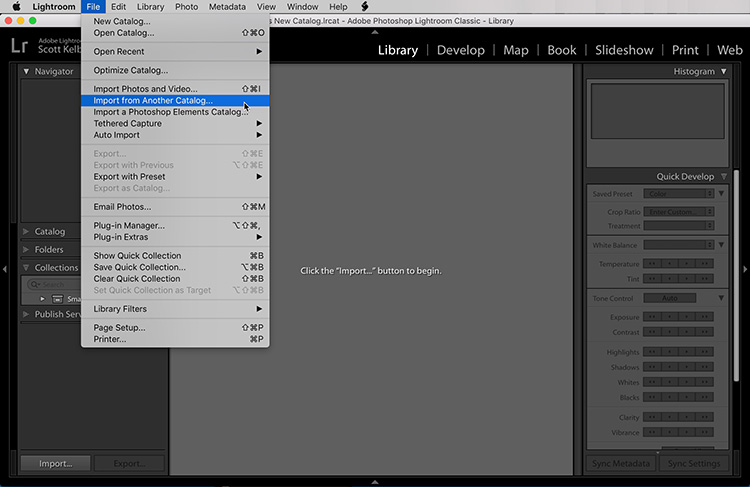
STEP TWO: Go under the File menu again, but this time choose “Import from Another Catalog.” Now go find your other Lightroom catalogs and one by one, add them to this catalog using that “Import from Another Catalog” command.
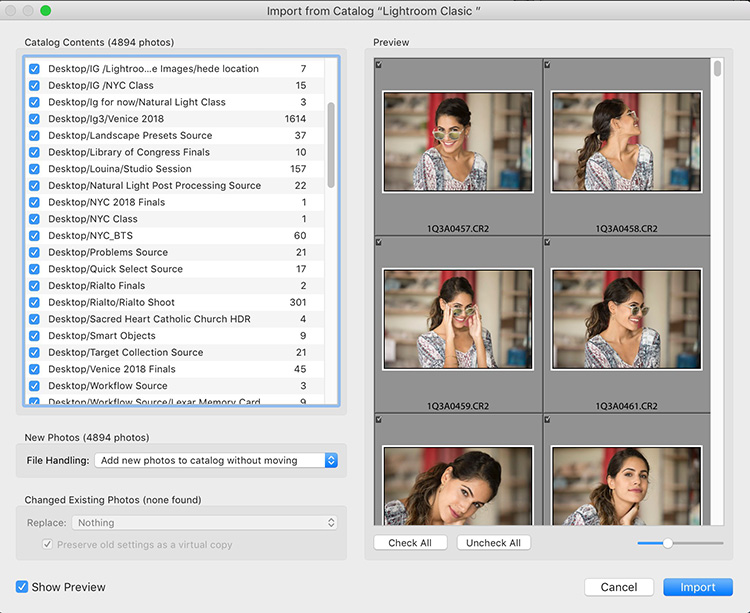
STEP THREE: Each time you choose a catalog, it brings up a window asking if you want all that stuff from that catalog imported (all your collections and such), and if for some reason you don’t, uncheck any checkboxes next to collections you don’t want to be imported (this list is worth looking at for a sec – this is an excellent time to do some housekeeping and not import Collections you just don’t care about having in Lightroom any longer). If you turn on the “Show Preview” checkbox (as I have here) and you click on any collection, it will show you thumbnails of what’s inside that collection (as seen here).
That’s all there is to it. In just a few minutes (less time than you’d think), all your collections are combined into one single collection, and your Lightroom world just got a whole lot easier, faster, and more organized. It’s a big step and one totally worth taking. 🙂
Hope you find that helpful.
Best,
-Scott



What happens if a picture is in two catalogs? And it has been edited in both with different edits? Does the last one you import take over or is it a merge of the changes? My guess is that the last edit imported will overwrite existing ones.
If (and this is a big if) Lightroom recognizes that photo as an existing photo in the first catalog then you can choose to either overwrite the settings in the original catalog with the settings in the imported catalog, OR preserve the existing settings as a virtual copy while bringing in the new settings. If it doesn’t recognize it as an existing photo then you end up with a duplicate.
How is it that the illustration for Step Two has in it, ‘Import from Catalog “Lightroom Clasic”’ (sic) with Classic, with only one S? Is it that “Lightroom Clasic” is actually the name of the catalog being currently imported?
Will this impact photos synced to adobe.lightroom.com? I have over 20,000 synced.
Yes. Use the catalog you sync and import into that one. If not you will have to reupload them all.
I have hunderds of catalogs few of them in older LR version, so adding them one by one is simply not the way to go for me.
I split catalogues into years and then into subject because LR is painfully slow.
I started doing it when a catalogue of 100,000 photos became impossible to work on.
Unfortunately, although having smaller catalogues helps, LR is stll slowing down as catalogue gets larger.
My new catalogue has less than 10,000 and already slowing down.
My PC is very powerful with fast SSD’s and 32GB RAM.
Maybe you are right. Since LR is slow regarless, why not having one catalogue with hundred of thousands of photos.
Anyone here works with a catalog that large?
Yes but then you are back to the same issue of not being able to retrieve an image unless you know what year it was taken.
As a 70 year old person with personal retrieval issues and not wired to be skilled in organization, your suggestion defeats the purpose.
Ideally LT would speed up sorting through thousands of files using keywords and also identifying true duplicates.
Any more ideas ?
My catalog has over 600,000 photos in it and I have had no issues whatsoever.
I combined 11 catalogs into one earlier this summer and I’ve already saved loads of time. I used to create a catalog for each rugby season which starts at the beginning of July – searching within a season was easy, searching across seasons for photos was a pain. I have none of those issues now.
The metadata of the photos enables me to search by year, month, camera, lens and I add keywords for teams, grounds, competitions, players’ names etc. I have found all sorts of stuff so much faster than I used to.
And I haven’t had any performance issues.
It maybe time to switch to a Mac. I did two years ago because my PC with lots of RAM and water cooled CPU crashed a lot. PC 30 seconds to load my catalog. MacBook Pro about 3 seconds.
In the last paragraph, did you mean to say catalogue rather than collections?
That is a good tutorial. However, it would be great, if you could also elaborate on reasons not to combine them, such as Lightroom becoming slow, or backups to certain services becoming impossible due to large file sizes, etc.
That would help readers make a decision.