The Advantage of “Open as Smart Object in Photoshop”
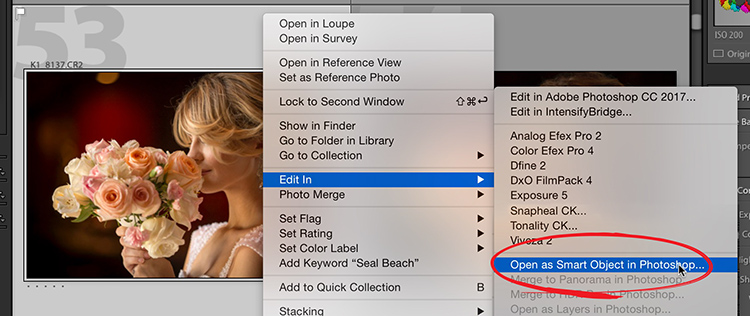
Happy Monday everybody (stop snickering). OK, let’s get to it. When you take an image from Lightroom over to Photoshop (to do some things Lightroom can’t do), you can choose to send a regular “pixel-based” image over there, or you can send it over as a “Smart Object” (as shown above — where I right-clicked on the image to bring up this pop-up menu).
One of the main advantages of doing this is that you can maintain the non-destructive nature of the RAW image and re-edit the RAW file (or resize your image non-destructively) all while you’re over in Photoshop (instead of having to return to Lightroom). Here’s an example:

When you bring an image over to Photoshop as a Smart Object, it’s non-destructive because the RAW image is embedded into the Photoshop document (it’s not just a pixel-based copy of your file). You’ll know that it’s a Smart Object layer because there’s a little ‘page’ icon in the bottom right corner of the layer’s thumbnail in the Layers panel (I’m pointing my cursor at it in the capture above).
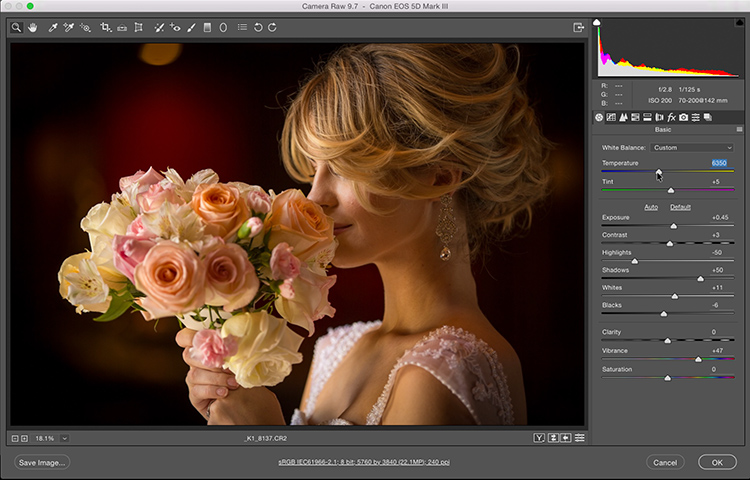
If you decide that you wanted to re-edit that RAW image right within Photoshop (maybe you thought the image was too bright, or need more contrast, or needed a white balance tweak and you wanted to apply those to the RAW image itself), just double-click on that Smart Object Layer in the Layers panel, and it opens the RAW image in the Camera Raw window (seen above).

When you’re done editing the Smart Object layer, just click ‘OK’ in the Camera Raw window and you can return to your editing (as seen here where the changes I outlined were applied to the RAW image).
That’s just a peek into why you might want to take your image over to Photoshop as a Smart Object, rather than a pixel-based image.
Hope you found that helpful.
South Philadelphia, born and raised…
OK, I just lamed borrowed a line from the Fresh Prince to deftly slide into a mention that I’ll be in Philly next Monday (a week from today) with my full day “Lightroom On Tour” seminar, and I’m hoping if you’re in the Philly area (or know a photographer who is), you’ll come and spend the day with me.
It’s just $99 for the full day including my detailed workbook and my Lightroom Presets Pack (10 of my favorite custom Lightroom presets). Here’s the link with ticket info. Also, I’ll be in Boston this Friday – if you’re not already signed up, it’s not too late.
Have a butt-kickin’, boot scootin’, bass-fishin’, tailgate liftin’, kind of Monday (I have no idea what any of that means).
Best,
-Scott

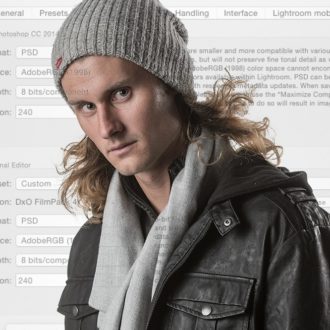
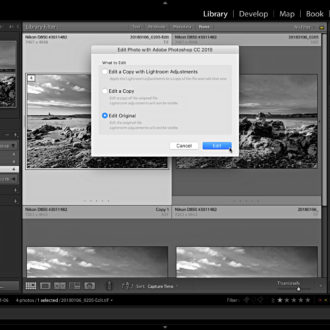
one problem with this method: changes are not being reimported into lightroom, which is a huge disadvantage. you are forced to save the psd somewhere to access this edit again at a later point.
Very helpful; thanks!
wow this was seriously so helpful. I was searching for an answer for what seemed like a long time before I found this article. So simple and clear to understand. Thank you so so much.
It’s “West Philadelphia, I was born and raised”. Verrrry different.
Thanks for shareting!
Baby Names
Hi Scott, Thanks for sharing. Very helpful article.
I wish there was a keyboard shortcut for it (or the option to set this as default)
Agreed. I often open files as smart objects directly from Lightroom as well. It would be nice to have a keyboard shortcut for this or at least have the option to set one up. It would be a real time saver. Right clicking and selecting it manually gets old fast.
Hi Scott… If you open a RAW image in Photoshop via Lightroom and THEN convert the layer it’s on in PS to a smart object, do you get the same result as if you opened as a smart object in Photoshop?
Marty
Nope – that won’t do it – it has to be sent over via “Open as Smart Object…” or you’re just taking a pixel-based file and save it as a Smart Object. It doesn’t suddenly regain it’s RAW status. Hope that helps. 🙂
Thanks Scott. I can’t believe I’ve been fooling myself ever since we were able to convert a layer into a smart object in Photoshop. I look forward to doing it properly and seeing how that changes my post processing results.
Marty
This is weird. If you send the same file to PS using both methods the file size difference is huge when saved [assumes that all you do is open and save, no editing at all. My test file [Olympus .ORF] of 7.5Mb went up to 151Mb when opened as a smart object and then 274Mb when sent to PS then converted to a smart object! Is the second method embedding a reference file or something whereas the 1st method doesn’t maybe?
No. Just try and see what happens.
Please bring your Lightroom Tour to San Antonio Texas