10 More Things I Would Tell a New Lightroom User: #3
#3: Know how to restore from a catalog backup
OK, so now you configured your default catalog and you are backing it up on a regular basis. Congrats! Do you know how to restore from a backup catalog in the event that your working catalog is lost or corrupted? It is pretty straight forward, but it is not necessarily intuitive.
I mentioned in a previous tip that the backup copy of the catalog is compressed into a zip file starting in Lightroom CC/6. Both operating systems have the ability to extract a file from a zip file, so you don’t need any special software. On Mac, just double-click the zip file to start the extraction. On Windows, right-click the zip file and choose Extract All. It should be the rare occasion that you’d need to use it, but you’ll be so so glad you have it if you do.
So let’s say I was working in Lightroom and my computer lost power suddenly, and as a result my catalog became corrupted in the shutdown. Luckily I had run the catalog backup functionality the day before and hadn’t done too much work the day of the crash. Here’s how to replace my bad catalog with the last good backup copy:
Step 1: Open (Mac) Finder / (Win) Windows Explorer to the folder containing the corrupted catalog and move that catalog file to your desktop (or just delete it outright).
Step 2: Open another file browser window to the folder containing the most recent catalog backup file.
Step 3: Extract the catalog from the zip file as I explained previously (if you are using an older version of Lightroom the catalog is not compressed and you can skip this step).
Step 4: Place a copy of the extracted catalog file into the same exact folder that you removed the corrupted catalog from. The backup copy has the same name as the original, so it is like nothing changed.
Step 5: Double-click the catalog file to open it into Lightroom and make sure everything is working properly.
You probably noticed that the preview caches are not included in the catalog backup, and this is because Lightroom can automatically re-generate the preview caches if they are missing, so don’t feel compelled to back those up. That’s all there is to it. Find all of my 10 More Things posts.

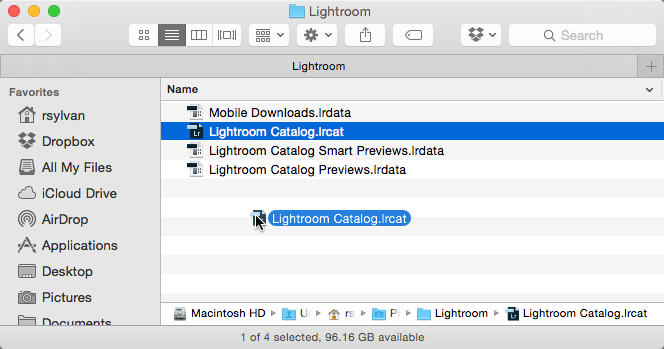
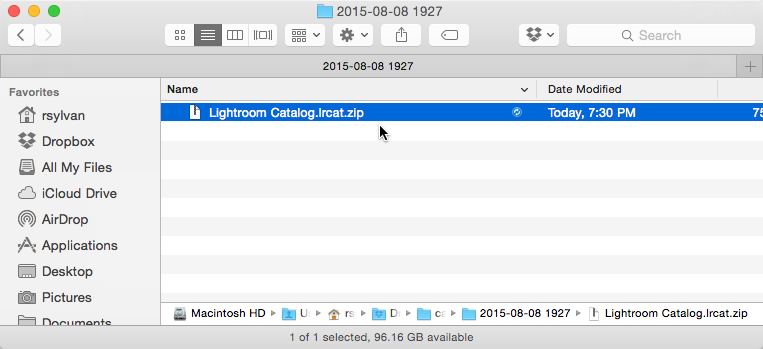
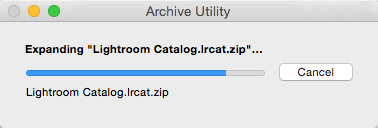
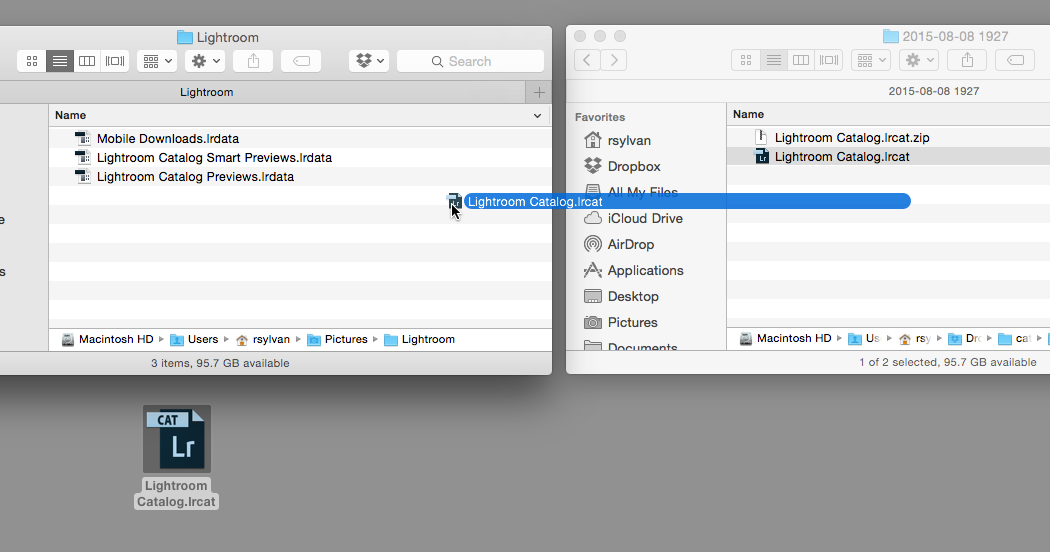
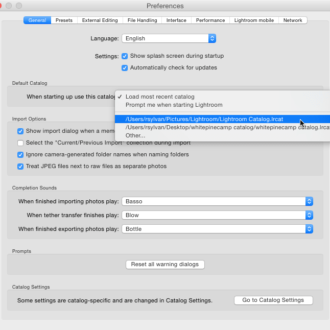
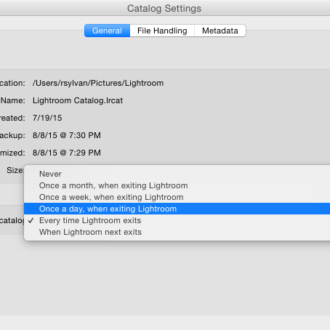
On Mac I have Time Machine. Much easier than this “tip”.
Yes, I’ve helped people who used to say that until they realized that the backup copy in time machine had the same problem as their working catalog.
Of course, if you backup a corrupted catalog, using Time Machine or something else doesn’t matter.
As Time Machine contains hourly, weekly and monthly backups you are very unlucky if all are corrupted !
You might be surprised at the number of unlucky people that walk the Earth. 🙂
Time machine also happily backs up the copies that Lightroom’s automated process creates, which gives you the benefit of running an integrity check and optimizing the catalog. It is free, easy, and automated. Just saying. 🙂
Of course there are multiple right ways of doing most things, so if your system works for you, then that’s what matters most. I just hate to see people reach out to the Help Desk with issues that could have been avoided if only they had known certain things sooner.
Experienced a hard drive failure several years ago. This post is most valuable to anyone who must restore their catalog. Redundancy is your friend, back up(s). Bookmark this page.
Thanks Rob!
Good post. HowTos for making backups are common but HowTos for restoration are too infrequent. Again, good post.
Two points:
1. You’ve left off the first step. The only way you’ll know that the catalog has been corrupted is to launch Lr and attempt to open the catalog. The missing step is to be sure you’ve closed Lr before you begin to replace the corrupted catalog or at least switched to some other working catalog.
2. While your Step 4 says “copy” the screen shot illustrates a Move (missing “+”). Extracting the contents of a ZIP actually is a “copy” action and the original ZIP is untouched, so the user is safe either way. If they damage the backup catalog by mistake, it still lives in the ZIP. Users of older versions of Lr that don’t ZIP the backup need to be careful to Copy rather than Move.
Good post. Out of curiosity I opened my backup file a few days ago to see what was in it and was glad to see it wasn’t bloated by previews.
Personally, I have my catalogues in My Pictures folder along with all my photos, and that whole folder is backed up (lrpreviews excluded!) onFileChange. I don’t use the Lightroom backup function although if they ever included the ability to backup photos as well, I just might. The “make duplicate copy on import” won’t hold any changes fast so it’s half a job done as far as I’m concerned.
These days it’s more than just photos that need backups. Media is more and more being held on hard drives, so letters, CDs, DVDs and even magazines can be lost in a hard drive failure.
Investing in a robust backup procedure is worth its weight in gold.