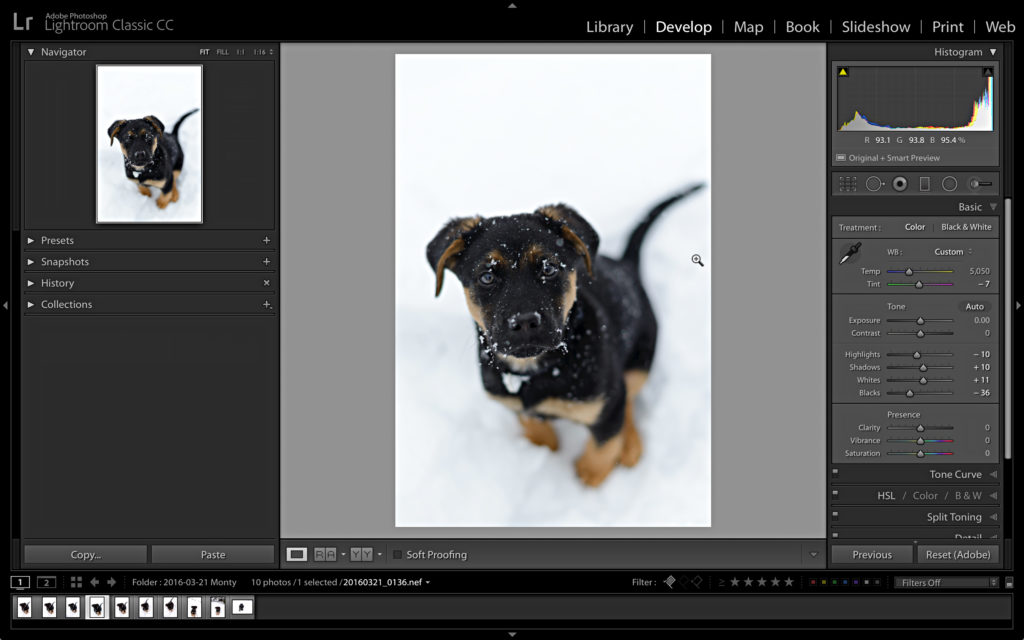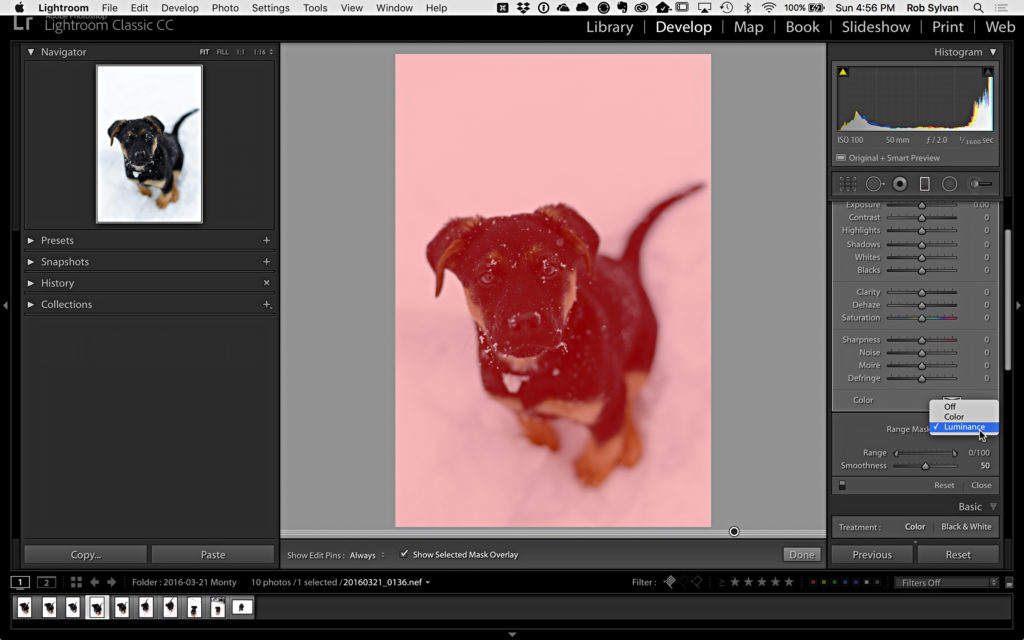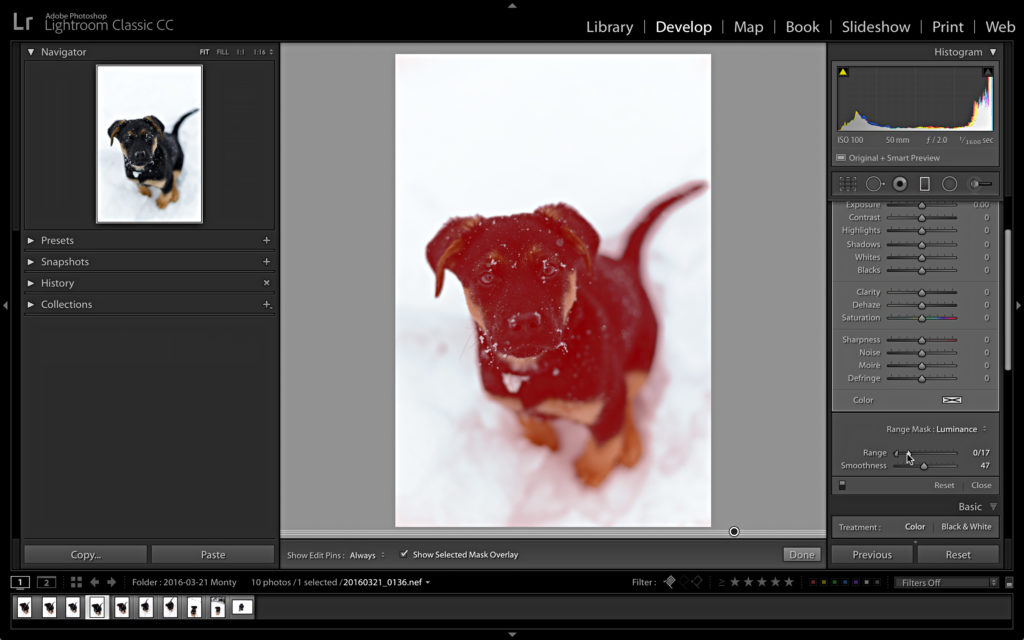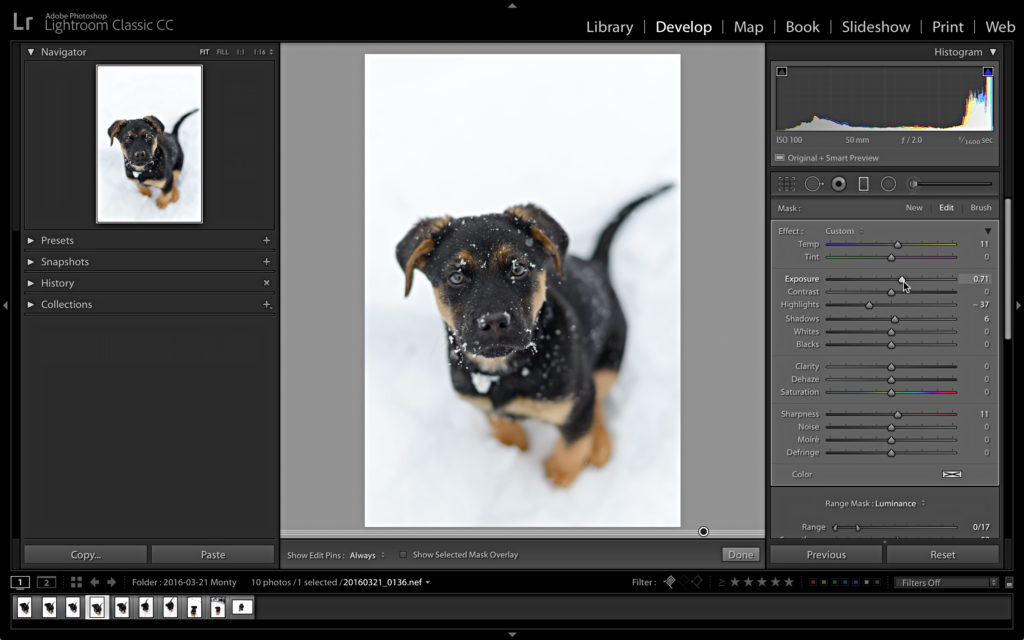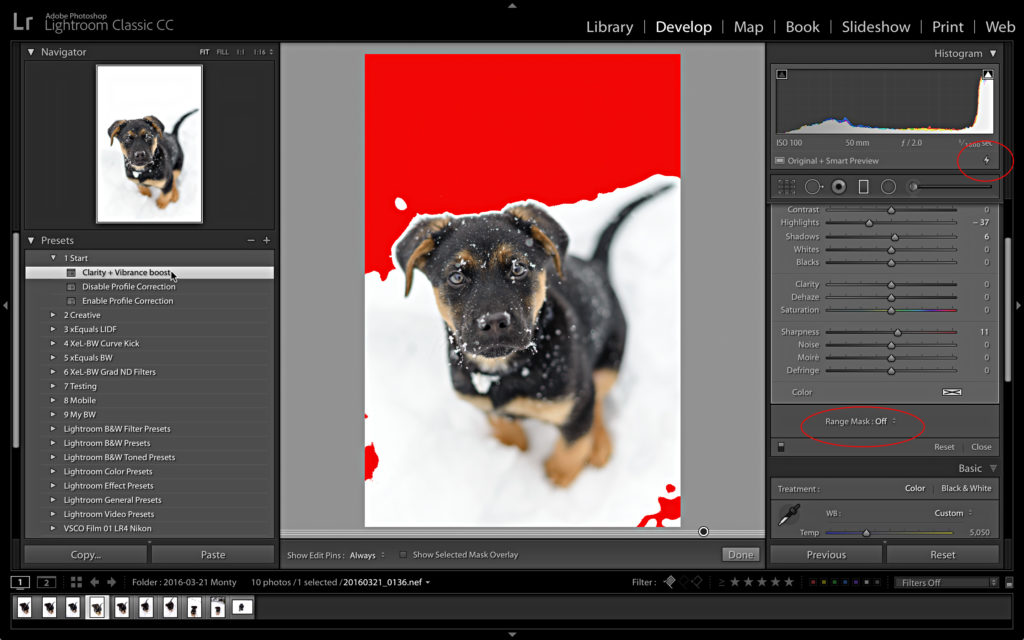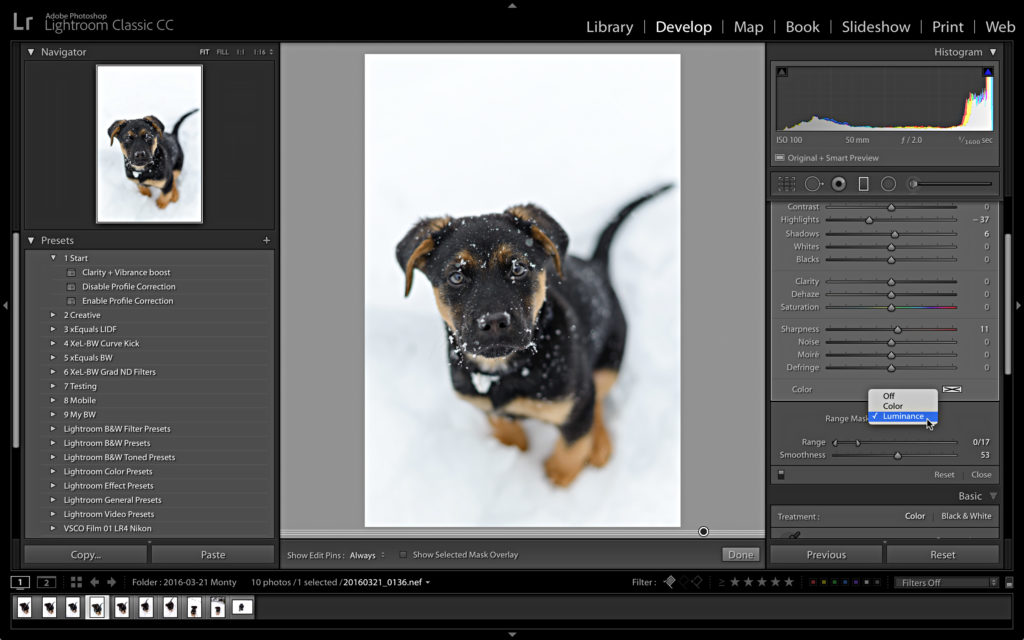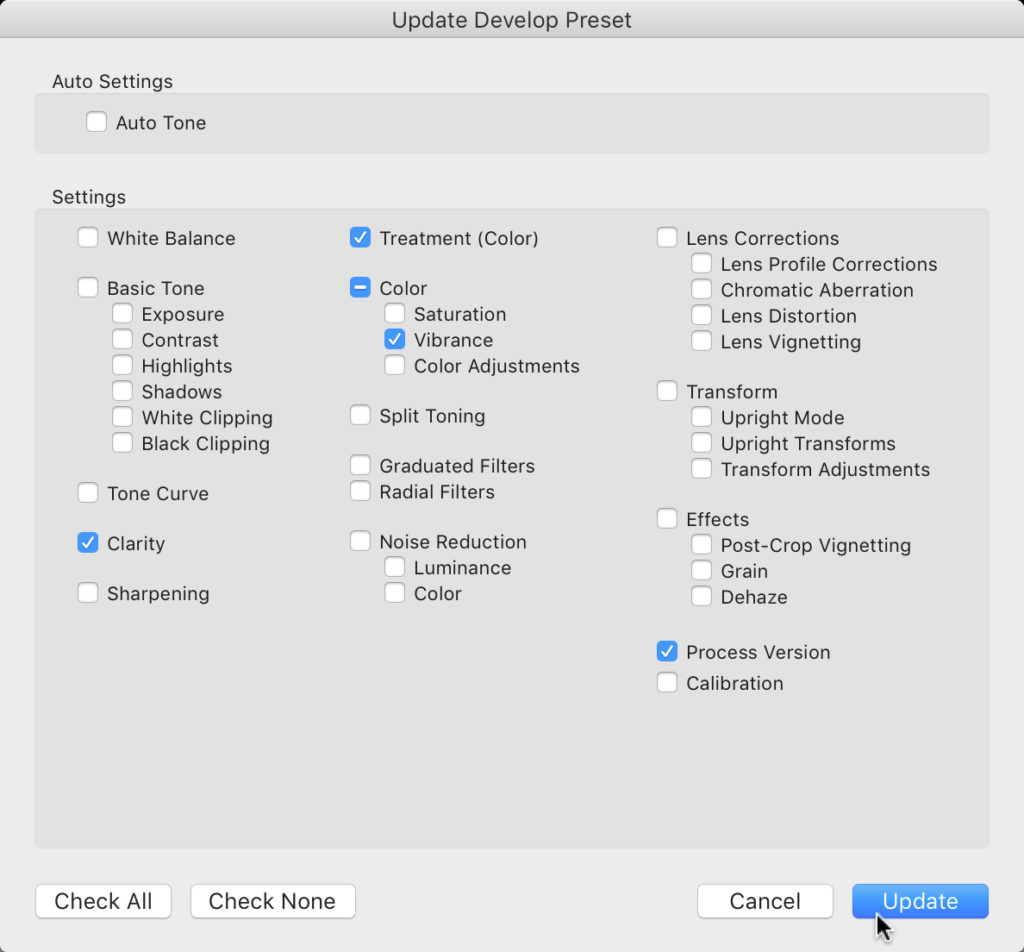Process Version 4 Heads Up
Along with the name change to Lightroom Classic, we also got a new default Process Version (I addressed the new Process Version names previously), Process Version 4. The new Process Version (PV) is what enables the new Range Mask feature in the local adjustment tools, as well as improvement to the Auto Mask function. For the most part, your experience with the new PV should be pretty seamless, as all new photos will default to PV 4, and any old photos from an upgraded catalog will stay PV 3. If you start editing an older PV 3 photo it will automatically upgrade to PV 4 (unless that photo had a local adjustment involving Auto Mask, in which case you’d have manually enable Range Mask and it will upgrade to PV 4).
That said, I came across a situation while editing that I thought others might encounter too, so here I am. The situation was that I was editing a photo, which was in PV 4, and I did all the global adjustments I wanted, and then added a Graduated Filter using Range Mask to limit where the adjustment was applied. All is well and good up to this point with no surprises. The surprise came when I casually clicked a preset to see its effect, and something unexpected happened. What happened was that my Range Mask vanished, and I realized that my photo reverted back to PV 3 when I applied the preset. You see, this preset included the Process Version along with the other settings in the preset, and applying it to my photo reverted it back to PV 3, and consequently I lost my Range Mask. Let me explain with some visuals to make this more clear.
The Issue
First, I applied my global edits.
Then I applied a Graduated Filter that covered the entire image to set up for Range Mask.
I used Range Mask to only effect the darker tones in the photo.
Then dialed in my Graduated Filter settings to brighten up the pup, as well as warm him up a nudge. So far so good.
Once that was done, I thought, how about a little Clarity bump (I know, I know, my first mistake) and clicked an old preset I had that bumps up Clarity and Vibrance for a little punch. However, the unexpected result was that my Range Mask vanished, which applied all the edits in the Graduated Filter to the entire photo.
The lightning bolt that appeared in the Histogram clued me into what happened. All I needed to do to fix things was go back into the Graduated Filter, select the pin that contained those edits, and re-select the Luminance Range Mask, which brought back my previous mask.
The Long Term Fix
To prevent this from happening again I decided to update my preset to include the newer PV. Alternatively, I could have updated my preset to not include a PV at all. You have to decide on a case-by-case basis. I decided to include it as Clarity is something that changed in an earlier PV upgrade, and I do have photos that have been in my original Lightroom 1 catalog, so I figured keeping PV in this preset was fine. Whichever route you take, here’s how to update a preset to include new settings (doesn’t have to just be PV, could be any settings you want to update):
- Select an unprocessed photo (and hit Reset to be sure).
- Apply the preset you want to update.
- Change the desired setting(s).
- Control-click (PC: Right-click) the preset, and choose Update With Current Settings from the contextual menu.
- In the resulting Update Develop Preset dialog box, check only the boxes you want to include in the preset, and click Update.
Note, I know of no way to determine all of the settings included in a preset from inside Lightroom Classic, aside from manually applying the preset to a photo, then looking at every panel to note what changed from the default settings. If anyone knows of a method, please share in the comments.
Now, I’m not saying you have to go through and update every preset you own, which sounds like as much fun as darning socks. Just be aware of that combination of steps that might trigger the situation I encountered, and if needed, update the preset when it happens. If it never happens to you, then think of all the time you saved by not updating all your presets.