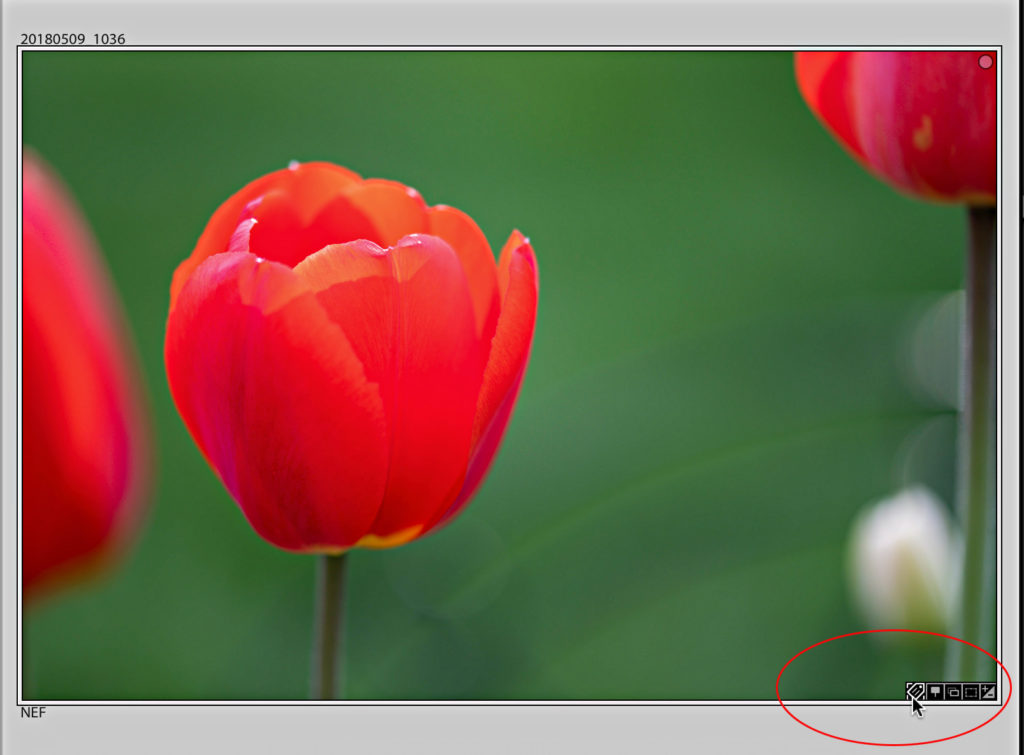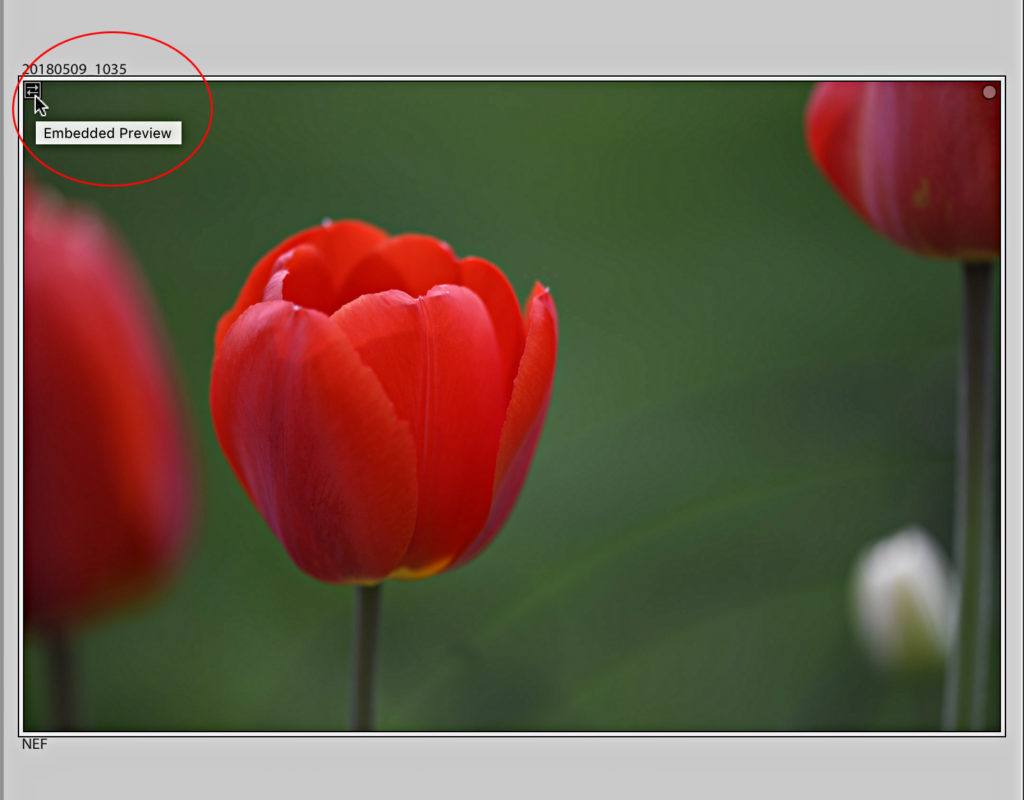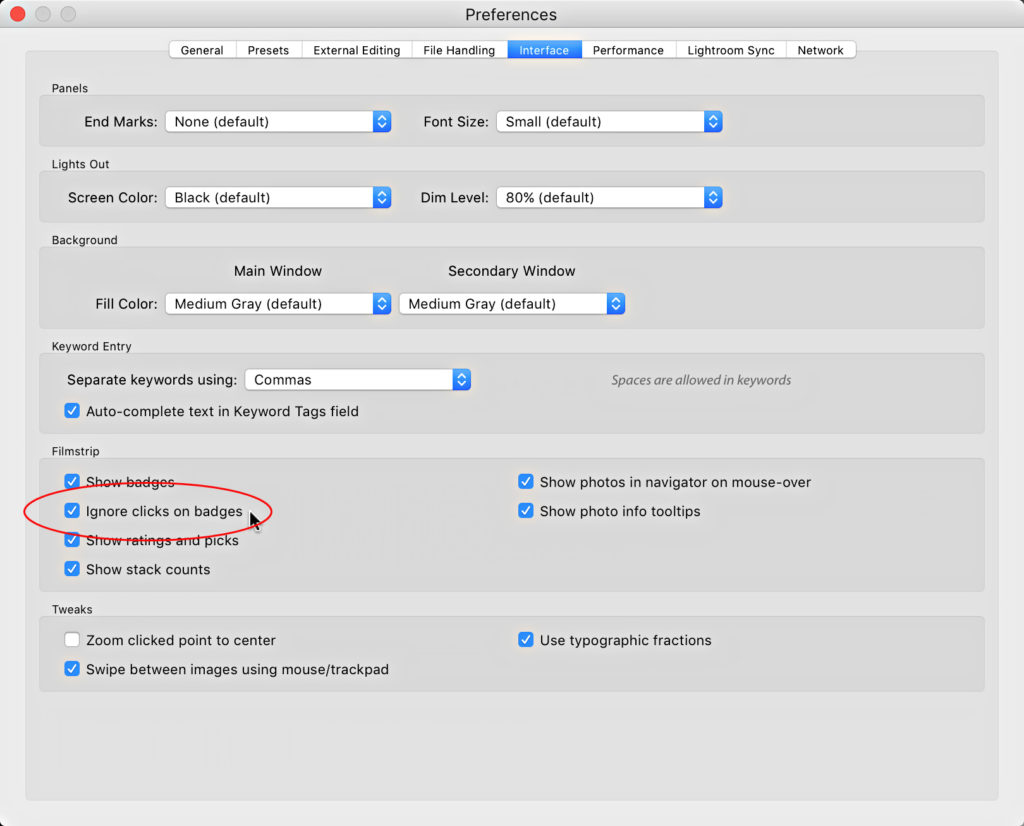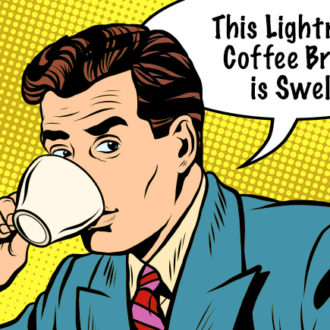Making Use of Thumbnail Badges in Lightroom Classic
There are 6 badges that can appear on a thumbnail in the Grid view of the Library module or on the thumbs in the Filmstrip. From left to right:
- The tag shaped badge tells you that a keyword has been applied.
- The pin badge indicates the photo has location information (GPS).
- The double-boxes indicates the photo has been added to a collection.
- The dotted rectangle is that a crop has been applied.
- The +/– badge tells you that the photo has been adjusted in Develop.
The 6th badge is relatively new, and will only appear if you use the Embedded & Sidecar option in the File Handling panel of the Import screen. This badge is there to tell you that you are looking at the camera-generated thumbnail and not Lightroom’s default rendering.
If you hover your cursor over a badge you’ll see a tooltip appear with some info about that badge. That said, these badges are not just visual indicators of something applied to your photo, but they are also live buttons that can make your movements within Lightroom more efficient. You can:
- Click the tag badge to expand the Keywording panel.
- Click the pin badge to jump to the Map module, with that photo’s location shown on map.
- Click the collection badge to see a list of collections that photo belongs to, and then click a collection to switch to that view.
- Click the crop icon to jump to the Crop tool.
- Click the +/- badge to jump to the Develop module.
- Click the embedded preview badge to build standard sized previews for the photos with embedded previews.
These badges can also appear in your Filmstrip (based on your settings and height of Filmstrip, so if they don’t show make your Filmstrip taller).
Since they are clickable buttons, I like to disable that click functionality in the Filmstrip to avoid accidentally clicking a button when selecting a photo. To do this, go to Preferences > Interface, and in the Filmstrip section you can check the box to show the badges, and then check the box to ignore clicks on badges. You can also right-click a thumbnail in the Filmstrip, and go to View Options in the contextual menu and check Ignore clicks on badges.