What To Do If Your Lightroom Images Go Missing
Hi, gang. I’m back from a week in Hawaii — there for Canon’s launch of their new EOS R Full-frame mirrorless camera, and open returning, I got this email question from a reader here on the blog:
I have 11574 Missing Photographs in Lightroom Classic CC. What is the best way to let LR know where they are. They are on an external hard drive and came from another external hard drive.
Well, here ya go:
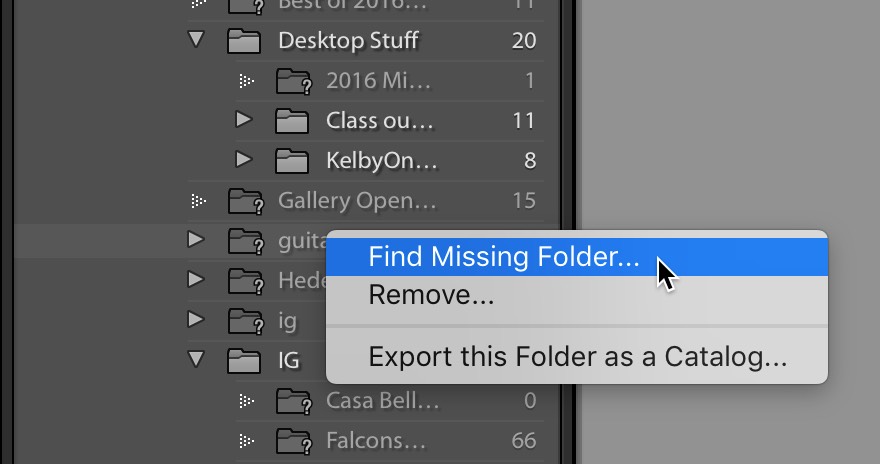
In the Folders panel, right-click on the folder that has a question mark icon and from the pop-up menu choose ‘Find Missing Folder…” (as shown here). This brings up a standard ‘Open’ dialog window and you’ll just have to show Lightroom where you moved this folder to on that new external hard drive. Once you do that, Lightroom then knows where they are — the image is no longer missing, and the question mark goes away.
Hope you found that helpful. 🙂
I did a straight-talk Q&A over on my blog today
On my experience with the new Canon EOS R – here’s the link if you’ve got a sec.
Here’s wishing you a really great week!
Best,
-Scott


