Keeping Your Folder Structure When Converting Folders Into Collections

Hi gang, and greetings from beautiful Nashville, Tennessee (I’m here today for my Lightroom On Tour seminar). First, and shout-out and big thanks to all the wonderful photographers who came out to my seminar in Richmond on Wednesday (nearly 300 strong!). Great crowd, and so much fun to present to (here’s a shot from the seminar above – photo by Dave Gales).
Anyway, one thing I’ve been getting a lot of questions about on the tour is about creating Collections from your Folders (It’s something I encourage on the tour — more on that another time), and I showed how to make the conversion in a recent post here on the blog, but today we’re tackling what happens when you try to convert a nested folder into a Collection. The ideal thing would be that it automatically creates a Collection Set for you, and puts all the nested folders into collections inside of that. Sadly, it doesn’t work that way, so here’s what you can do.
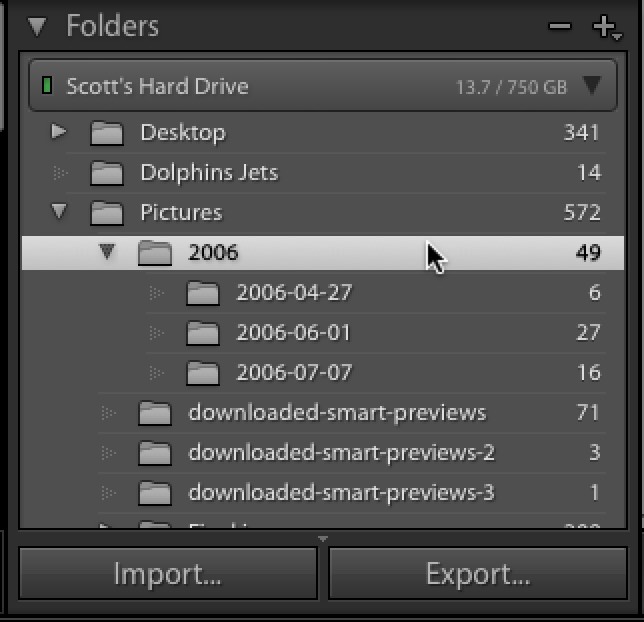
Above: Here’s a folder for 2006 seen in the Folders panel. That’s the folder we want to create a Collection from, and you can see it’s one main folder (2006) and it has 3 subfolders inside).
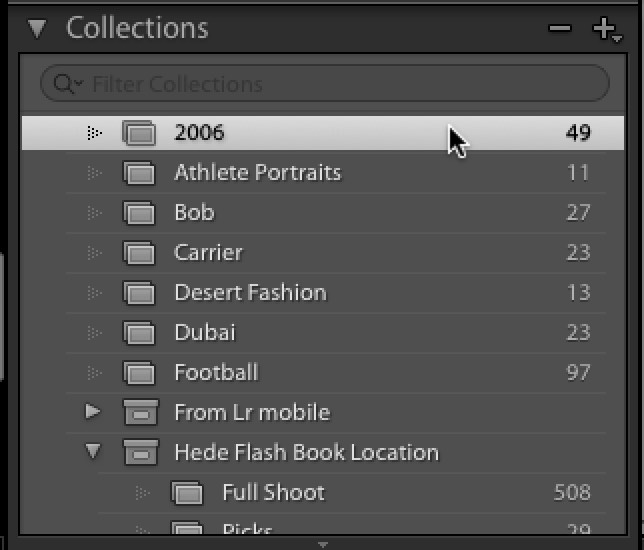
Above: If you just drag that Folder down to the Collections panel, it will create a Collection for you automatically, but it takes those folders and combines them into just one collection (as seen above), so you lose the folder structure and everything’s just tossed in there together.
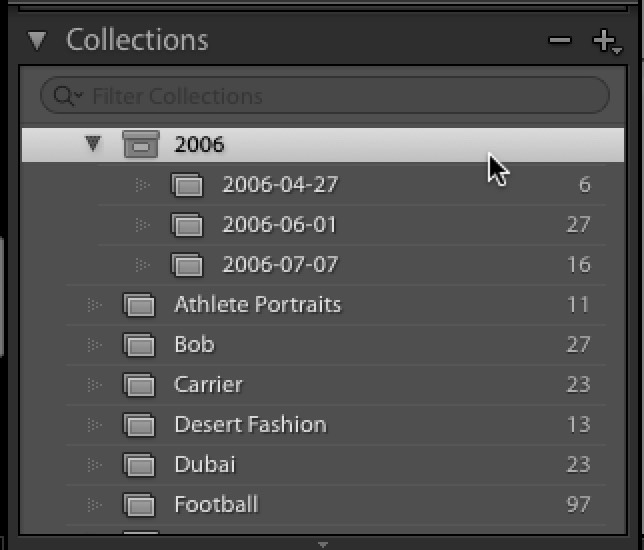
Above: Here’s one way to get around that. Before you drag anything; go to the Collections panel and create a new “Collection Set” (click the + sign at the top right corner of the panel and choose ‘New Collection Set’). When the New Collection Set window appears, name it 2006. Now, go back to the Folders panel and drag each folder — one at a time — and drag them into the 2006 Collection Set, and you’ll retain the same structure and organization because each of those folders will now create their own collections (as seen above).
Now, with all that being said, I wouldn’t name that folder 2006 (I would give it a much more descriptive plain English name), and I wouldn’t be organizing by date in the first place (for a whole host of reasons, but yes that is for another day, or it’s for today if you’re here in Nashville at my seminar).
Hope you found that helpful, and here’s wishing you a totally organized, collection-filled with easy to use names, kinda day. 🙂
Best,
-Scott

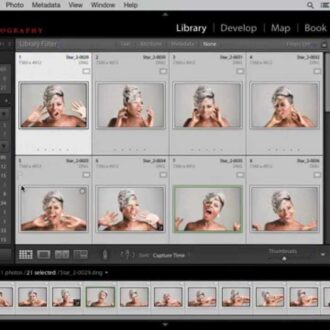

Scott, thanks for the great tips you publish here. This is a must-visit website for anyone working with Lightroom (as well as it is the KelbyOne membership – absolutely a must!).
I just would like to add to your tip that if you have a folder structure with more than 2 levels, for example, Travel\Europe\France\Paris\Paris 2017-07, you would have to create Collection Sets inside each others until the very last one (in this example “Paris 2017-07”) that would be a Collection. Even that last one would be a Collection Set too if you want to add collections to it, like “Full Shot”, “Picks”, and “Selects” as you suggested before.
Thanks again!
Great tip! There’s only one problem, related to synched Mobile Collections: The parent “Collection Set” doesn’t synch with Lightroom mobile. The “children” Collections synch as individual Mobile Collections, therefore we lose the Folder/Collection structure.