Creating New Develop Preset Folders in Classic
Happy holidays everyone!
One of the most asked questions of 2018 had to be those related to creating new Develop preset folders. It is not really surprising considering that Adobe removed the ability to create preset folders from all the places it used to exist. So, it’s not that you’re crazy, it’s that in the move to the new way of using .XMP presets they fundamentally changed how they are organized and managed. Unfortunately, the only method I know that works from within Classic is as follows (apologies in advance for how unintuitive this is):
Step One: Open Lightroom Classic, and head to Develop.
Step Two: Click the + sign on the Presets panel and choose Create Preset. Note, this will only be a temporary “dummy” preset needed to create a new preset folder.
Step Three: In the New Develop Preset dialog box, give this temporary preset a meaningful name (i.e., TEMP PRESET), so that you can easily find and delete it later.
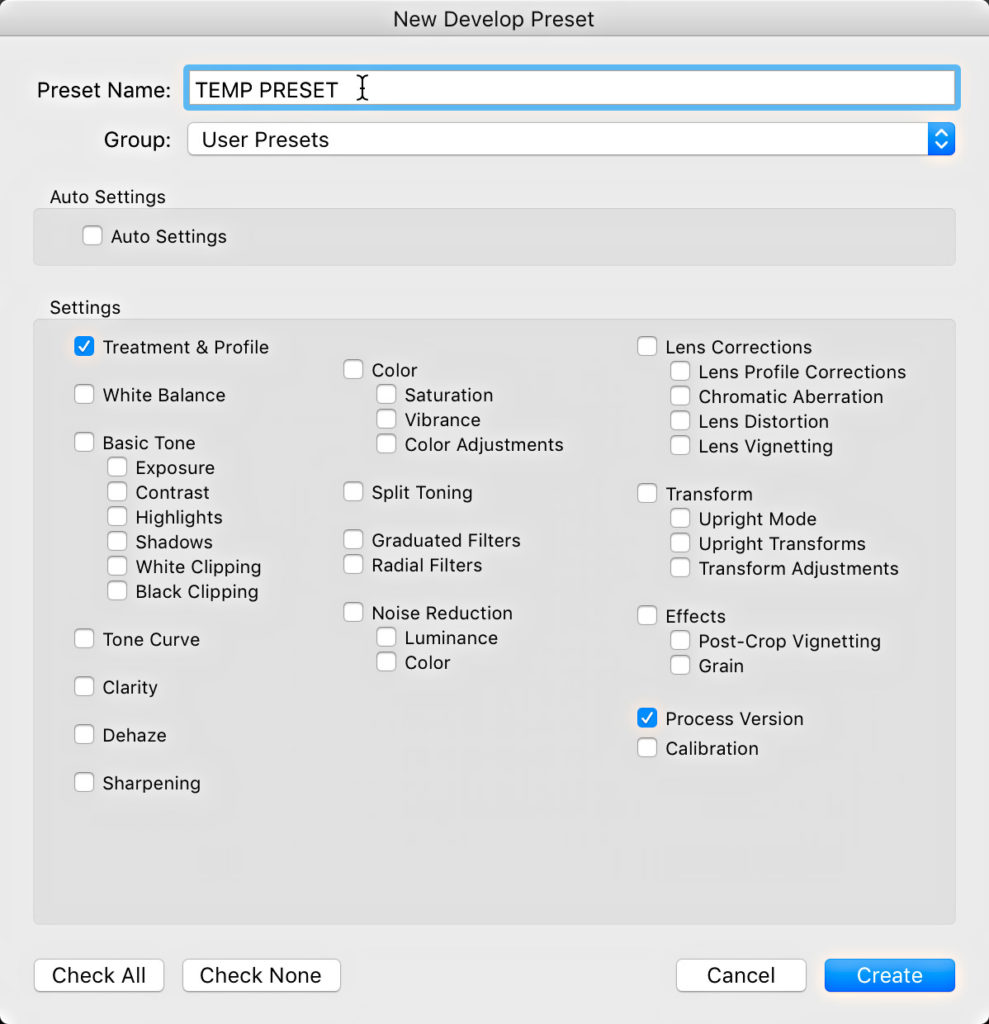
Step Four: (this is the entire reason we came here) Click the Group drop-down menu and choose New Group from the list, then create your new group (give this a meaningful name too).
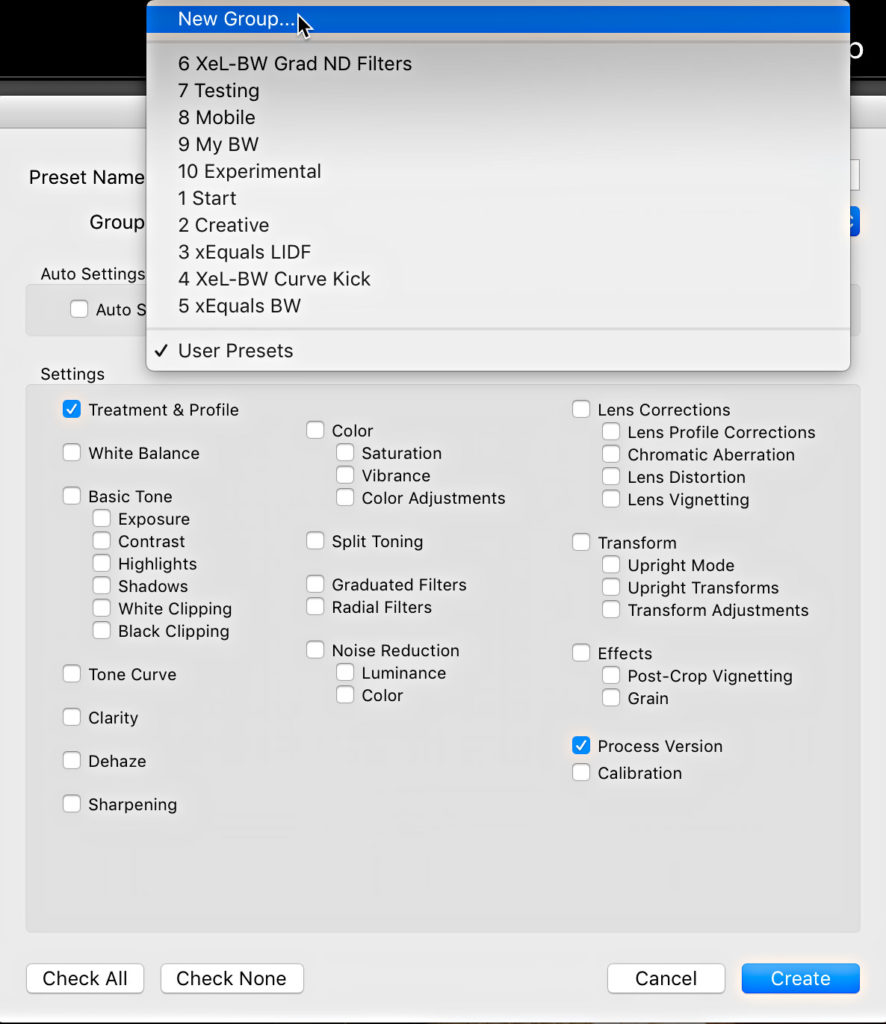
Step Five: If this is truly a temporary “dummy” preset, then check or uncheck any settings (doesn’t matter), but if it is a keeper preset you’ll want to be more intentional in configuring the settings you want to include in the preset. Then click Create.
Your new group (and preset) will appear in the panel. Congrats!
Now that you have your new custom preset folder you can:
- Drag and drop other custom presets into it if desired
- Right-click the folder and choose Import, to import other presets into it directly
Only after you have added at least one keeper preset to that new folder/group, you can right-click the dummy preset you made and choose Delete from the contextual menu. If you delete all presets from a group it will vanish from the panel.
Pretty straightforward, right? Um, no. Here’s hoping that process gets simpler in the new year. I’d love to hear if anyone knows of a better way to create a new preset folder.
Thanks for all the questions and comments we’ve received through the blog and Help Desk this year. Best wishes to all for a healthy and successful 2019!


