Lightroom CC Gets An Update Today, Too!
You gotta love a day when both Lightroom Mobile and regular good ol’ Lightroom get an update. While the Mobile update was pretty significant (but it’s just for iPhone users at this point), the Lightroom Desktop update is…shall we say…a bit more modest (and that’s being kind).
There are two main new features:
(1) Some things are now faster (sweet!). According to Adobe, “…You should notice improvements in image editing responsiveness when background tasks (such as Preview Generation) are running, moving files between folders, running catalog backups.”
(2) The ability to choose any image as a “Reference Image” (an image that you need to post process to look like a another image). Then, you can open an unprocessed image right beside it, so you can edit this photo live while using the other photo as a reference. This will make more sense when you see it (below).
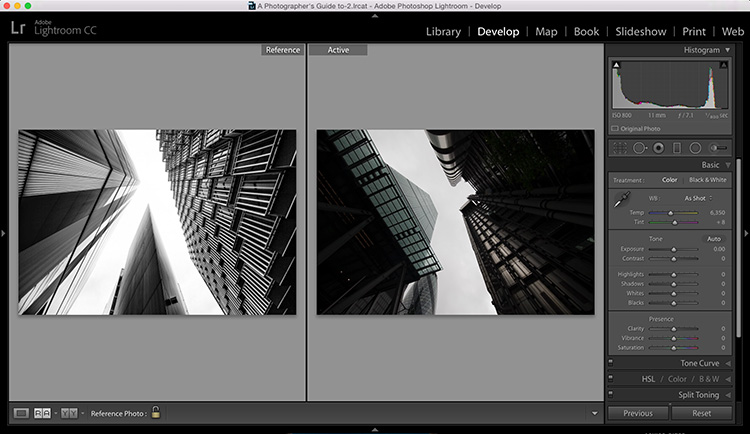
Above: On the left is our Reference photo, and the right is the photo I want to look like the one on the left. To enter this mode, go to the Develop Module and click on the Reference button down in the toolbar across the bottom (it’s has two big “Rs” on it). Now you can drag and drop any photo into the left side of the window to become your “Reference Photo” and then you can just choose an image (or a series of images) to appear one-by-one on the right side, which is the “Active” side so changes you make now are reflected live to the image on the right.
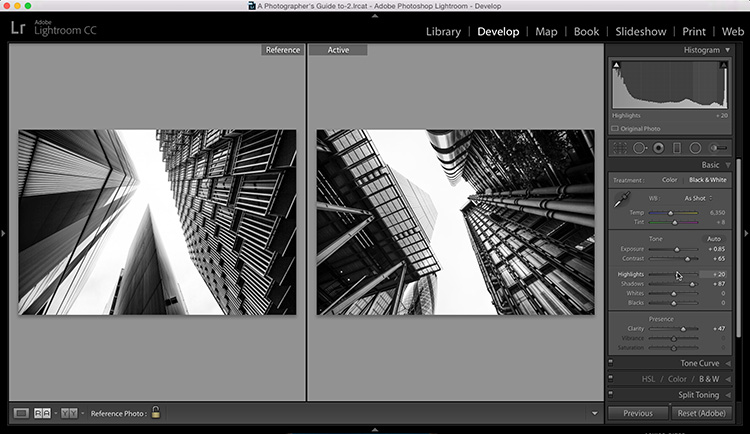
Above: While looking at the image on the left (the reference photo), I was able to edit the image on the right to pretty closely match its overall look. That’s how it works. It doesn’t do any of the editing process for you — it just makes the process easier because you no longer have to toggle back/forth between two images.
Quite honestly, I’ll probably find this feature more helpful for when I see an image with really cool post processing on the Internet, and I want to figure out “how they did that…” so, I would download it and make that my reference photo. Then I can take one of my images as the Active image beside it, and try and match the editing on my image to the reference image I download.
There are a few more enhancements overall:
> If you have a 4K or 5K monitor, you can now accurately zoom to fit, or zoom to fill the entire screen (the old version didn’t completely fill the window in Loupe view).
> You can Export a Collection set as its own separate catalog.
> Smart Collections now have the ability to filter by images that have Snapshots associated with them.
New Camera support and Tethering Support for the Canon 5D Mark IV, too!
16 new cameras and smart phones now supported (see the link below to Adobe’s official post for a listing)
So, a rather modest update overall for Lightroom on the Desktop, but I’ll happily take new features whenever Adobe has them ready (and one day…yes one day…hopefully before I’m in my late 70s, Adobe will release an update that lets the thumbnails render as fast as Photo Mechanics thumbnail and full screen preview does. I’ve talked to countless people at Adobe about this feature request, including everyone from executives to custodial staff, and yet still they load as slowly as a sloth that someone has poured molasses over as the sloth walks uphill on a thick sanddune. Still, my hope flickers in the night on that one…one day…it will happen. Ah, one can dream, can’t they?).
Here’s the link to Adobe’s official post on the release.
Hope you all have a great Thursday (also known as “Double Launch Thursday” for Lightroom lovers everywhere).
Best,
-Scott
P.S. In 2-hours and 45 minutes from now (4pm ET) I’m doing a LIVE Webcast for KelbyOne members who watched my “Simplified Lightroom Image Management” (SLIM) System course at KelbyOne, and Questions about making the move (stuff about hard drive,s and catalog locations, and well…anything). Here’s the link (and see you live at 4pm).


